Operating the md deck using a keyboard, Setting the keyboard, Mds-je640 only) – Sony MDS-JE440 User Manual
Page 46
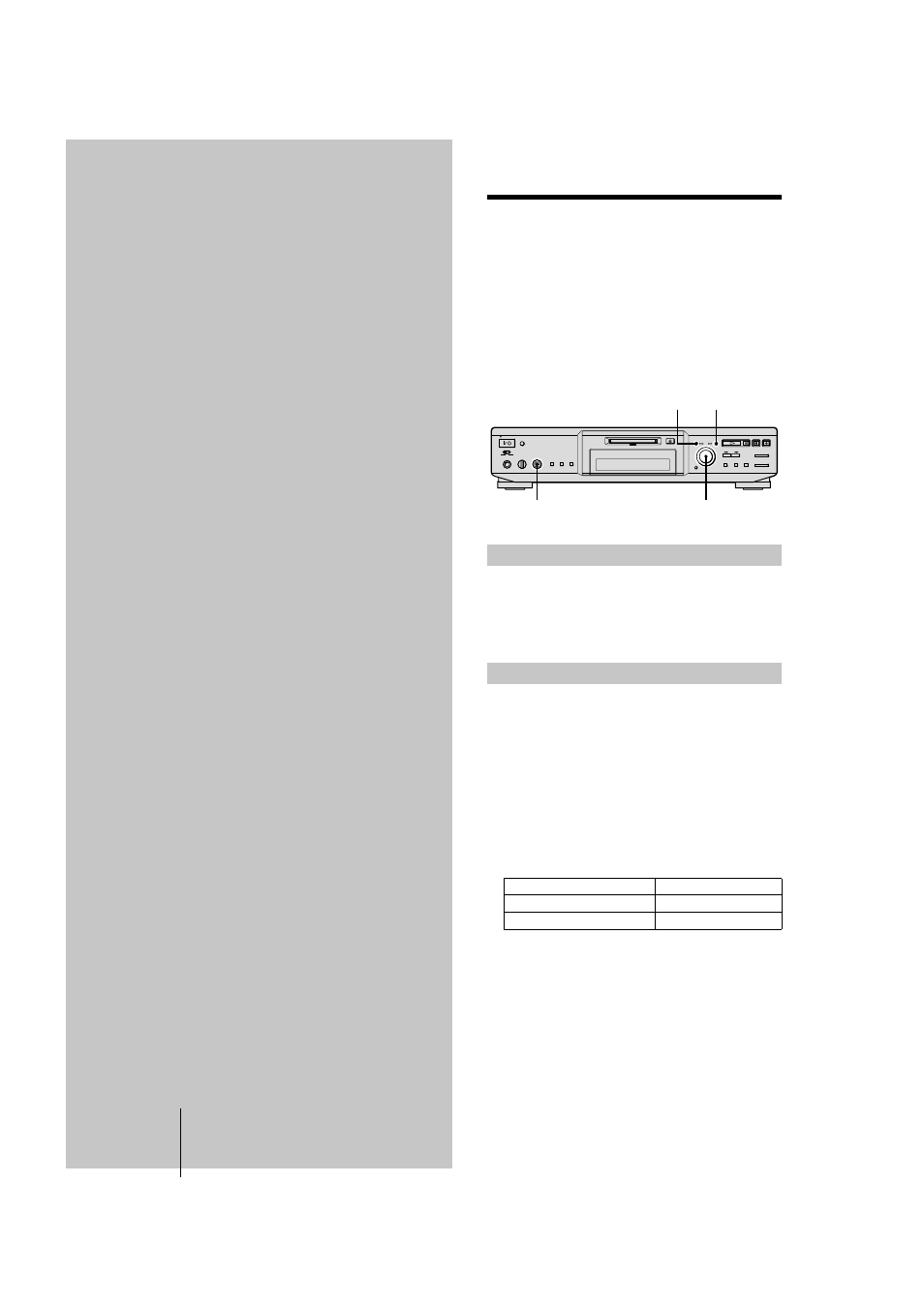
46
masterpage:L0-Left
filename[\\Win-35\logitecmo\422958711MDSJE640CED\01GB03OPE-CED.fm]
Setting the keyboard
model name1[MDS-JE640] model name2[MDS-JE440]
[4-229-587-11(1)]
Operating the
MD Deck
Using a
Keyboard
(MDS-JE640 only)
This chapter explains simple ways to
name a track or MD using an optional
keyboard, as well as how to operate the
MD deck directly using the keyboard.
Setting the keyboard
You can use any IBM
-compatible keyboard
with a PS/2
interface. You can select a keyboard with either an English
or Japanese keyboard layout. When you use a keyboard
with a different layout, you need to assign characters to
the keys. For details, see “Assigning characters to
keyboard keys” on page 48.
1) IBM is the registered trademark of International Business
Machines Corporation.
2) Power consumption must be 120 mA or less.
Connect the keyboard connector to the KEYBOARD IN
jack on the front panel of the deck.
You can connect or disconnect the keyboard at any time
regardless of whether the deck is turned on or off.
The first time you connect a keyboard, you need to select
the keyboard type.
1
While the deck is stopped, press MENU/NO twice.
“Setup Menu” appears in the display.
2
Turn AMS (or press
.
/
>
repeatedly) until
“Keyboard ?” appears, then press AMS or YES.
3
Turn AMS (or press
.
/
>
repeatedly) until
“Type” appears, then press AMS or YES.
4
Turn AMS (or press
.
/
>
repeatedly) to select
the setting, then press AMS or YES.
5
Press MENU/NO.
Connecting a keyboard to the MD deck
Selecting keyboard type
To use the keyboard with
Select
English keyboard layout
US (factory setting
1)
)
1) You can also recall the factory setting by pressing
CLEAR.
Japanese keyboard layout
JP
AMS
YES
MENU/NO
AMS
KEYBOARD IN
