Sony PCV-RX670 User Manual
Page 33
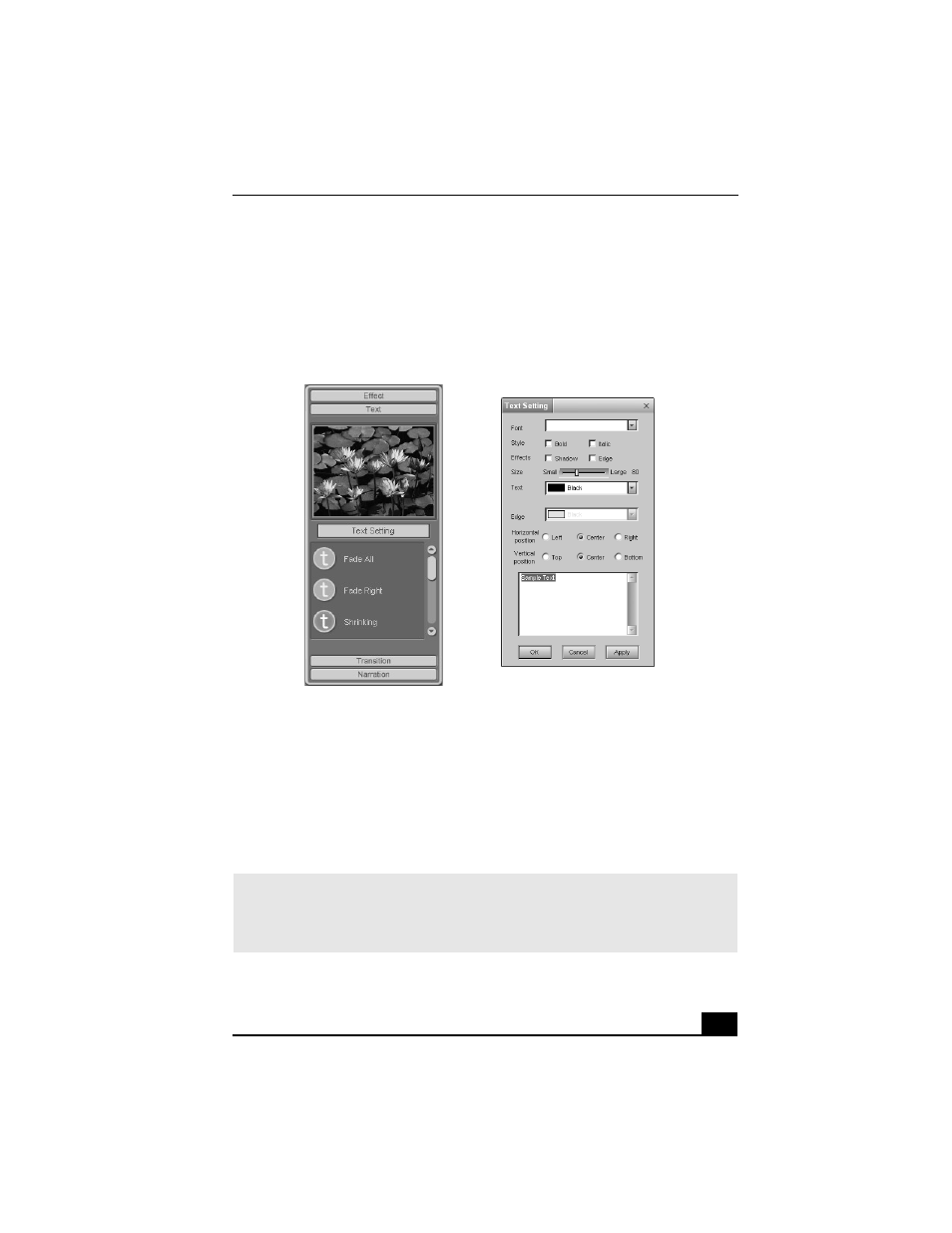
MovieShaker Software
33
Adding text effects to a scene or clip
1
Double-click or drag the clip or scene to move it to the Story Board tray.
2
Click the Text button on the Editing tray.
3
Click the Text Setting button to create customized text. The Text Setting
dialog box appears. Enter your text, and select the font, size, color, and
positioning for your text.
4
Drag the Text effect icon you want to add from the Effect tray to the Effect
palette on the Edit tray.
5
Click the Play button on the Edit tray to preview the text effect. The clip
displays the text effect in the Effect tray window.
Effects Tray (Text button selected)
✍
A preview of the added text and text effect is displayed in the Effects tray window.
From the Edit tray, you can eliminate a text effect by dragging it from the Effect palette
to the trash icon. See the online Help file for more information on adjusting Text
effects.
- USER GUIDE V G N - C S 2 0 0 (184 pages)
- PCG-V505DX (40 pages)
- PCG-V505DH (152 pages)
- VGN-TX00 (177 pages)
- NAS-SV20DI (2 pages)
- VAIO VGN-SZ600 (216 pages)
- VPCYB (28 pages)
- VAIO VGN-CR (197 pages)
- VGN-FE500 (20 pages)
- VGN-FS800 (175 pages)
- VAIO VPCZ12 SERIES (209 pages)
- VAIO VPCCW1 Series (168 pages)
- VGC-LT20E (197 pages)
- VGN-AR300 (20 pages)
- PCV-RX465DS (134 pages)
- PCV-RX480DS (101 pages)
- PCV-RX450 (32 pages)
- PCV-RS710G (44 pages)
- PCV-RX670 (88 pages)
- VGN-FS Series (150 pages)
- PCV-R553DS (62 pages)
- PCV-R558DS (118 pages)
- VGN-TZ100 (226 pages)
- PCV-RS511P (1 page)
- PCV-RS511P (143 pages)
- PCV-RS530G (44 pages)
- VAIO VGN-P500 (165 pages)
- VGC-RC320P (177 pages)
- VAIO VPCF2 (174 pages)
- PCV-L600 (48 pages)
- PCV-L600 (106 pages)
- PCV-RX260DS (114 pages)
- CRX1600L (40 pages)
- VAIO VPCS13 (192 pages)
- PCG-V505DC2 (152 pages)
- PCG-V505DC2 (44 pages)
- VGC-JS270J (136 pages)
- VAIO PCV-RX490TV (142 pages)
- PCV-RX490TV (12 pages)
- PCV-RS724GX (2 pages)
- PCV-MXS10 (56 pages)
- PCV-MXS10 (1 page)
- MX (112 pages)
- PCV-MXS10 (32 pages)
- PCV-MXS10 (105 pages)
