To use the driver recovery cd – Sony PCV-RX670 User Manual
Page 67
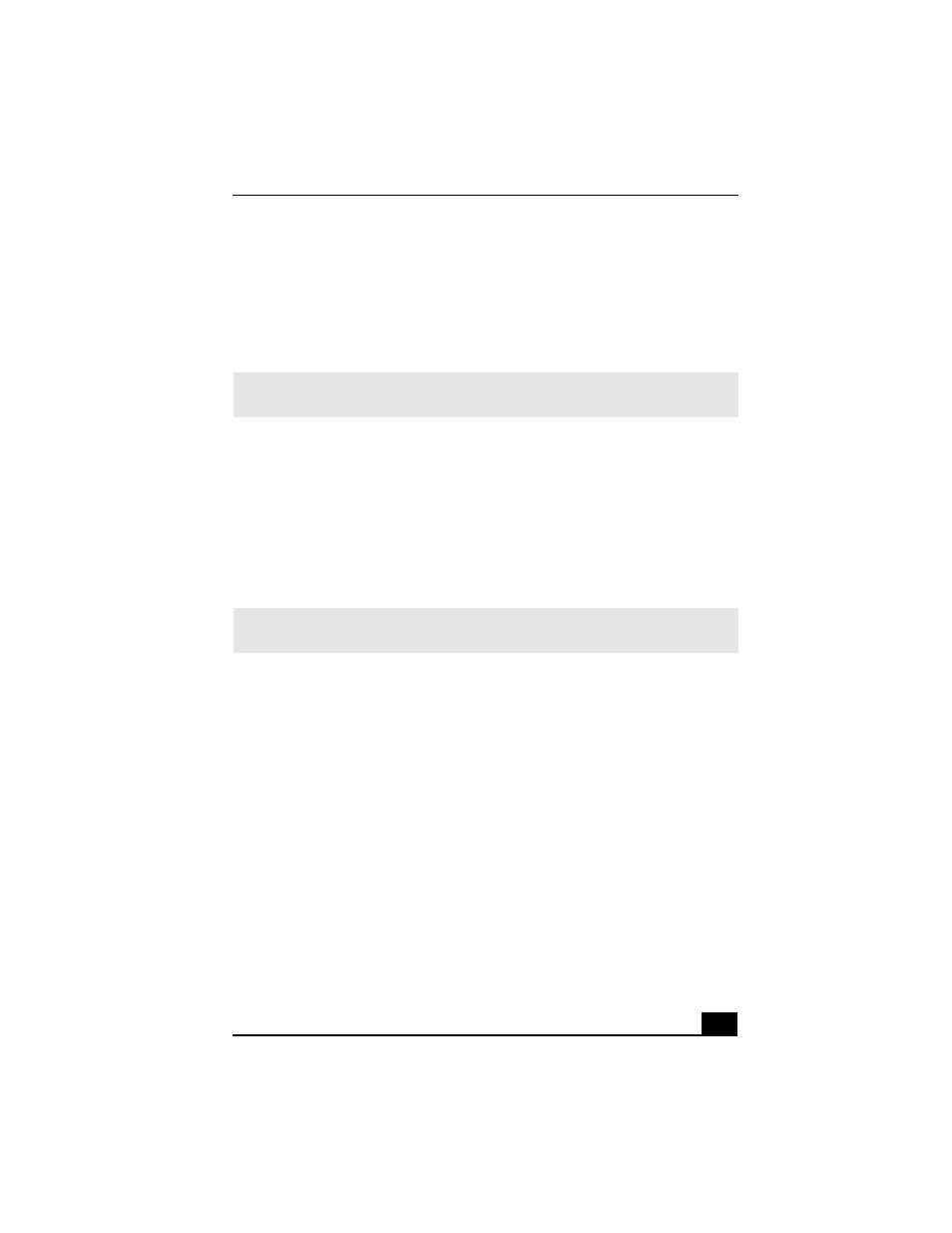
To Use the Driver Recovery CD
67
To Use the Driver Recovery CD
The Driver Recovery CD utility enables you to reinstall individual drivers and
repair software applications if they become corrupted or are erased. You can
reinstall an individual driver to correct a problem that you are experiencing with
your computer, peripheral hardware, or software application.
You must be in Windows to run the Driver Recovery CD utility.
Reinstalling device drivers with the Driver Recovery CD
1
Turn on your computer. If your computer is already on, close all
applications.
2
When the Windows desktop appears, insert the Driver Recovery CD into the
optical disc drive.
3
Click Start in the Windows taskbar and click Control Panel. The Control
Panel window appears.
4
Click Performance and Maintenance and click System. The System
Properties dialog box appears.
5
From the Hardware tab, click Device Manager.
6
Click to select the unknown device or the device that requires the driver
installation. The unknown device(s) is identified by a yellow question mark.
7
From the Action menu, click Uninstall. This removes the device driver from
your system. Click OK. Repeat for each device driver as necessary.
8
Restart your computer. Click Start in the Windows taskbar, select Turn Off
Computer, and then click Restart.
9
When the desktop appears, Windows automatically reinstalls the device
driver(s) from the Driver Recovery CD.
✍
If you need to reinstall all of the software applications that shipped with your
computer, use the System Recovery CD(s).
✍
If your system is equipped with two optical drives, insert the Driver Recovery CD into
the upper optical drive.
