Sony PCV-RX670 User Manual
Page 73
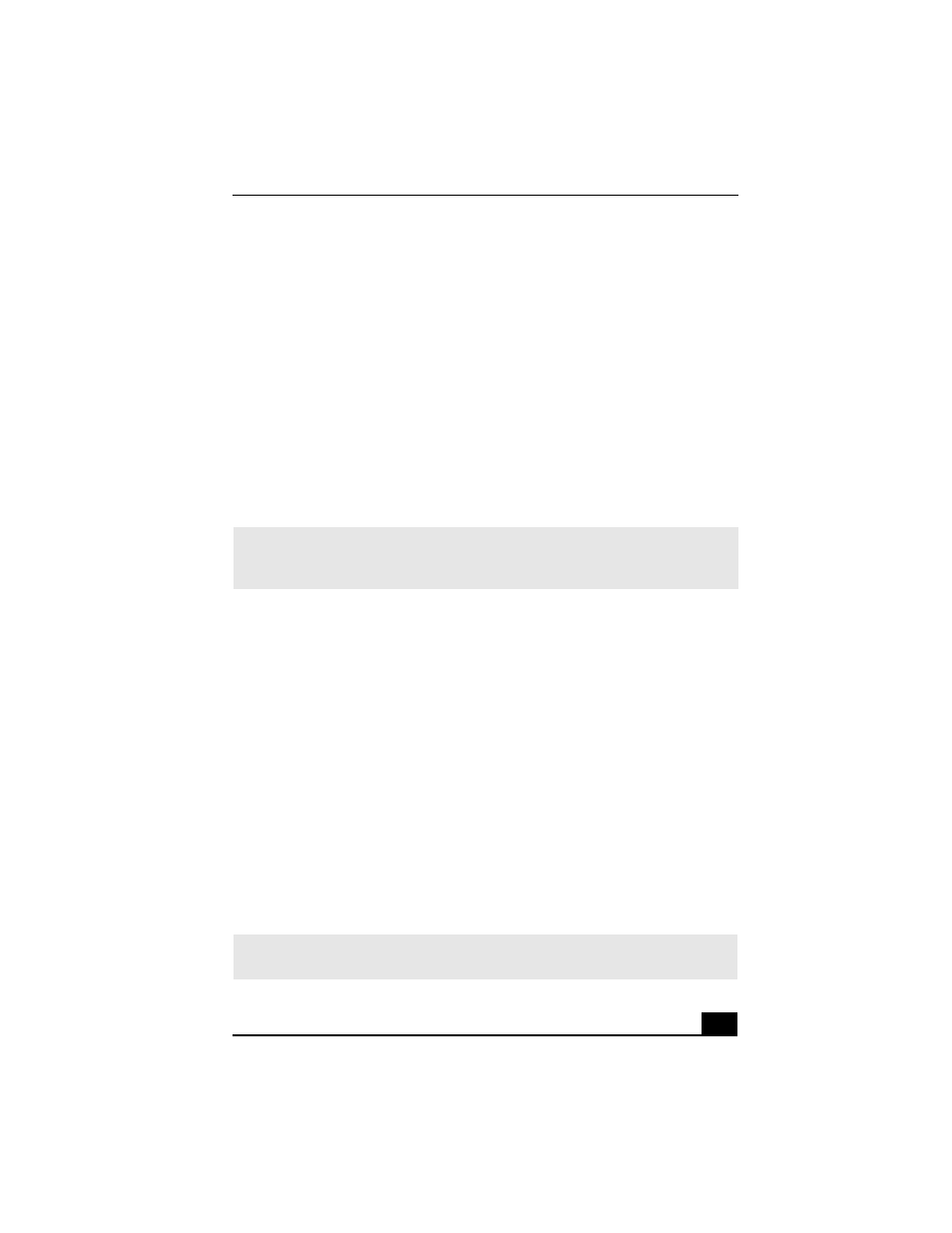
Troubleshooting
73
I cannot play a DVD.
If a region code warning appears when you are using the DVD player
application, it may be that the region code of the DVD you are trying to play is
incompatible with the region code setting of your optical drive. A region code is
listed on the disc packaging. Region code indicators such as “1” or “ALL” are
labeled on some DVDs to indicate the type of player that can play the disc.
Unless a “1” or “ALL” appears on the DVD or on its packaging, you cannot play
the disc on this system.
If you hear audio but cannot see video, your computer’s video resolution may be
set too high. To improve video resolution, verify that your screen area is set to
1024 x 768, using 32-bit color (preset factory default). To check your video
resolution, see the Troubleshooting topic, “How do I change the video resolution
of my display?”
If you see video but cannot hear audio, check all of the following:
❑
Verify that your DVD player’s mute feature is turned off.
❑
Check the master volume setting in the Audio Mixer.
❑
Check the volume settings on your computer speakers.
❑
Check the connections between your speakers and the computer.
❑
Verify that drivers are installed properly, by following these steps:
1
Click Start in the Windows taskbar, then select Control Panel.
2
Click Performance and Maintenance and then click Systems. The
System Properties dialog box appears.
3
Select the Hardware tab and then select the Device Manager button to
view installed drivers.
A dirty or damaged disc may also cause the computer to stop responding while it
tries to read the disc. If necessary, remove the disc and check that it is not dirty or
damaged.
✍
If your video card utilizes system memory, you may improve video resolution by
changing your screen area to 800 x 600, using 16-bit color. See your Specifications
sheet for details about your computer’s video RAM.
✍
To recover the CD or DVD software applications that are preinstalled on your
computer, see “To Use the Application Recovery CD(s)” for more information.
