Sony PCV-RX670 User Manual
Page 31
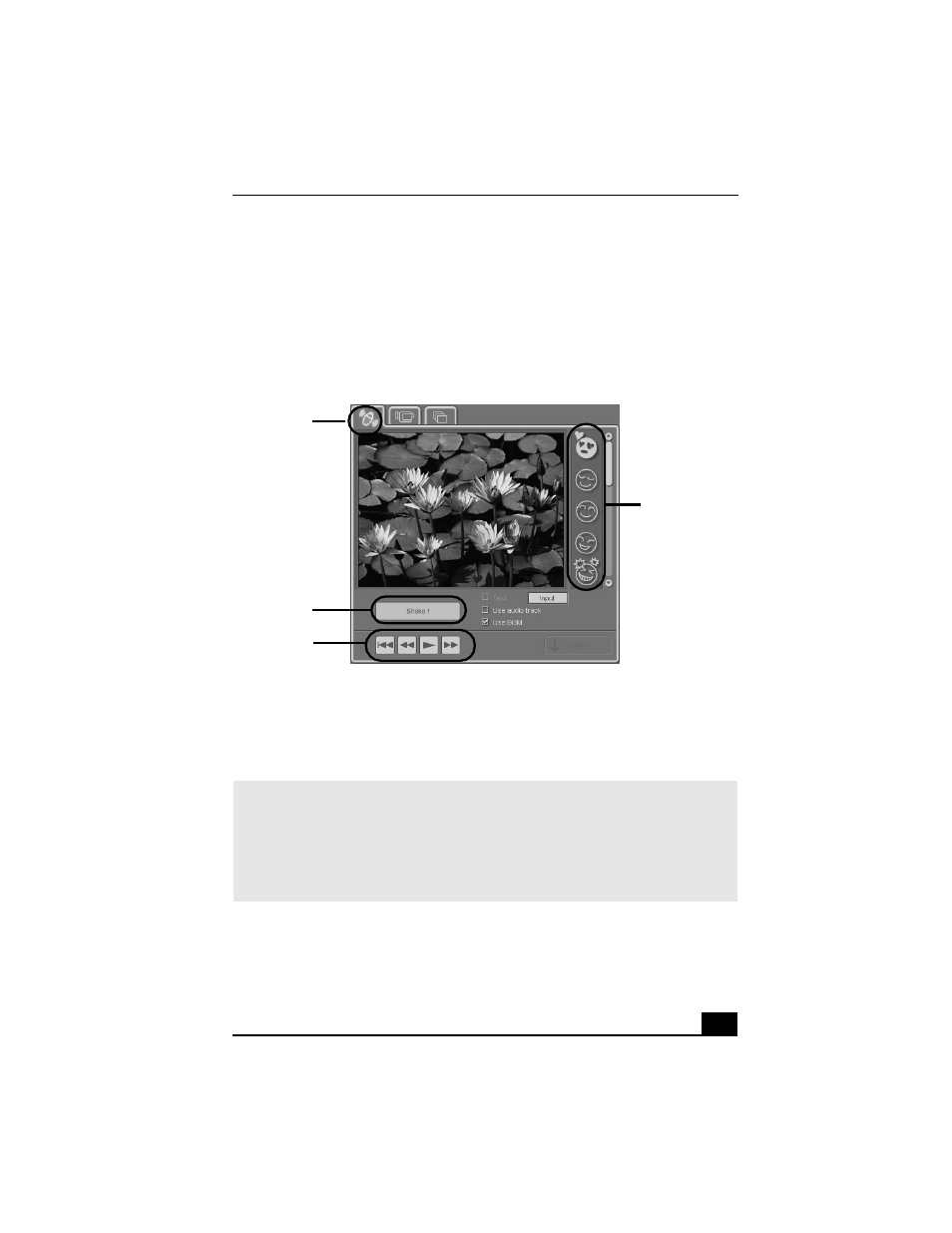
MovieShaker Software
31
Using the Shake feature
1
Click the Shake tab. The Shake tray appears
2
Select a mood by clicking a face in the Shake pattern tray.
3
Click the Shake! button. A 30-second movie is automatically generated.
4
Optional: Add text to your new movie by clicking on the Input button.
5
To preview, rewind, or fast forward your movie, use the Playback buttons.
Shake tray
✍
Scenes created with the Shake feature begin with a black screen in the Shake tray
window. Your scenes appear during movie playback.
You can improve the image quality produced by the Shake feature (at the cost of
longer Shake times) by turning off the “Shorten the Shake time” feature in the General
panel of the Setting dialog box. See the “Menu reference” section of the online Help
file for details.
Shake tab
Shake
pattern tray
Playback
buttons
Shake!
button
- USER GUIDE V G N - C S 2 0 0 (184 pages)
- PCG-V505DH (152 pages)
- PCG-V505DX (40 pages)
- VGN-TX00 (177 pages)
- NAS-SV20DI (2 pages)
- VAIO VGN-SZ600 (216 pages)
- VPCYB (28 pages)
- VAIO VGN-CR (197 pages)
- VGN-FE500 (20 pages)
- VGN-FS800 (175 pages)
- VAIO VPCZ12 SERIES (209 pages)
- VAIO VPCCW1 Series (168 pages)
- VGC-LT20E (197 pages)
- VGN-AR300 (20 pages)
- PCV-RX465DS (134 pages)
- PCV-RX480DS (101 pages)
- PCV-RX450 (32 pages)
- PCV-RS710G (44 pages)
- PCV-RX670 (88 pages)
- VGN-FS Series (150 pages)
- PCV-R558DS (118 pages)
- PCV-R553DS (62 pages)
- VGN-TZ100 (226 pages)
- PCV-RS530G (44 pages)
- PCV-RS511P (1 page)
- PCV-RS511P (143 pages)
- VAIO VGN-P500 (165 pages)
- VGC-RC320P (177 pages)
- VAIO VPCF2 (174 pages)
- PCV-L600 (48 pages)
- PCV-L600 (106 pages)
- PCV-RX260DS (114 pages)
- CRX1600L (40 pages)
- VAIO VPCS13 (192 pages)
- PCG-V505DC2 (44 pages)
- PCG-V505DC2 (152 pages)
- VGC-JS270J (136 pages)
- VAIO PCV-RX490TV (142 pages)
- PCV-RX490TV (12 pages)
- PCV-RS724GX (2 pages)
- PCV-MXS10 (32 pages)
- PCV-MXS10 (105 pages)
- PCV-MXS10 (92 pages)
- PCV-MXS10 (56 pages)
- PCV-MXS10 (1 page)
