Sony DPP-FP67 User Manual
Page 2
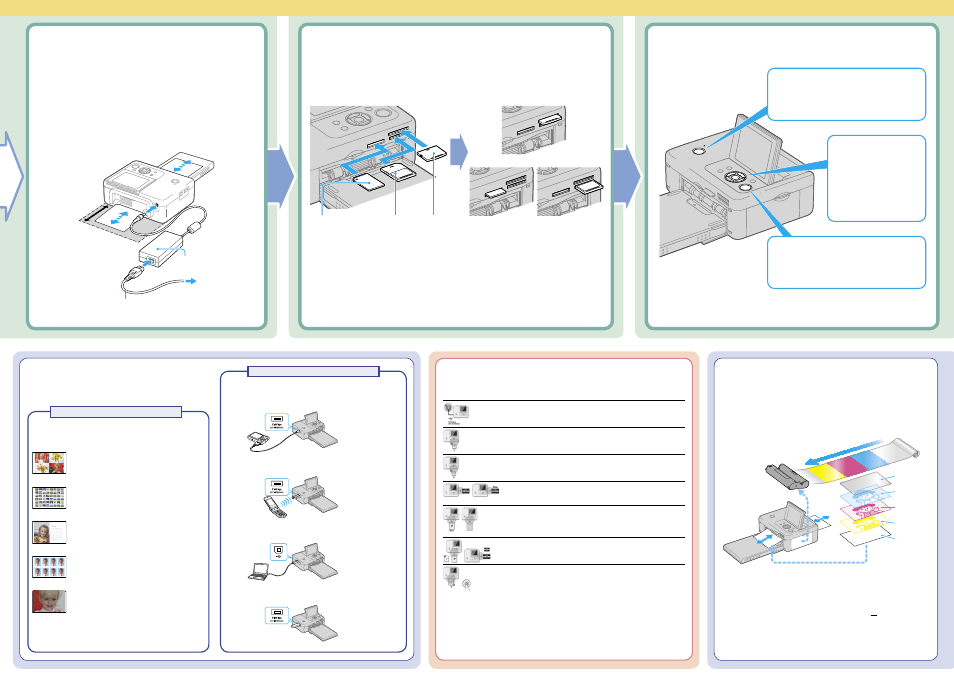
DPP-FP67/FP77 Digital Photo Printer GB_U/CED 4-129-164-11(1)
You can process and print selected images from a
memory card (direct printing).
Layout print
Page 25 in the Operating Instructions
Batch printing
Page 26 in the Operating Instructions
Calendar printing
Pages 27 to 28 in the Operating Instructions
ID Photo print
Pages 28 to 29 in the Operating Instructions
Exposure and Red-eye correction
Page 22 in the Operating Instructions
6
Select an image
for printing.
Press / button
repeatedly until the image
that you want to print
appears.
7
Press the PRINT button.
What you can do with the digital photo
printer (Refer to the Operating Instructions
for the operations below.)
5
Turn on the printer.
An image stored on the memory card is
displayed.
Making a variety of prints
3
Connect to the AC power source.
1
Insert the plug of the AC adaptor into the DC IN 24 V
jack on the back of the printer.
2
Connect one plug of the AC power cord to the connector
of the AC adaptor and the other plug to the wall outlet.
Install the printer in a
location with 10 cm
(13/32 inch) or more of
space at the rear.
To DC IN 24 V
connector
AC adaptor
To the wall outlet
AC power cord
10 cm
(13/32 inch)
4
Insert a memory card into the slot.
Insert the memory card containing an image for printing into the appropriate slot with its terminal side
facing toward the slot.
xD-Picture Card
“Memory Stick” media
(“Memory Stick Duo”
media)
SD Memory Card xD-Picture Card
“Memory Stick” media
(“Memory Stick Duo”
media)
SD Memory Card
Notes
• A memory card has two sides and an insertion direction. Be sure to check the correct insertion direction of the
card and the correct insertion slot width, and then insert the memory card with its label side facing up.
• When carrying your printer, make sure to remove the memory card, AC adaptor, cables or cords, and
paper tray. Otherwise, the printer may be damaged.
About error display (extract)
This section explains error displays. For the rest of error displays, refer to pages 47 to 49
in the Operating Instructions.
Incompatible USB device is connected.
Page 32 in the Operating Instructions
Incompatible memory card is inserted.
Page 17 in the Operating Instructions
An error has occurred with a memory card.
Page 17 in the Operating Instructions
Ink ribbon is not inserted, or has run out. Insert an ink ribbon of
the displayed size.
Pages 9 to 10 in the Operating Instructions
Print paper is not set, or the paper tray is not inserted.
Set print paper of the displayed size into the paper tray and insert
the paper tray into the printer.
Pages 10 to 11 in the Operating Instructions
Print paper , or ink ribbon is not correct. Insert an ink ribbon or
print paper of the displayed size and press PRINT.
Pages 9 to 11 in the Operating Instructions
Paper jam. Remove the jammed paper.
Page 60 in the Operating Instructions
The printing process
The printer employs a dye sublimation printing system.
In this printing system, the thermal print head heats up as it passes over the
yellow
,
magenta
, and then
cyan
layer of the ink ribbon, causing the dyes to
vaporize and permeate the surface of the print paper. Then the final cycle
lays a laminate layer as an overcoating to protect the printed surface:
Notes
•
The ink ribbon cannot be reused.
You cannot reuse it by rewinding.
• The number on the ink ribbon cartridge is the maximum number of sheets that
can be printed with that cartridge. (e.g.: In case of SVM-F40P, you can print up
to 40 sheets.)
• Print paper emerges from the back and front paper outlets each time a color
is printed. Please wait until printing is completed and the print paper is
automatically ejected onto the paper tray.
Yellow
Magenta
Cyan
Print Paper
Laminate film
The direction the ink film moves
inside the ink ribbon
Printing from a device other than a memory card.
Printing from a PictBridge or other camera
Page 34 in the Operating Instructions
Printing via Bluetooth communication
Pages 35 to 36 in the Operating Instructions
Printing from a PC
Pages 37 to 46 in the Operating Instructions
Printing from a USB memory
Pages 32 to 33 in the Operating Instructions
Printing from a variety of devices
