Sony VGX-XL1 User Manual
Page 141
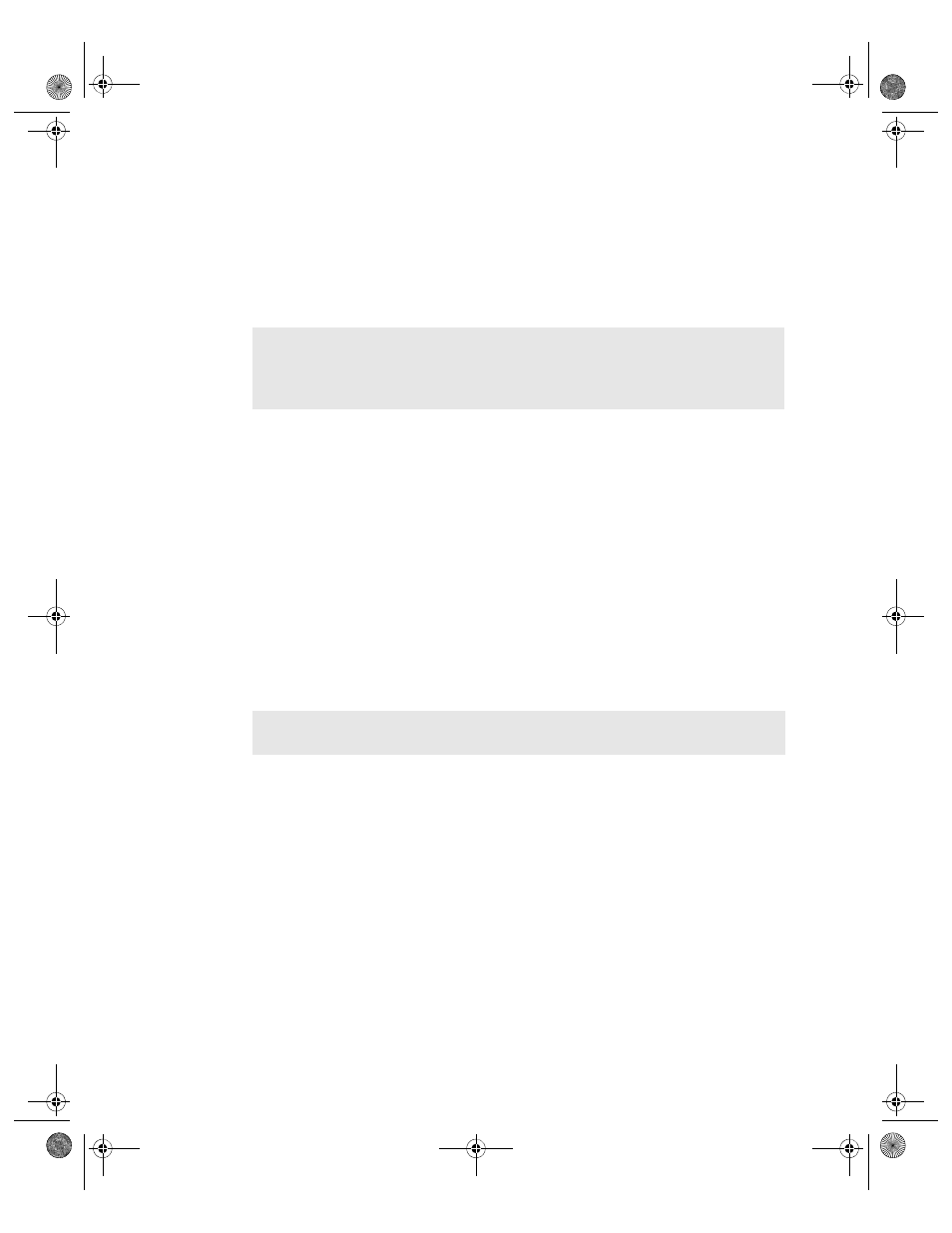
138
VGX-XL1 Digital Living System
•
VAIO
®
Recovery detects the Intel
®
Matrix Storage Console program and
automatically starts the program. Go to Intel® Matrix Storeage Console.
•
VAIO
®
Recovery detects Windows
®
is not installed. A message displays
telling you the process cannot continue and directs you to go to Restore
Complete System. When complete, the computer restarts and directs you
through Windows
®
set up.
•
VAIO
®
Recovery does not detect the Intel
®
Matrix Storage Console
program. A message displays asking if you want to install the program
now? (Click Yes or No) Go to Step 4.
4
Click
Yes.
The drive door opens and a message displays asking you to remove the disc.
5
Remove the disc and click
OK
.
The computer restarts and displays a message to insert recovery disc 1.
6
Insert recovery disc 1 and click
OK
.
The Applications or Drivers screen appears.
7
Verify that the Applications tab is the active tab page. Search the list for Intel
®
Matrix Storage Console and select the associated check box.
8
Click
Next
.
VAIO
®
Recovery starts the installation of the selected applications and drivers.
Install windows may appear that require action on your part to complete the
installation. Follow the instructions.
This completes the download instructions for the Intel
®
Matrix Storage
Console.
Note
: If you restart the computer using recovery discs, you may see windows
for anti-spy ware and anti-virus programs. Close all program windows and
click
Cancel
, if necessary to return to the
Intel
®
Matrix Storage Console
(Step 3).
Note
: If you need to install the RAID driver, click the Drivers tab and select
RAID Driver from the list.
App D RAID.fm Page 138 Monday, November 14, 2005 1:52 PM
