Player, Help – Sony HAP-Z1ES User Manual
Page 22
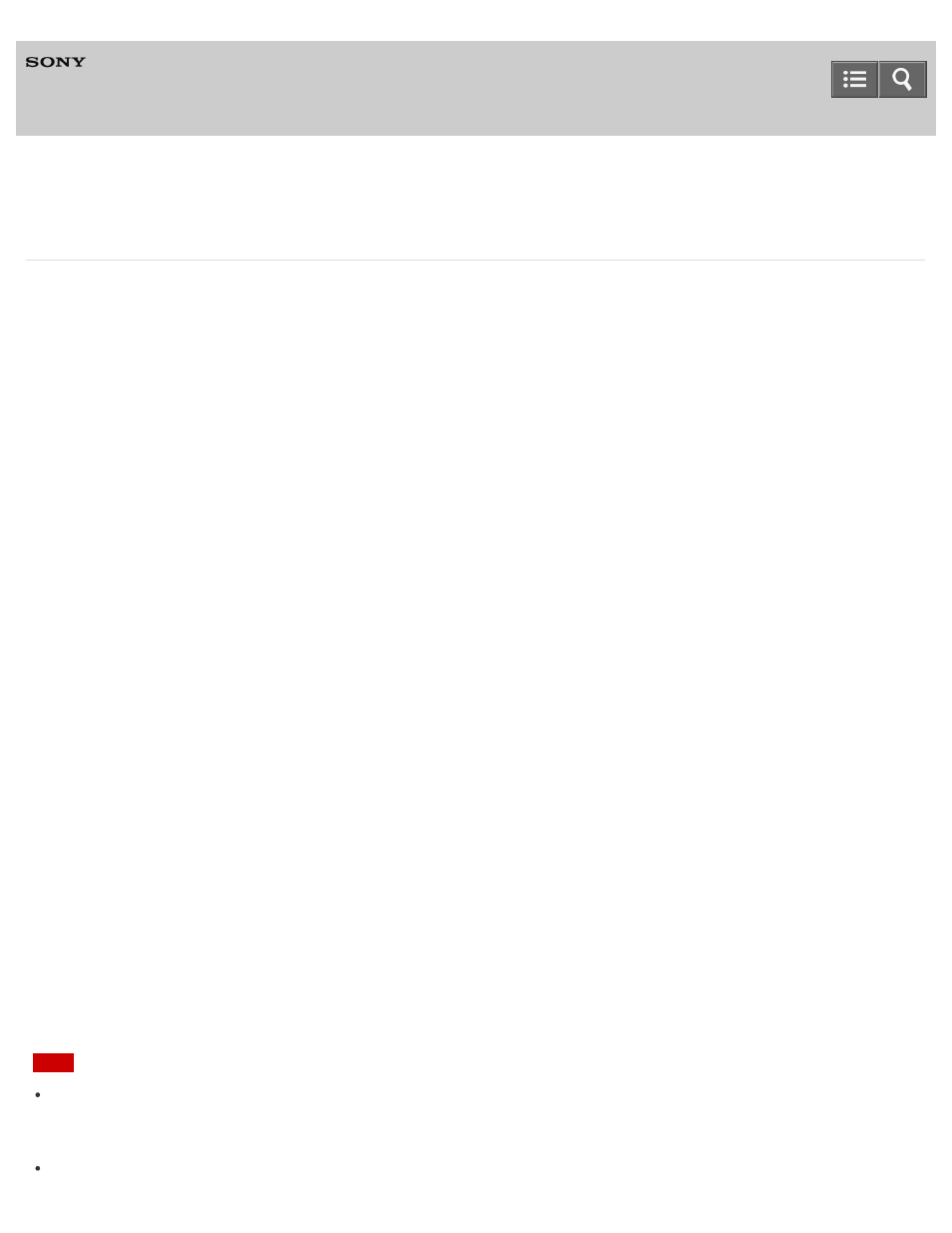
A specialized application for HDD AUDIO PLAYER
HAP Music Transfer
Step 2. Transferring music files stored on the computer to the HDD AUDIO PLAYER
When you first start HAP Music Transfer, a setup wizard starts. Follow the steps below to transfer music files.
1. Start HAP Music Transfer.
The setup wizard starts and the Connection window appears.
2. Select the HDD AUDIO PLAYER you want to connect to, and then select [Next] (Windows) or [Continue] (Mac).
The Contents Settings window appears.
3. Select [Add] to select the folder in which music files are stored, and then select [OK] (Windows) or [Add folders]
(Mac).
File formats that are supported by the connected HDD AUDIO PLAYER are listed at the bottom of the Contents
Settings window.
4. Check the check boxes of file formats you want to transfer, and then select [Next] (Windows) or [Continue] (Mac).
The Transfer Settings window appears.
5. Select [Start] beside [Manual Transfer].
A progress bar appears and the file transfer starts.
When the file transfer is completed, select [Finish Wizard]. The window changes back to the Connection window.
Music file management on the HDD AUDIO PLAYER
The HDD AUDIO PLAYER registers music information obtained from music files when you transfer them to the HDD
AUDIO PLAYER.
The HDD AUDIO PLAYER utilizes music information about the album name, album artist name, album art image, track
name, track artist name, track number and track genre from each music file.
The method of embedding music information differs depending on the music file management software or tag editing
software.
Music information is classified on the list screen of the HDD AUDIO PLAYER as follows.
Genres: Displays the track genre in [Genres].
Artists: Displays the track artist name in [Artists].
Albums: Displays information composed of the album name and album artist name in [Albums].
Tracks: Displays the track name in [Tracks].
Note
Some music file management software only manages the music information in the database on your computer and
does not embed any music information to the music files. In other cases, some music file management software
embeds part of the music information to the music files.
The method of embedding music information differs depending on the music file format in some music file
19
