Copying image files – Sony PEG-NR70V User Manual
Page 80
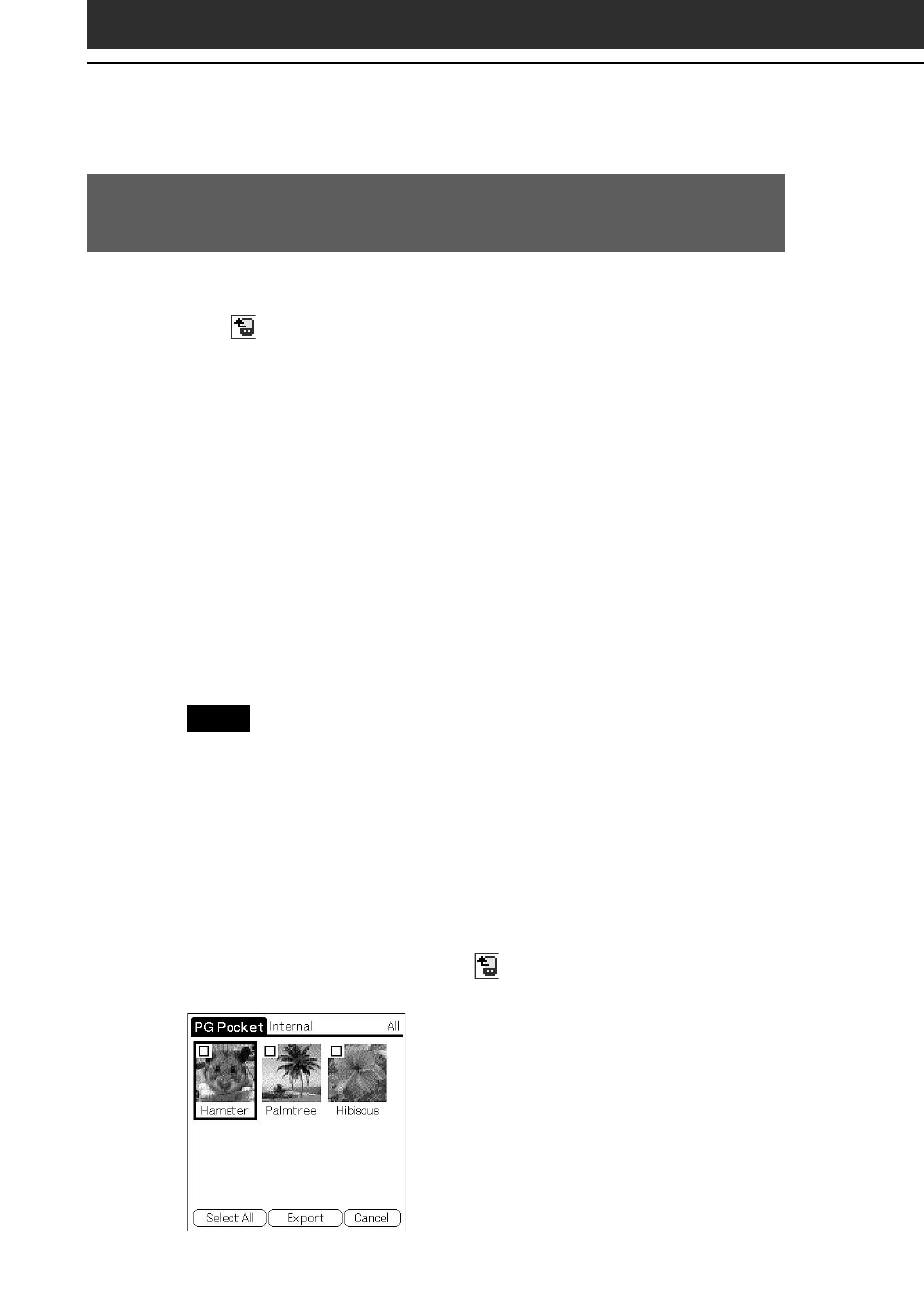
80
Copying image files
Saving image files stored on your CLIÉ handheld to a
Memory Stick media (Export)
1
Display the image file that you want to save (page 74).
2
Tap
(Import/Export).
The Import/Export dialog box appears.
• Format: Select the format (PGP or DCF) to save the image in.
• Category: To change the category of the image files, tap the
arrow V and select the desired category.
• Delete the original image: To delete the original image file
stored on your CLIÉ handheld, tap to select this check box.
•Print setting (DPOF): To print the image with a DPOF (Digital
Print Order Format)-compatible printer, select DCF in Format,
then tap to select Print setting (DPOF). The selected image file
will be saved on Memory Stick media in DPOF.
3
Tap OK.
The selected image file is saved to the Memory Stick media.
Note
If you save images marked in DPOF to the Memory Stick media, all DPOF
settings for image files previously stored on the Memory Stick media will be
overwritten and cleared.
To cancel the operation
Tap Cancel in step 3 above.
Saving multiple image files to a Memory Stick media at once
1
In the photo list screen, tap
(Import/Export).
The check boxes used for selecting the image files appear.
