Setting auto-run for an application, Setting auto-run for an application 190 – Sony PEG-NR70V User Manual
Page 190
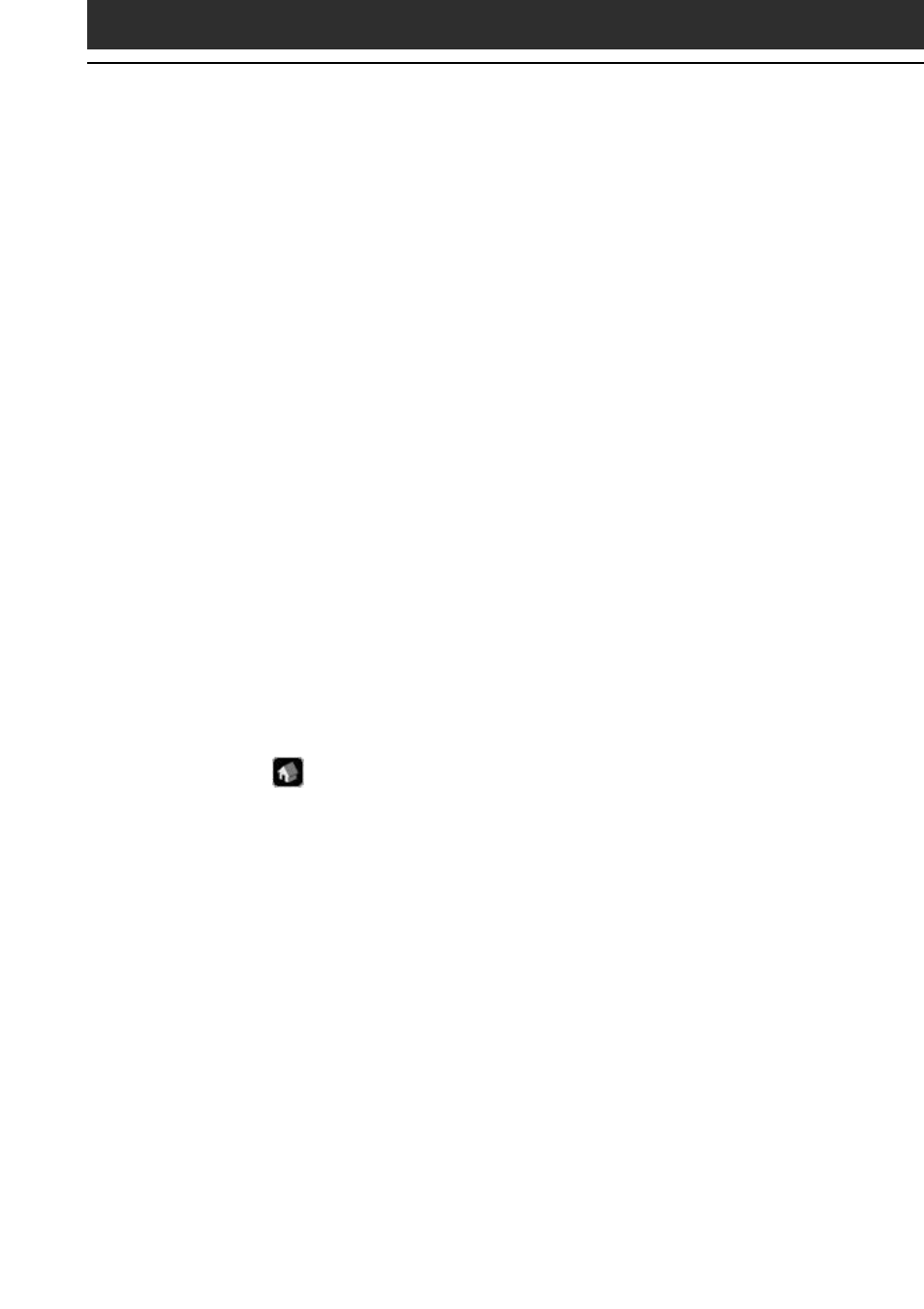
190
Setting Auto-run for an application
To automatically start an application when you insert a Memory Stick
media, perform the following procedure.
1
Install an application you want to start automatically on
the CLIÉ handheld.
2
Insert the Memory Stick media for which you want to set
the auto-run function into the Memory Stick slot.
For example, to set the PictureGear Pocket application to start
automatically, a Memory Stick media containing still images must
be inserted to the CLIÉ handheld.
3
On the Application Launcher screen, rotate the Jog Dial
navigator to select MSAutorun and then press the Jog Dial
navigator.
Or, tap the MSAutorun icon on the Application Launcher screen.
The MS Autorun application starts, and the list of applications in
your CLIÉ handheld appears.
4
Tap the application you want to set the auto-run function.
5
Tap Set.
The setting is stored in the Memory Stick media, and the
confirmation dialog box appears.
6
Tap OK.
The auto-run setting is completed.
7
Tap Home
to return to the Application Launcher screen.
8
Remove the Memory Stick media.
To use the auto-run function
When the Application Launcher screen is displayed, insert the
Memory Stick media with the auto-run setting into your CLIÉ
handheld. The application set for auto-run starts automatically. If you
remove the Memory Stick media, the auto-run application quits
automatically and the Application Launcher screen appears.
To set Auto-run for an application in Memory Stick media
Install the application on a Memory Stick media, and insert it in the
Memory Stick slot. Perform steps 3 to 8 above.
To set Auto-run for an application that uses related database
files in Memory Stick media
1
Install an application (.prc) on the CLIÉ handheld, or on the
Memory Stick media in which the related database files
(.pdb) are installed.
