Recording on a tape manually, Manual recording – Sony MHC-GX9000 User Manual
Page 21
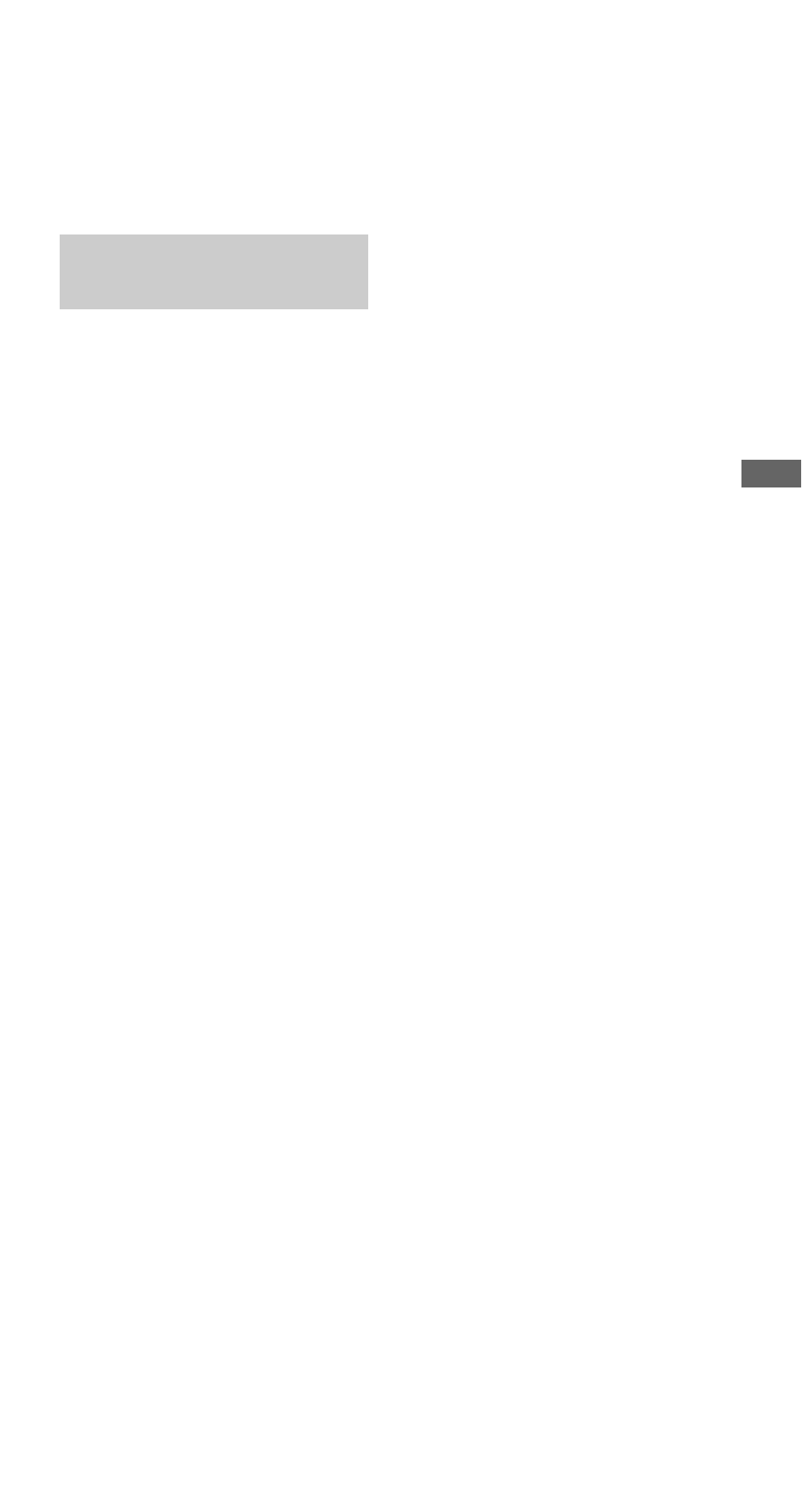
T
a
p
e
– Reco
rd
in
g
masterpage:Right
Frame\MHC-GN880\MHC-GN880 GB\GB08TAP-E3.fm]
21
GB
model name [MHC-GN880/GN770/GX9000/GN660]
[4-252-939-12(1)] GB
You can record just the portions you like from a
disc, tape or radio program on a tape.
You can also record from connected
components (see “Hooking up optional
components” on page 33).
1
Load a recordable tape into Deck B.
2
Press CD, TAPE A/B, TUNER/BAND,
GAME or VIDEO/MD (or FUNCTION
repeatedly on the remote) to select the
source you want to record.
• CD: To record from this system’s CD
player.
• TAPE A/B: To record from this system’s
tape deck A.
• TUNER/BAND: To record from this
system’s tuner.
• GAME: To record from the connected
video game player to GAME INPUT
AUDIO L/R jacks.
• VIDEO/MD: To record from the
connected VCR or MD to VIDEO/MD
(AUDIO) IN jacks.
3
Press REC PAUSE/START.
Deck B standby for recording.
“REC PAUSE/START” indicator flashes.
4
Press DIRECTION repeatedly to select
“
g
” to record on one side or “
j
”
(or “RELAY”) to record on both sides.
5
Press REC PAUSE/START, then press
nN
(or
N
on the remote)
to start
playing the source you want to record.
Recording starts.
To stop recording
Press x.
Note
You cannot listen to other sources while recording.
Tips
• If you want to record from the reverse side, press
TAPE A/B (or TAPE on the remote) repeatedly to
select Deck B after loading a recordable tape. Press
nN (or N
on the remote) to start playback of the
reverse side, then press x when you want to start
recording. The TAPE B reverse side indicator “b”
lights up in the display.
• When you record on both sides, be sure to start from
the front side. If you start from the reverse side, or
recording stops at the end of the reverse side.
• For recording from the radio:
If noise is heard while recording from the radio,
move the respective antenna to reduce the noise.
• For recording from a disc to a tape manually:
You can turn
. > clockwise or
counterclockwise (or press
>
+ or –
.
repeatedly on the remote) to select tracks during
recording pause (after step 3 and before step 5).
• You can mix the sound from the component
connected to the GAME INPUT jacks with another
function such as CD, tape, radio or MD connected to
this system. To record the mixed sound, press GAME
MIXING after step 4 and then press REC PAUSE/
START to start recording (page 26).
• For recording an album from an MP3 disc:
Be sure to press PLAY MODE repeatedly to select
“ALBM”, then turn and hold ALBUM clockwise or
counterclockwise (or press ALBUM +/– on the
remote)
to select the album you want (after step 3 and
before step 5).
Recording on a tape
manually
— Manual Recording
