Send to smartphone, Help guide – Sony DSC-RX10 User Manual
Page 309
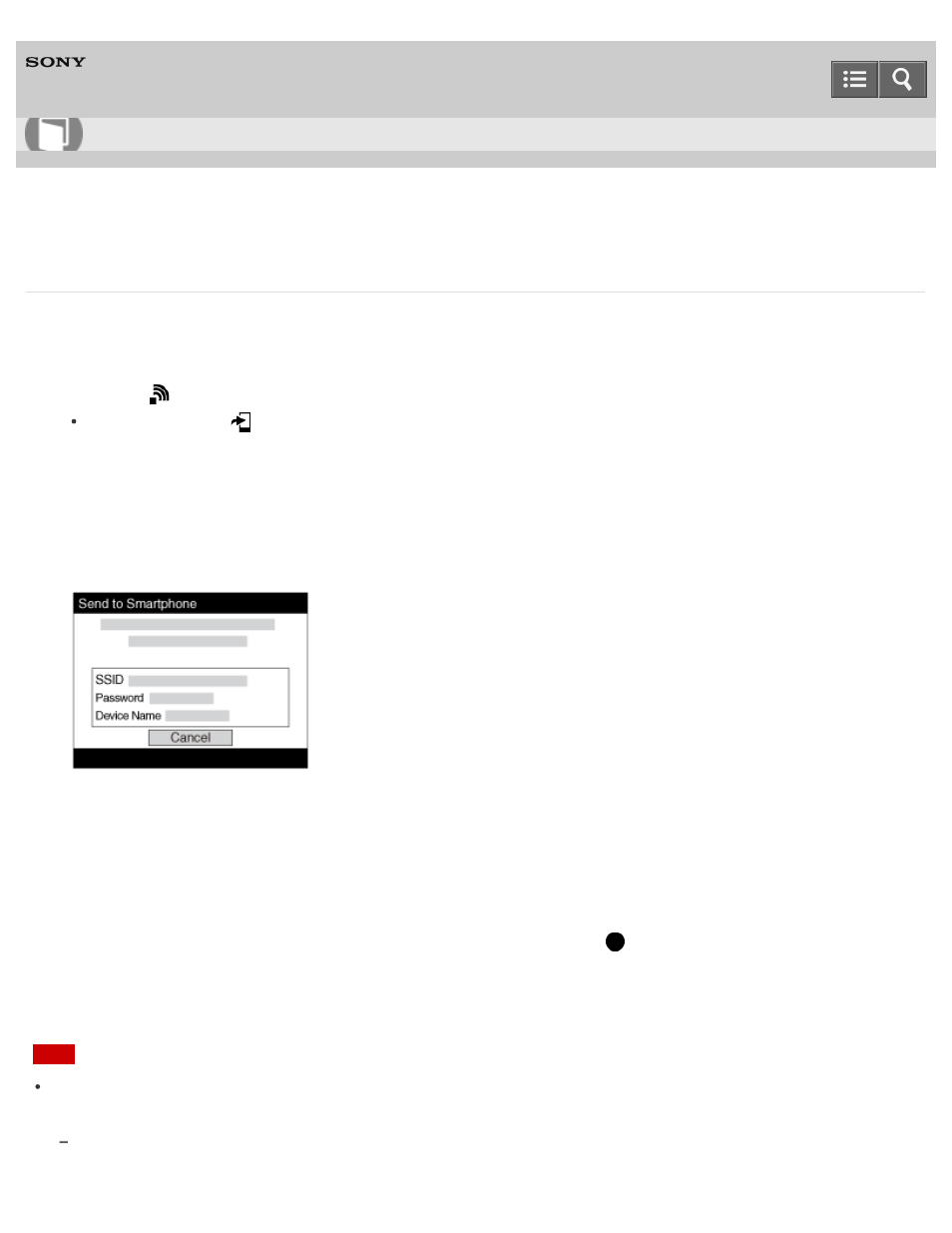
Digital Still Camera
DSC-RX10
Send to Smartphone
You can transfer still images to a smartphone and view them. Download the application “PlayMemories
Mobile” to your smartphone from the application store.
1. MENU →
(Wireless) → [Send to Smartphone] → desired setting.
If you press the
(Send to Smartphone) button in playback mode, the setting screen for [Send
to Smartphone] will appear.
2. If the product is ready for the transfer, the information screen appears on the product. Connect the
smartphone and the product using that information.
The setting method for connecting the smartphone and the product varies depending on the
smartphone.
Menu item details
Select on This Device:
Selects an image on the product to be transferred to the smartphone.
(1) Select from among [This Image], [All Still Images on Date]/[All Movie(MP4) on Date], [All Images on
This Date] or [Multiple Images].
(2) If you select [Multiple Images], select the desired images using
on the control wheel, then press
MENU → [Enter].
Select on Smartphone:
Displays all images recorded on the product’s memory card on the smartphone.
Note
You can select an image size to be sent to the smartphone from [Original], [2M] or [VGA].
To change the image size, refer to the following steps.
For Android smartphone
Start “PlayMemories Mobile,” and change the image size by [Settings] → [Copy Image Size].
How to Use
300
