P. 46, Printing recorded images, Pictbridge compliant printer) – Sony DCR-SR300C User Manual
Page 46
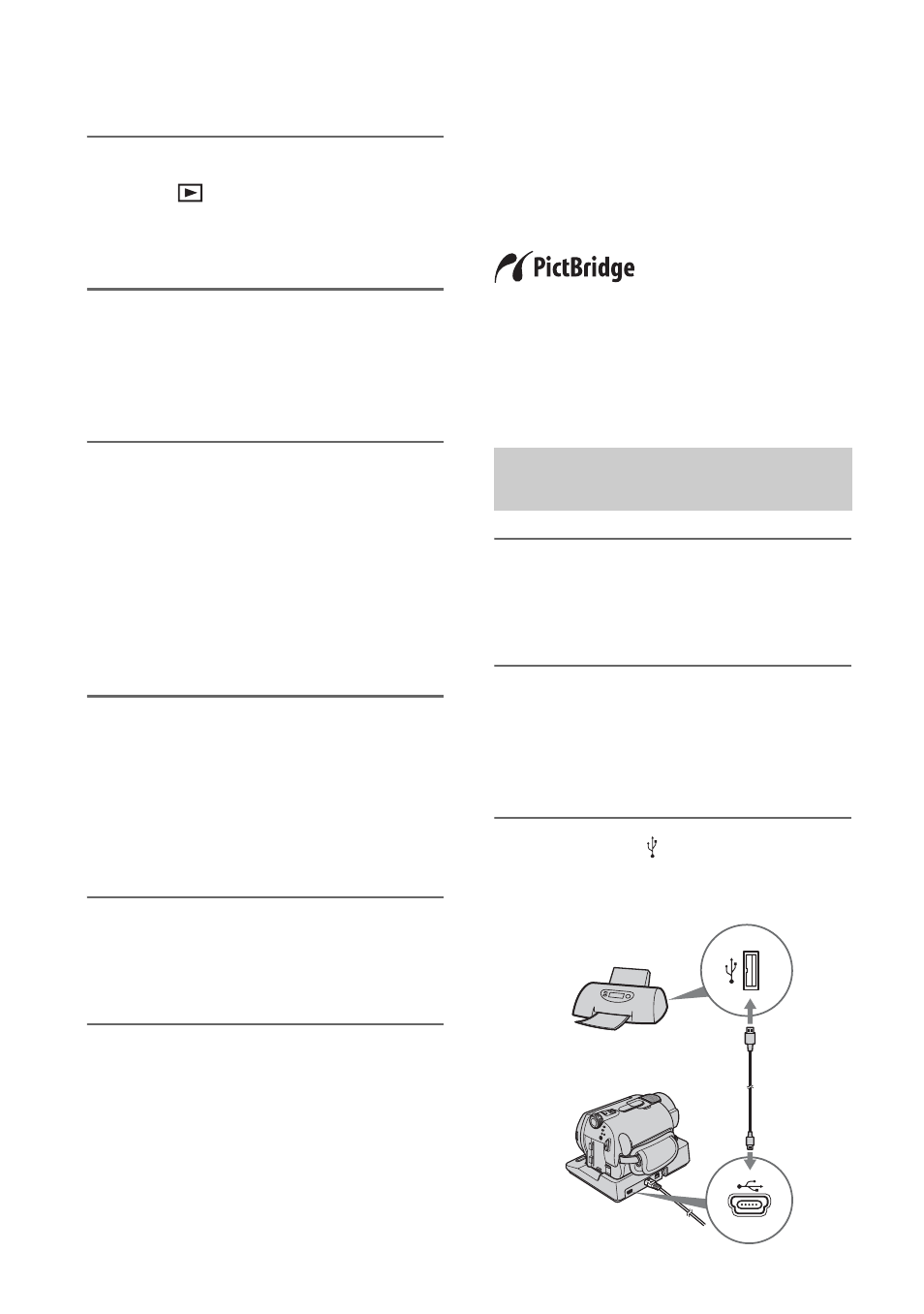
46
1
Turn on your camcorder, and
press (VIEW
IMAGES)
button.
Set [TV TYPE] according to the display
device (p. 62).
2
Insert the recording media in the
recording device.
If your recording device has an input
selector, set it to the input mode.
3
Connect your camcorder to the
recording device (VCR or DVD/
HDD recorder) with the A/V
connecting cable (supplied) 1 or
an A/V connecting cable with S
VIDEO (optional) 2.
Connect your camcorder to the input
jacks of the recording device.
4
Start the playback on your
camcorder, and record it on the
recording device.
Refer to the instruction manuals
supplied with your recording device for
details.
5
When dubbing is finished, stop
the recording device, and then
your camcorder.
Printing recorded
images
(PictBridge
compliant printer)
You can print out still images using a
PictBridge compliant printer, without
connecting the camcorder to a computer.
Connect your camcorder to the AC Adaptor
to obtain power from the wall outlet (p. 13).
Turn on the printer.
To print still images on a “Memory Stick
Duo,” insert the “Memory Stick Duo”
containing them into your camcorder.
1
Connect the Handycam Station to
the wall outlet using the supplied
AC Adaptor.
2
Set the camcorder onto the
Handycam Station securely, then
turn the POWER switch to turn
on.
3
Connect the (USB) jack of the
Handycam Station to the printer
using the supplied USB cable.
Connecting your camcorder to
the printer
