H2 - using external mice and keyboards, H3 - connecting a mouse or keyboard, Using external mice and keyboards – Sony PCG-GRV550 User Manual
Page 92: Connecting a mouse or keyboard
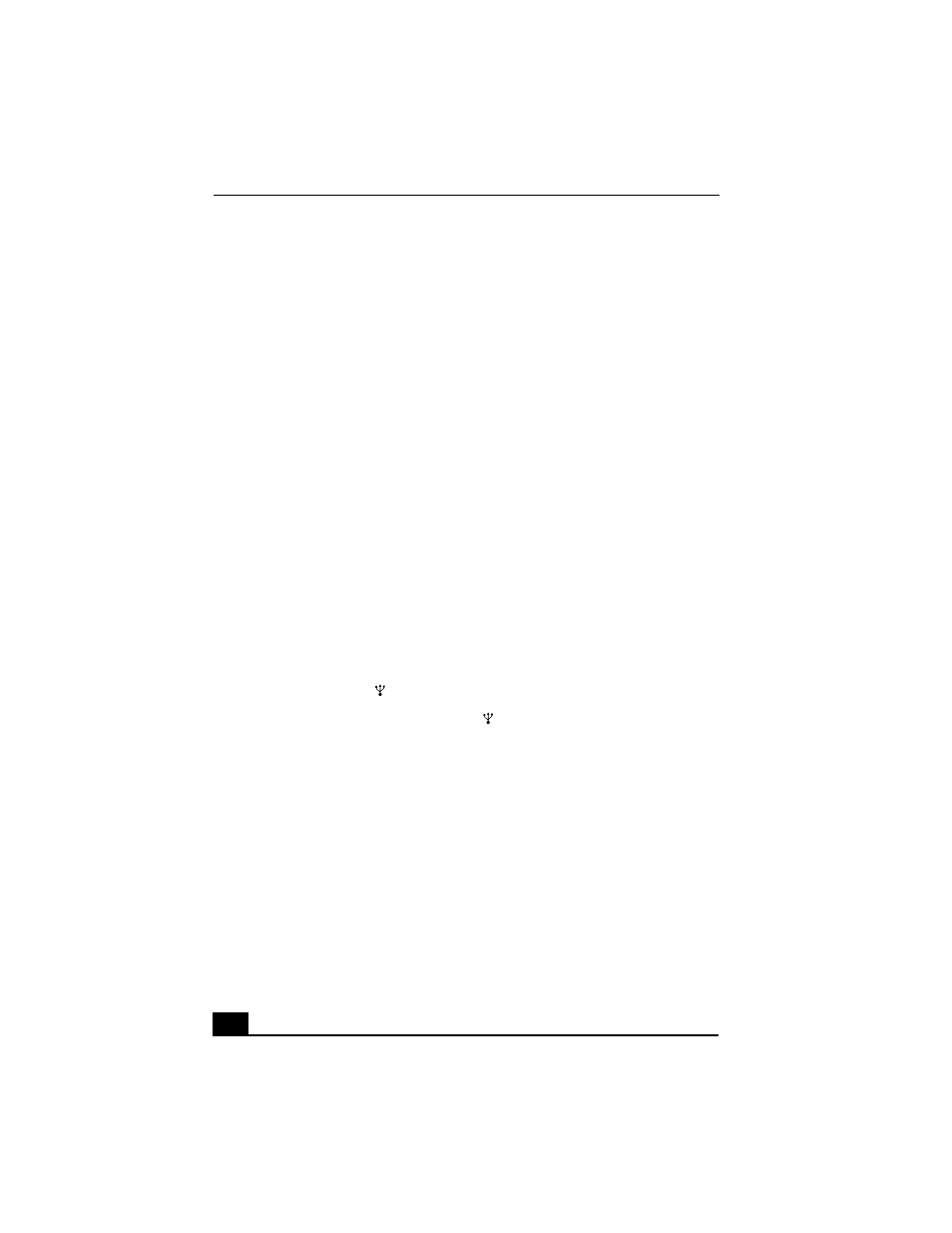
VAIO Computer Quick Start
92
Using External Mice and Keyboards
You can connect a universal serial bus (USB) mouse or keyboard to your
computer. To function properly, the device you connect must be compatible with
the Microsoft® Windows® operating system installed on your computer. For
information about your computer’s built-in keyboard and key functions, see
“Using the Keyboard” in the “Computer Features” chapter.
❑
Connecting a mouse or keyboard
❑
Disconnecting a mouse or keyboard
❑
Connecting a mouse or keyboard
Your computer is compatible with many popular mice and keyboards. The New
Hardware Wizard guides you through the software installation process. Some
devices require separate driver software installation. See the instructions that
accompanied your mouse or keyboard for more information. If the mouse or
keyboard does not work once you have connected it to your computer, see
“Frequently asked questions” for more information.
Your computer can be on or off when connecting a mouse or keyboard.
To connect a USB mouse or keyboard to your computer
1
Locate the USB port
on your computer.
2
Plug the USB cable into the USB port
on the computer. (One USB port
supports one USB device.) The New Hardware Wizard appears.
3
Follow the on-screen instructions to complete the installation process.
