H2 - copying and playing cds, H3 - playing cds, Copying and playing cds – Sony PCG-GRV550 User Manual
Page 56: Playing cds
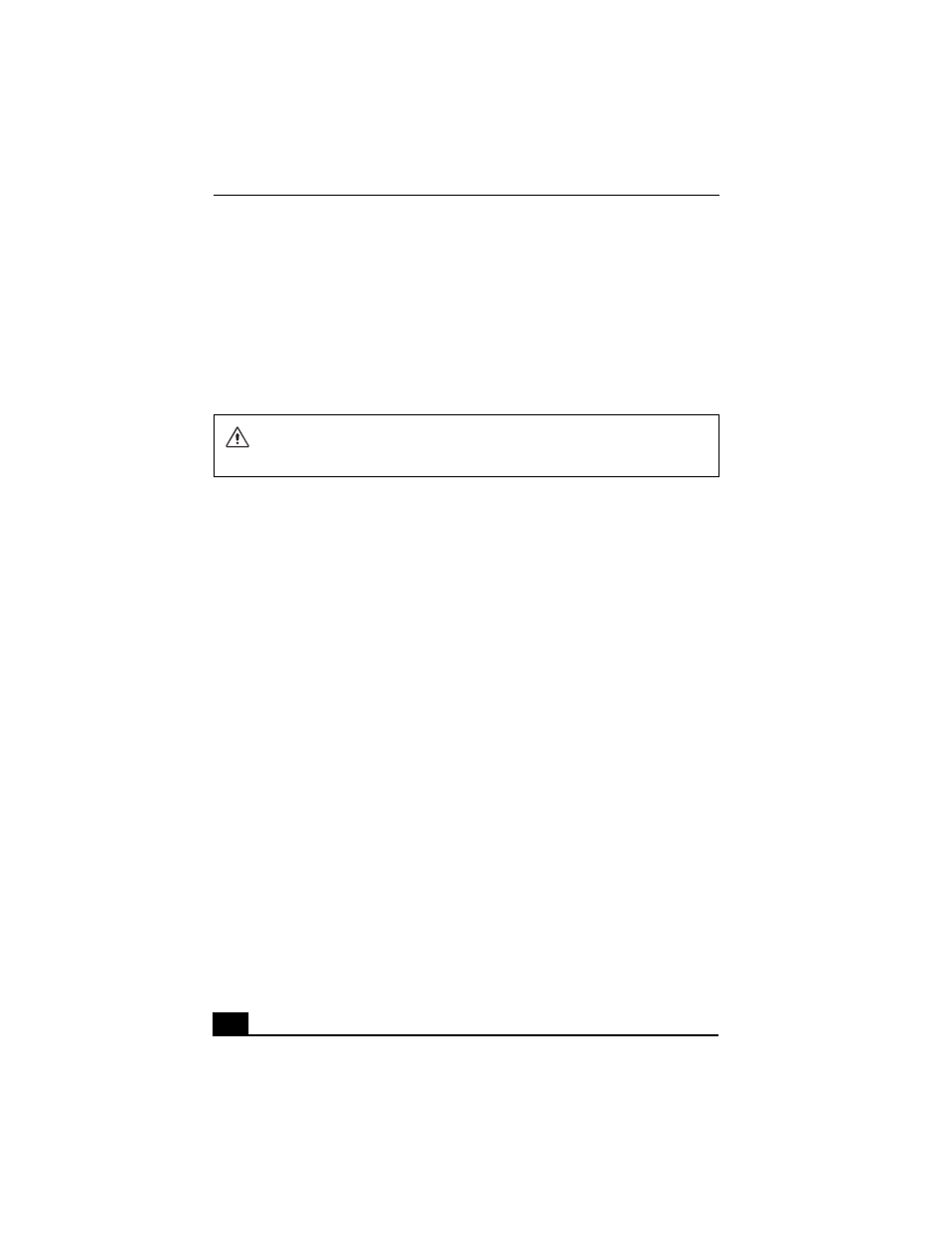
VAIO Computer Quick Start
56
Copying and Playing CDs
Your optical drive can read CDs and DVDs. The type of optical drive installed in
or connected to your computer may vary, depending on the model you purchased.
If you are using a CD-RW/DVD Combo Drive, you can write data to CD-Rs and
CD-RWs.
❑
❑
Copying files to a CD-RW or CD-R
Playing CDs
Before you play an audio CD, you may need to enable your computer’s audio
feature.
To enable the audio feature
1
Click Start on the Windows® taskbar, click Control Panel, Performance
and Maintenance, and System. The System Properties window appears.
2
Select the Hardware tab, and click Device Manager in the Device
Manager box. A window with a listing of the computer’s hardware devices
appears.
3
Double-click DVD/CD-ROM drives.
4
Double-click the listed drive name, and select the Properties tab.
5
Click to select the Enable digital CD audio for this CD-ROM device
check box if it is not already selected.
6
Click OK.
To adjust the volume for playing CDs and DVDs
Some programs have built-in volume controls, which you can adjust. If there are
no volume controls, then you can adjust the volume of your computer’s built-in
speakers by doing one of the following:
Do not remove the optical drive when the computer is in a power saving
mode (Standby or Hibernate). Doing so may cause the computer to
malfunction.
