Asus M3N-HD User Manual
Page 143
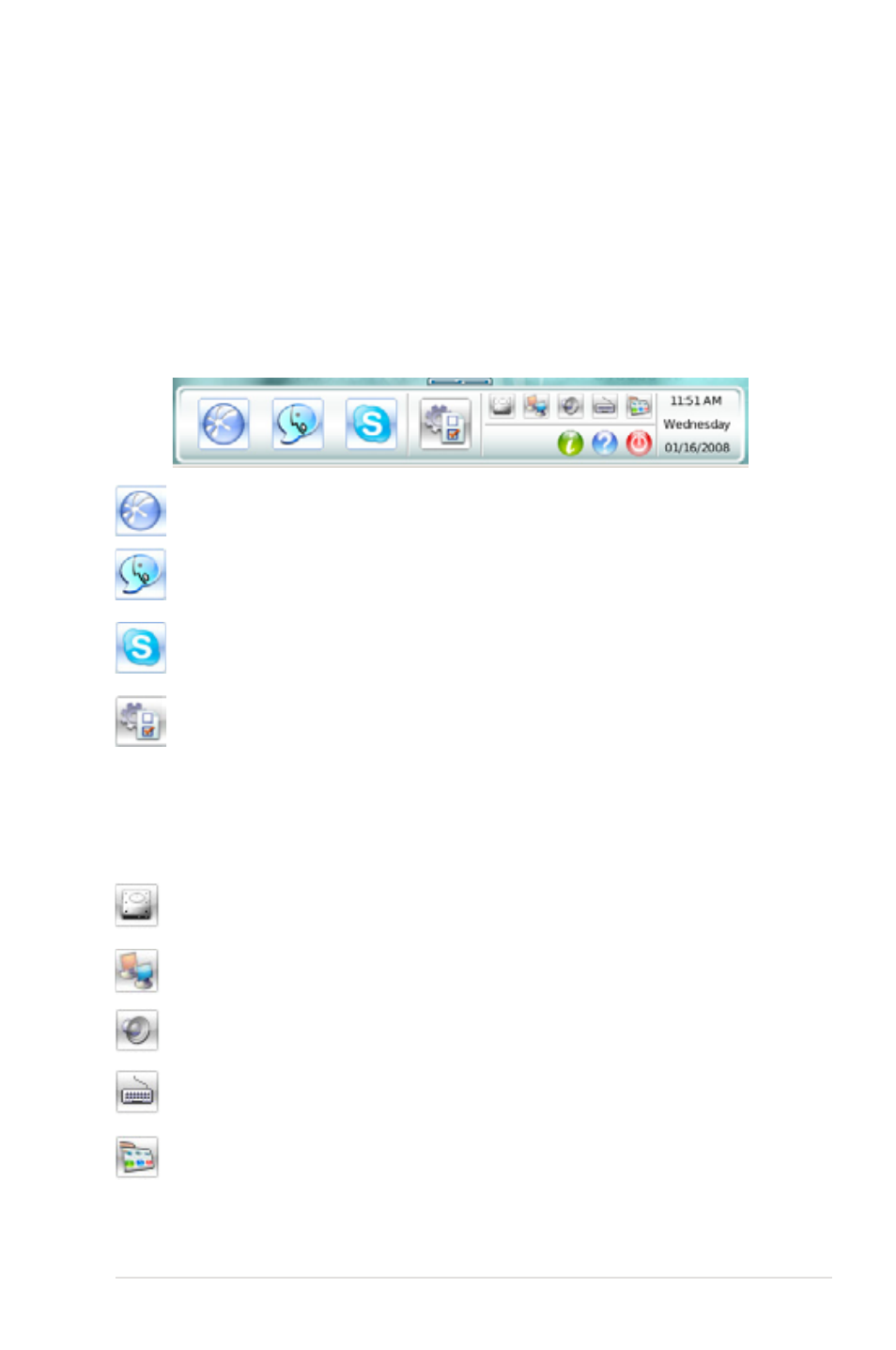
ASUS M3N-HD/HDMI
M3N-HD/HDMI
5-33
• Screen Settings: Choose the most optimal screen resolution for your display.
• Volume Control: Control the volume for your speaker output, microphone
input, etc.
Using the LaunchBar
The LaunchBar has several system icons that show you various system statuses
and let you configure individual Express Gate Lite settings. The LaunchBar can be
configured to auto-hide, if you want more screen space for the softwares. It can
also be configured to dock on any of the four sides of the screen.
Starts the Web Browser for quick access to the World Wide Web.
Starts the Chat instant messaging tool.
Start the Skype software, which lets you call other people on Skype
for free, as well as offering affordable, high quality voice communications
to phones all over the world.
Opens the Configuration Panel, which lets you specify network settings
and other preferences.
In the rare case that one of the above softwares stops responding, you can right-
click on its icon and then select Close to force it to close.
The smaller icons on the right side of the LaunchBar are:
Click on this icon to open the File Manager window, which lets you
conveniently access the files on the USB drive. If a USB device is
detected, the icon contains a green arrow.
Shows network status; click to configure network.
Shows mute status; click to change volume.
Click to choose input language and method as well as keyboard
shortcuts (Ctrl-Space by default).
Click to change LaunchBar options (auto-hide, docking position, etc).
