Recording and playback, Recording, Movies – Sony NEX-VG10 User Manual
Page 26: Rdi n, G and, Pl ay bac, 27) and t, Movies 1
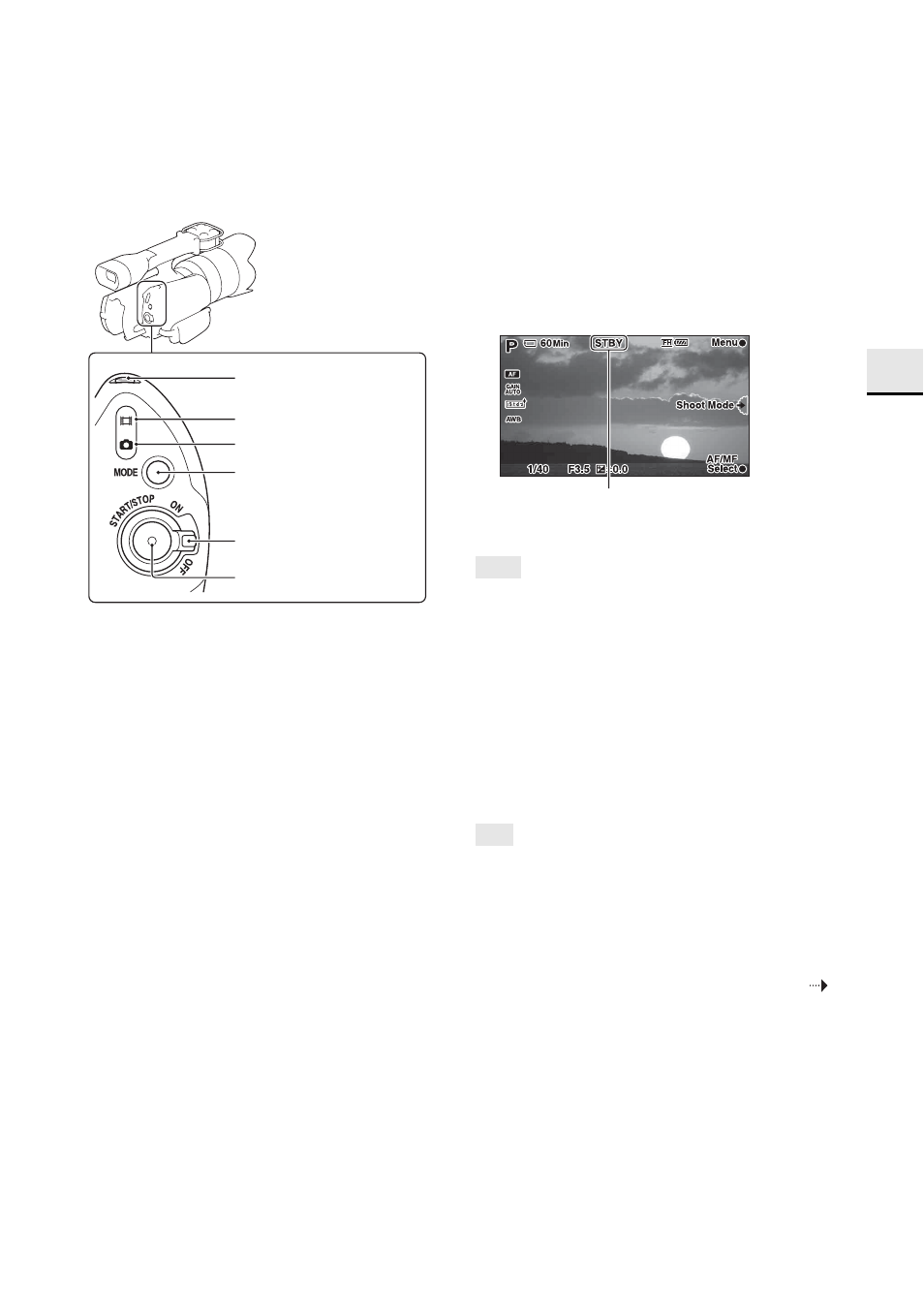
Rec
o
rdi
n
g and
pl
ay
bac
k
27
US
Recording and playback
Recording
Movies
1
While holding the green button down, set the
power switch to ON.
2
Press START/STOP.
[STBY]
t [REC]
To stop recording, press START/STOP again.
Notes
• The camcorder can record movies for about 13 hours
continuously.
• If a movie file exceeds 2 GB during recording, the
camcorder divides the file and create a new file
automatically.
• Since the camcorder is writing data on the memory card in
the following status, do not shake or knock your camcorder,
or remove the battery pack or the AC Adaptor.
– When the access lamp is lit or flashing
– When the recording icon is displayed
• The camcorder does not have the power zoom function.
• Hold the lens with your left hand during recording (when
you do not use a tripod). Make sure that your fingers are not
touching the microphone.
Tips
• If you do not want the sound of the camcorder and the lens
in operation to be recorded with movies, you can disable
the sound recording. Press MENU, then select [Setup]
t
[Movie Audio Rec]
t [Off].
• To change the image quality of movies, press MENU, then
select [Rec Mode/Image Size]
t [Rec Mode].
Power switch
START/STOP
PHOTO
MODE
Movie lamp
Still image lamp
Continued
