Accessing the audio settings, Selecting audio options, Audio – Sony KDF-E60A20 User Manual
Page 62: Accessing the, Settings, The audio settings include the following options, Press, Select, Highlight . press to select
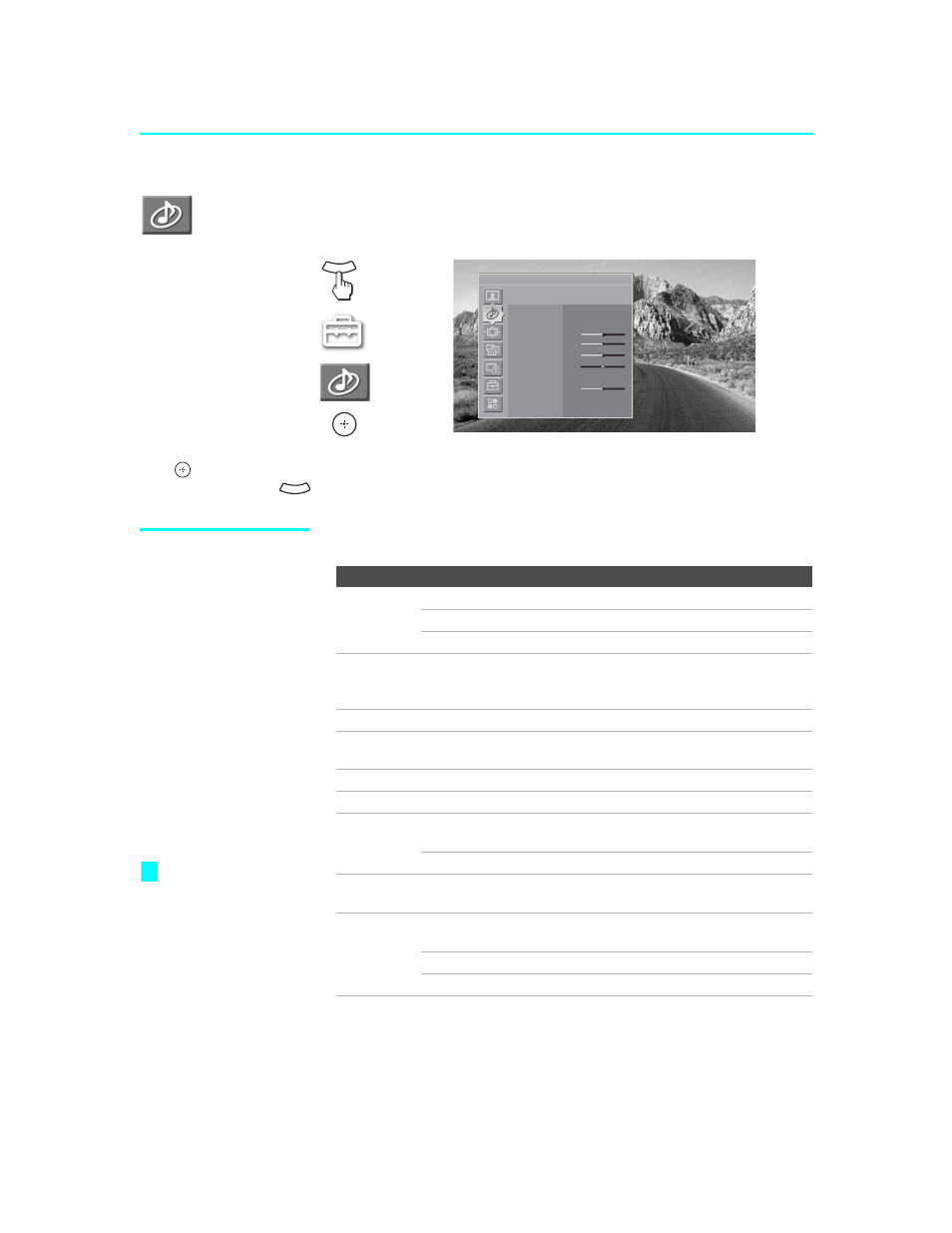
Using the Settings
60
KDF-E55/60A20
2-593-962-11(3)
Accessing the
Audio
Settings
Selecting Audio
Options
The Audio settings include the following options:
1.
Press
WEGA GATE
........
2.
Select
Settings
...............
3.
Highlight........................
4. Press to select................
To highlight an option and to change settings, press
V v B b.
Press
to confirm the selection.
To exit the Audio, press
.
WEGA GATE
Antenna
Audio
Press WEGA GATE to exit
Sound Mode
Custom
Reset
Treble
0
Midrange
0
Bass
0
Balance
0
Steady Sound
Off
Volume Offset
0
Effect
Off
BBE
Off
WEGA GATE
Option
Description
Sound
Mode
Dynamic
Select to enhance treble and bass.
Standard
Suitable for spoken dialogue.
Custom
Flat setting.
Reset
Select OK to reset all settings and adjustments to the default setting
for each
Sound Mode
(Dynamic, Standard, Custom) (except for the
options grayed out).
Treble
Adjust to increase or decrease higher-pitched sounds.
Midrange
Adjust to increase or decrease the sounds between the Treble and
Bass.
Bass
Adjust to increase or decrease lower-pitched sounds.
Balance
Adjust to emphasize left or right speaker balance.
Steady
Sound
On
Select to stabilize the volume across all programs
and commercials.
Off
Select to turn off
Steady Sound
.
Volume
Offset
Adjust to increase or decrease the sound level of the current input
(TV or video input) relative to other inputs.
Effect
TruSurround
XT
Select for surround sound (for stereo programs
only).
Simulated
Adds a surround-like effect to mono programs.
Off
Normal stereo or mono reception.
TruSurround XT
attempts to create the
same surround effect
produced by a
multichannel system
using the left and right
speakers.
z
