Two vcrs for tape editing – Sony KDF-E60A20 User Manual
Page 37
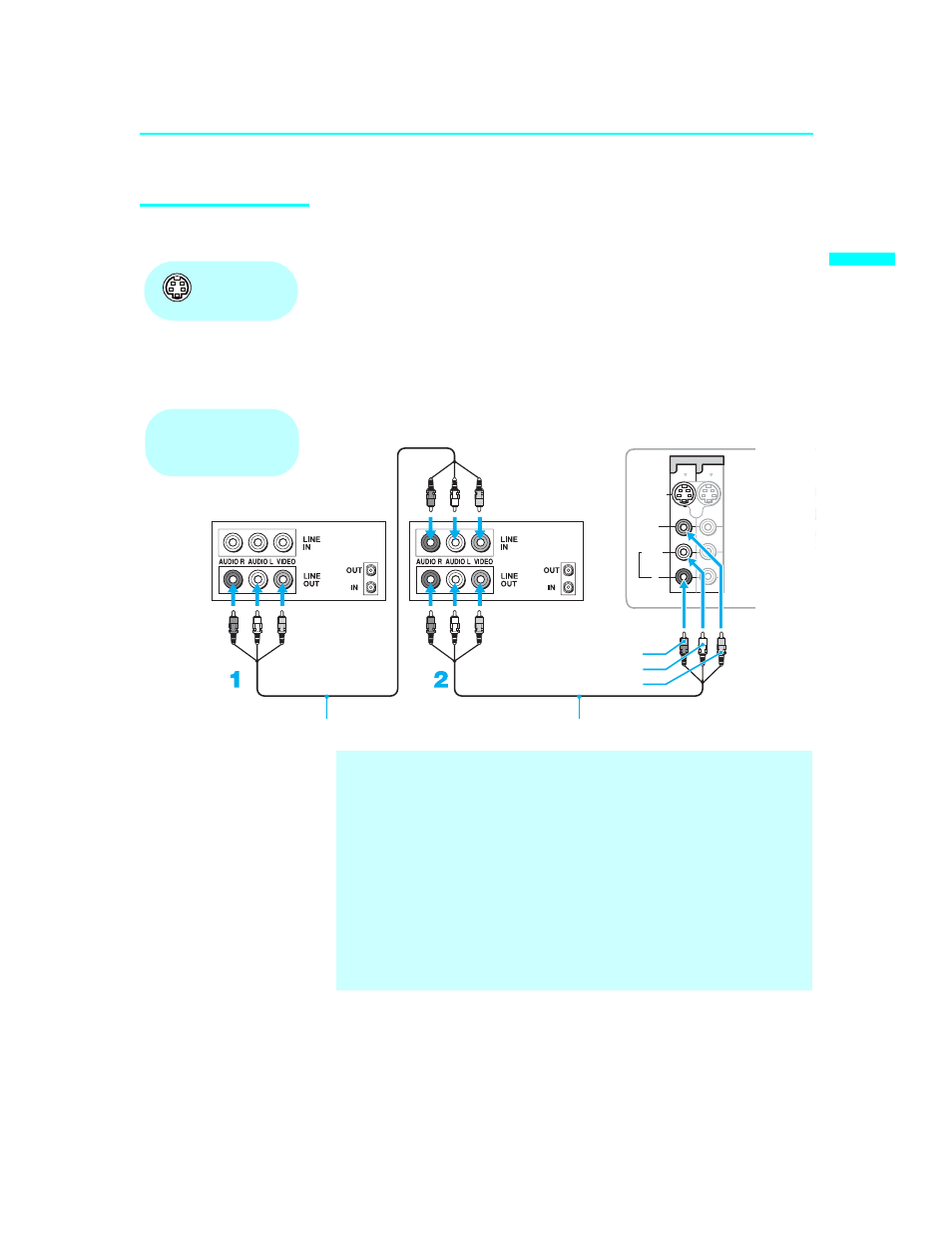
Connecting the TV
35
Co
nnec
ting the
T
V
KDF-E55/60A20
2-593-962-11(3)
Two VCRs for Tape
Editing
If you connect two VCRs, you can record from one VCR to the other while
using your TV to monitor what is being recorded.
Disconnect all power sources before making any connections.
1
Use A/V cables to connect the playback VCR’s AUDIO and VIDEO
OUT jacks to the recording VCR’s AUDIO and VIDEO IN jacks.
2
Use A/V cables to connect the recording VCR’s AUDIO and VIDEO
OUT jacks to the TV’s AUDIO and VIDEO IN jacks.
Using
S VIDEO jacks?
See page 18.
7
VIDEO IN
S VIDEO
VIDEO
AUDIO
L
(MONO)
R
1
3
Rear of TV
VCR (playback)
VCR (recording)
A/V cable (not supplied)
AUDIO-R (red)
AUDIO-L (white)
VIDEO (yellow)
A/V cable (not supplied)
Cables are often
color-coded to connectors.
Connect red to red,
white to white, etc.
✍
To perform tape editing, set the TV to the video input intended for
playback by pressing TV/VIDEO on the remote control.
✍
You may need to change the video input on your VCR. Consult your
VCR’s operating manual for instructions.
✍
If your VCRs have S VIDEO jacks: For best picture quality, use an
S VIDEO connection instead of the yellow video cable on your combined
A/V cable.
Use an S VIDEO cable to connect the playback VCR’s S VIDEO OUT jack
to the recording VCR’s S VIDEO IN jack. S VIDEO does not provide audio,
so audio cables must be connected to provide sound.
✍
You cannot record signals from equipment connected to the YP
B
P
R
input.
