Sony DVP-NW50 User Manual
Page 17
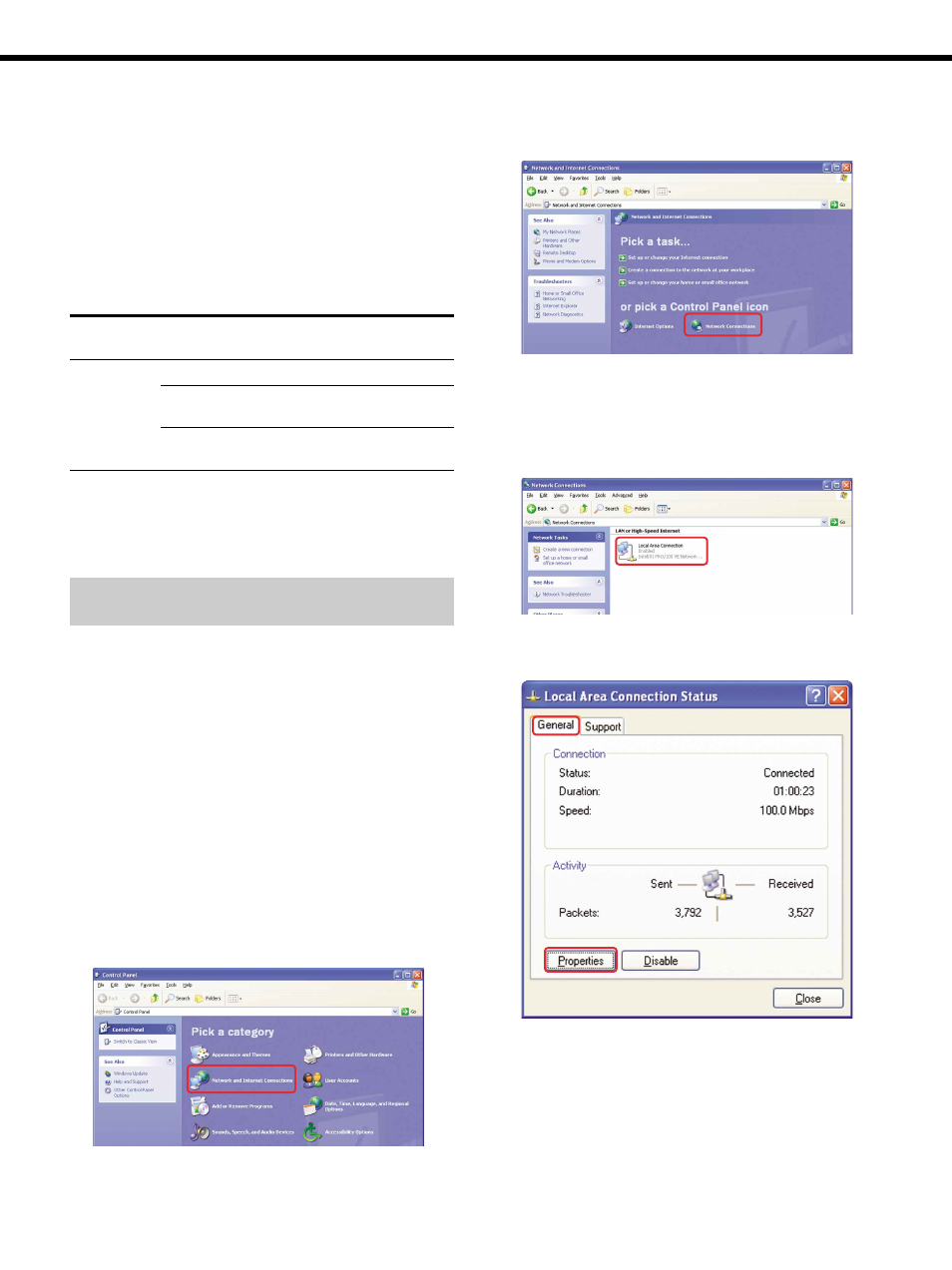
Chapter 1
Getting Started
17
Setup 4: Setting up “Server Setup, powered by DiXiM” (continued)
Continue to the next page l
(Reference) Networking ports used by
“Server Setup, powered by DiXiM”
The “Server Setup, powered by DiXiM” uses following
ports for communication. The configuration of Windows
Firewall described on pages 14 to 16 allows DiXiM
communications to use these ports.
If you are using a firewall program other than Windows
Firewall, configure your firewall software to allow the use
of the ports described in the following table.
Program
Feature file name
Port
Protocol
number
dmsiwu.exe*
1
DiXiM SSDP Discovery
1900
UDP
DiXiM Media Server
30000
TCP
Device
DiXiM Media Server
30001
TCP
HTTP
*
1
If you did not change the destination folder when you installed
the software, “Server Setup, powered by DiXiM,” it is installed
in:
C:\Program Files\DigiOn\Media Server for In-Wall Unit\
Settings for “Internet Connection
Firewall” for Windows XP SP1
Windows XP SP1 (Service Pack 1) includes a network
firewall feature called “Internet Connection Firewall” that
improves security when you connect your computer to a
network. These new features also affect the DiXiM home
network.
To be able to connect devices across your network to share
contents, while maintaining an appropriate level of network
security, make sure that Internet Connection Firewall is
configured as described in the following procedure.
1
Click “Start” on the Windows taskbar to select
“Control Panel.”
2
Click the “Network and Internet Connection” in the
“Pick a category” window.
If you have changed “Control Panel” to classic view,
double-click the “Network Connection,” and go to step
4.
The “Network and Internet Connections” window
appears.
3
Click “Network Connections.”
4
Double-click “Local Area Connection.”
If you use a connection method other than “Local Area
Connection,” open the connection icon you are actually
use, and match the following explanation to connection
method you use.
The “Local Area Connection Status” window appears.
5
Click the “General” tab, and click “Properties.”
The “Local Area Connection Properties” window
appears.
