Timer-recording radio programs, Continue to next page, Chapter 6: additional features – Sony MHC-771 User Manual
Page 24: Tune in a station you want to record, Press timer, Press t set, Flashing, Flashing tuner cd tape, Tselect
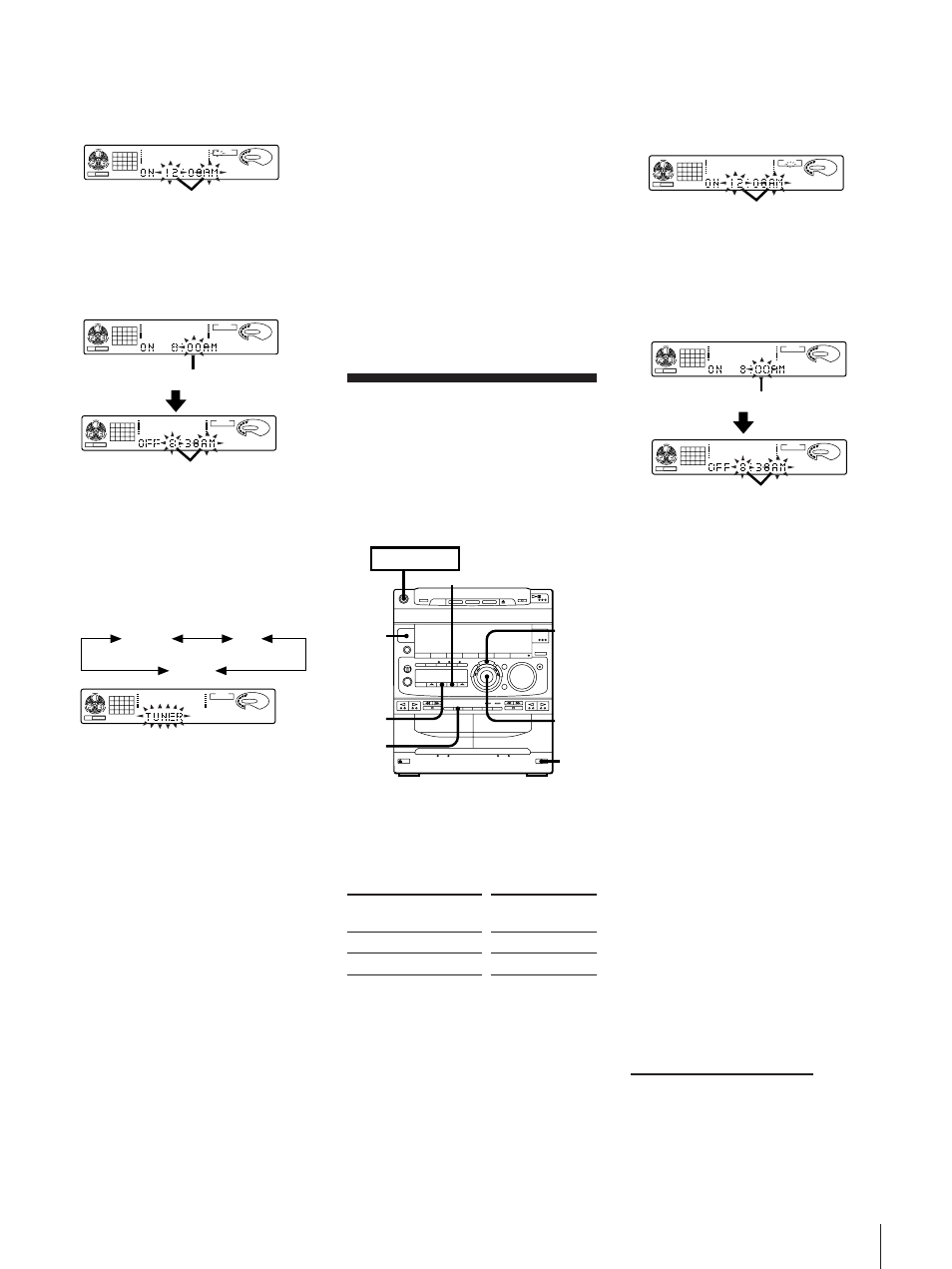
EN
Chapter 6: Additional Features
23
5
Use the JOG dial to select either DAILY
1 or 2 and press ENTER/NEXT.
“ON” appears and the hour digits flash
in the display.
6
Use the JOG dial to set the hour you
want the system to turn on and press
ENTER/NEXT.
Set the minutes in the same way. “OFF”
appears and the hour digits flash in the
display.
7
Use the JOG dial to set the hour you
want the system to turn off and press
ENTER/NEXT.
Set the minutes in the same way.
8
Use the JOG dial to select a sound
source.
The display changes as follows:
9
Press ENTER/NEXT.
The preset items appear in the display
sequentially.
10
Press POWER to turn off the system.
The power will go on at the preset time
and the music will play with the volume
you have adjusted. At the turn-off time,
the power will go off again.
To change the preset timer settings
Start over from step 1.
To check the preset timer settings
1 Press TIMER.
2 Press
t SELECT and use the JOG dial to
choose the mode you want to check.
3 Press ENTER/NEXT.
The preset items appear in the display
sequentially, then the original display
returns.
To change the timer
Select the timer display you desire in step 2
of “To check the preset timer settings”.
To cancel the timer
1 Press TIMER.
2 Press
t SELECT and use the JOG dial to
choose “TIMER OFF.”
3 Press ENTER/NEXT.
The next time you want to use the timer,
select the timer display you used in step
2 (DAILY1 or DAILY 2) and press
ENTER/NEXT.
Notes
• You cannot set the timer if the timer ON
and OFF times are the same.
• You cannot activate wake-up timer and
timer-recording at the same time.
Timer-Recording
Radio Programs
You can set the timer to record from the
radio at a certain time. This timer works
only once for each setting.
Make sure the clock has been set correctly.
1
Press
§ EJECT and insert a blank tape in
deck B with the side you want to record
on facing forward.
2
Select dual or single-sided recording.
* Recording always stops at the end of the
reverse side. Be sure to start from the
front side.
3
Tune in a station you want to record.
4
Press TIMER.
5
Press
t SET.
6
Use the JOG dial to select REC and press
ENTER/NEXT.
“ON” appears and the hour digits flash
in the display.
7
Use the JOG dial to set the hour you
want the system to turn on and press
ENTER/NEXT.
Set the minutes in the same way. “OFF”
appears and the hour digits flash in the
display.
8
Use the JOG dial to set the hour you
want the system to turn off and press
ENTER/NEXT.
Set the minutes in the same way.
9
Press ENTER/NEXT.
The preset items appear in the display
sequentially.
10
Press POWER to turn off the system.
The power comes 15 seconds before the
preset time on and the volume level is
automatically set to the minimum.
To check the preset times settings
1 Press TIMER.
2 Press
t SELECT and use the JOG dial to
select “REC”.
3 Press ENTER/NEXT.
The preset items appear in the display
sequentially, then the original display
returns.
To change the preset timer settings
Start over from step 1.
To cancel the timer
1 Press TIMER.
2 Press
t SELECT and use the JOG dial to
choose “TIMER OFF.”
3 Press ENTER/NEXT.
The timer indicators disappear from the
display.
125
63
500
1k
2k
4k
8k
16k(Hz)
TIMER
CLIP
DAILY1
1
2
3 4
5
6
7
8
VOLUME
flashing
125
63
250
500
1k
2k
4k
8k
16k(Hz)
TIMER
CLIP
DAILY1
1
2
3 4
5
6
7
8
VOLUME
flashing
125
63
500
1k
2k
4k
8k
16k(Hz)
TIMER
CLIP
1
2
3 4
5
6
7
8
REC
VOLUME
flashing
125
63
250
500
1k
2k
4k
8k
16k(Hz)
TIMER
CLIP
1
2
3 4
5
6
7
8
REC
VOLUME
flashing
125
63
250
500
1k
2k
4k
8k
16k(Hz)
TIMER
CLIP
DAILY1
1
2
3 4
5
6
7
8
VOLUME
flashing
TUNER
CD
TAPE
125
63
250
500
1k
2k
4k
8k
16k(Hz)
TIMER
CLIP
DAILY1
1
2
3 4
5
6
7
8
VOLUME
To record
One side of the tape
Both sides*
Press DIRECTION
to select
A
ß or RELAY
POWER
nON
6,7,
8,9
6,7,
8
1
4
,10
5
2
tSELECT
125
63
250
500
1k
2k
4k
8k
16k(Hz)
TIMER
CLIP
1
2
3 4
5
6
7
8
REC
VOLUME
flashing
continue to next page ➔
