Selecting a display – Sony VGN-FS550 User Manual
Page 108
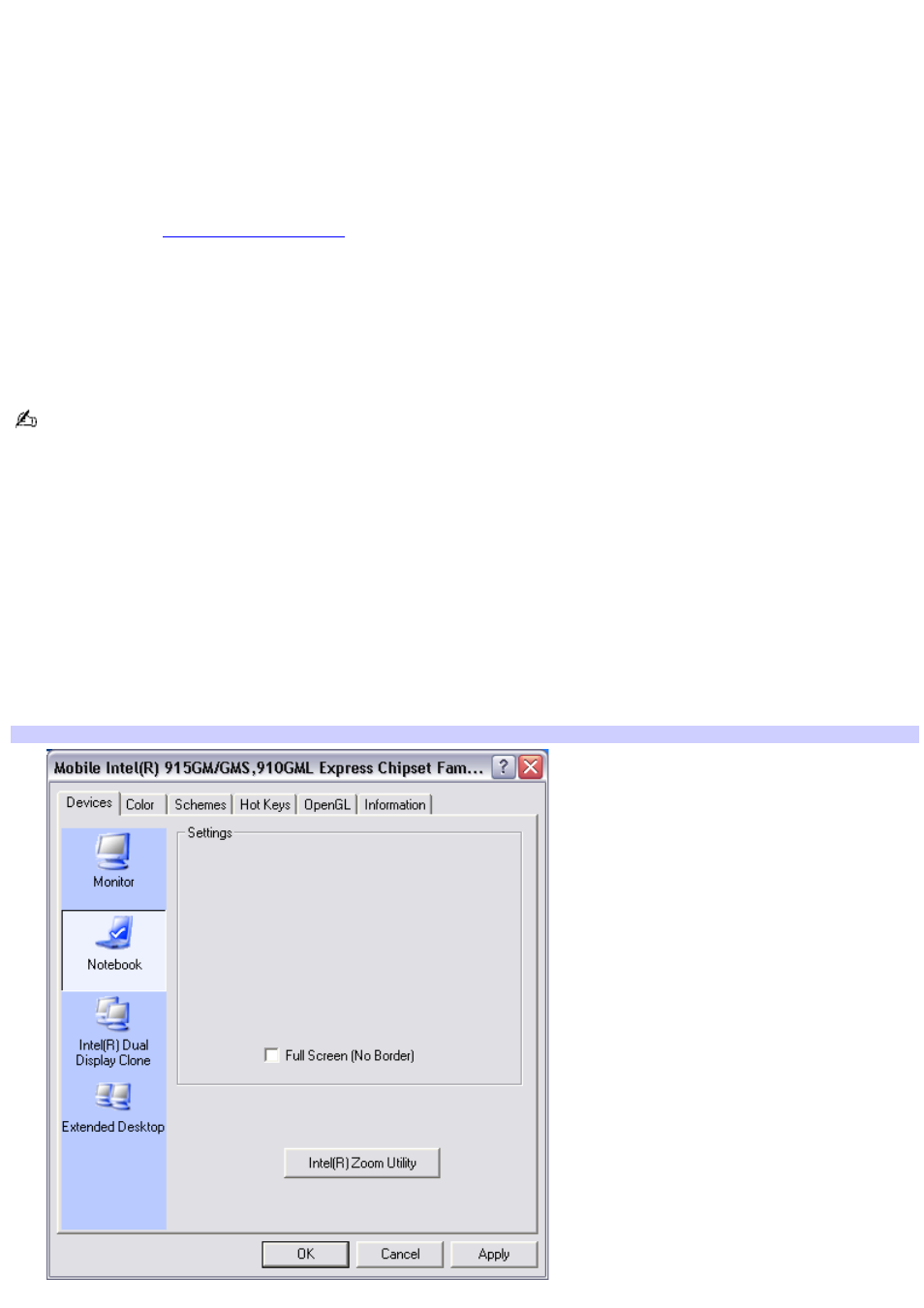
Selecting a display
Your computer comes with a Plug and Display feature, which enables you to connect an external display to the computer
and instantly view an image on the connected display. An external display may be a projector or computer monitor.
When you connect an external display, the image appears on the computer's LCD screen and the external display.
To switch the display using shortcut features
To switch the display between the computer screen (LCD), the external display, or both, use the Fn+F7 shortcut keys or the
S1 or S2 button. See
Shortcut keys Result
Fn+F7
Toggles the display between the computer screen (LCD), a connected external display, and both the LCD and
an external display. You can also select the Setup option to adjust the Plug and Display settings. Select one display (LCD or
an external display) when playing a DVD.
Depending on the external display, you may need to connect the display to the computer before you turn the
computer on.
To switch the display (for models with the Intel
®
video controller)
1.
Click Start on the Windows
®
taskbar, then Control Panel. The Control Panel window appears.
2.
Click Appearance and Themes, and then select Display. The Display Properties dialog box appears.
3.
Click the Settings tab.
4.
Click the Advanced button. The properties dialog box appears for advanced settings.
5.
Click the tab with its name beginning with Intel(R).
6.
Click Graphics Properties.
Selecting a Display
Page 108
