Viewing and editing commands, Creating new commands, Using the mycommands editor (preferred and higher) – Sony ICD-MS515VTP User Manual
Page 160
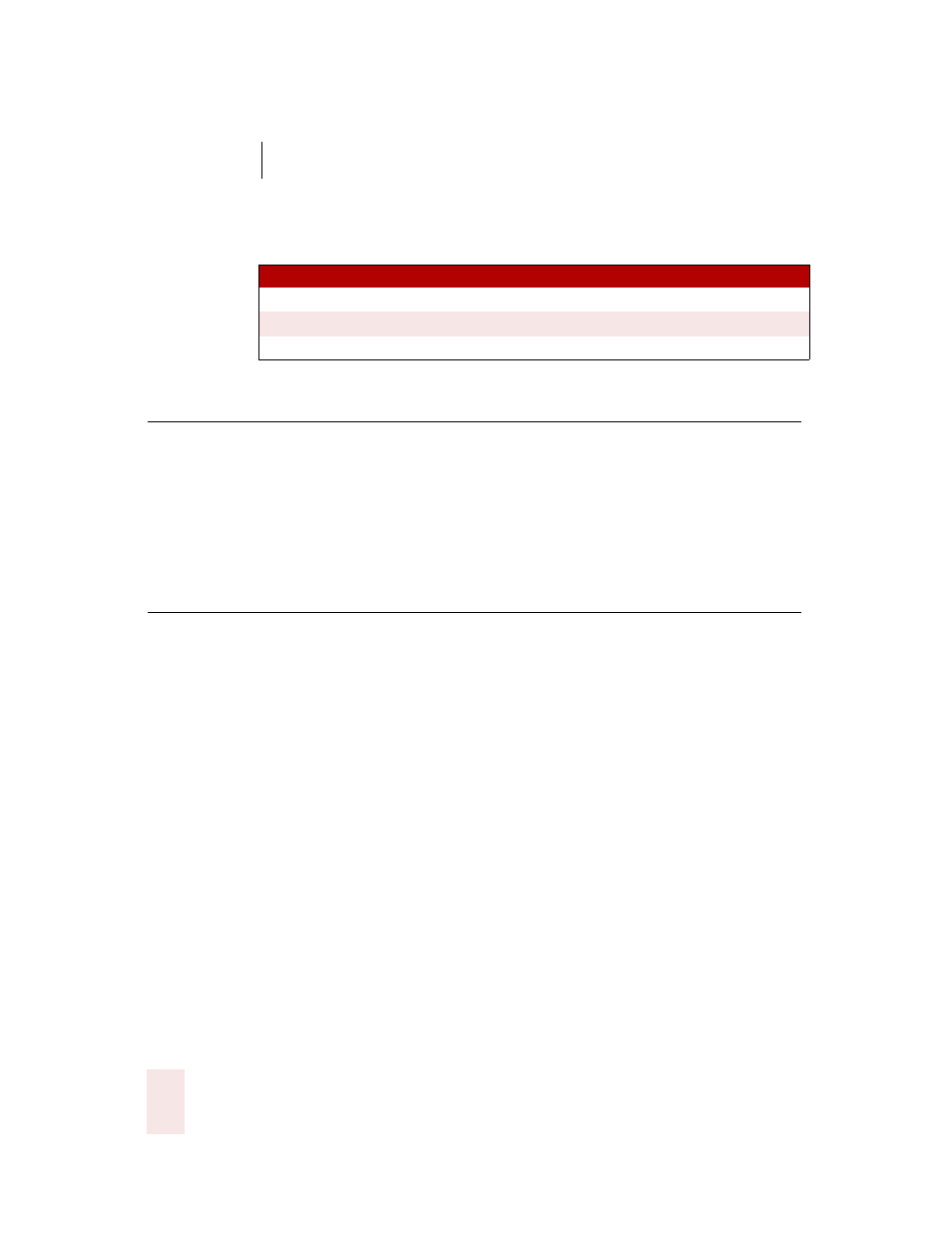
1 3
Automate Your Work (Preferred and higher)
Dragon NaturallySpeaking User’s Guide
154
MyCommands edition differences
The following information will help you determine whether your edition of Dragon
NaturallySpeaking supports creating and editing MyCommands.
Viewing and editing commands
You use the Command Browser to view and edit the commands available to you.
These commands are the commands you create as well as the commands included
with Dragon NaturallySpeaking that you can modify.
For more information, see “Working with Custom Commands (Preferred and
higher)” on page 109.
Creating new commands
There are two ways to create a new command:
■
Using the Command Browser. For more information, see “Creating a new
command” on page 110.
■
Select Tools>Add New Command from the DragonBar.
Both methods display the MyCommands Editor. See the section below for more
information on using the MyCommands Editor.
Using the MyCommands Editor (Preferred and higher)
You use the MyCommands Editor to create and edit your voice commands. You use
this dialog box to specify the command type, name, and other aspects of the
command you are creating. You also can create and modify what the command does.
EDI TION
SU PP OR TS...
Essentials & Standard
Not supported
Preferred
The creation of Text and Graphics commands only.
Professional and above
All custom command types
