Making layout prints, Layout print – Sony DPP-FP70 User Manual
Page 19
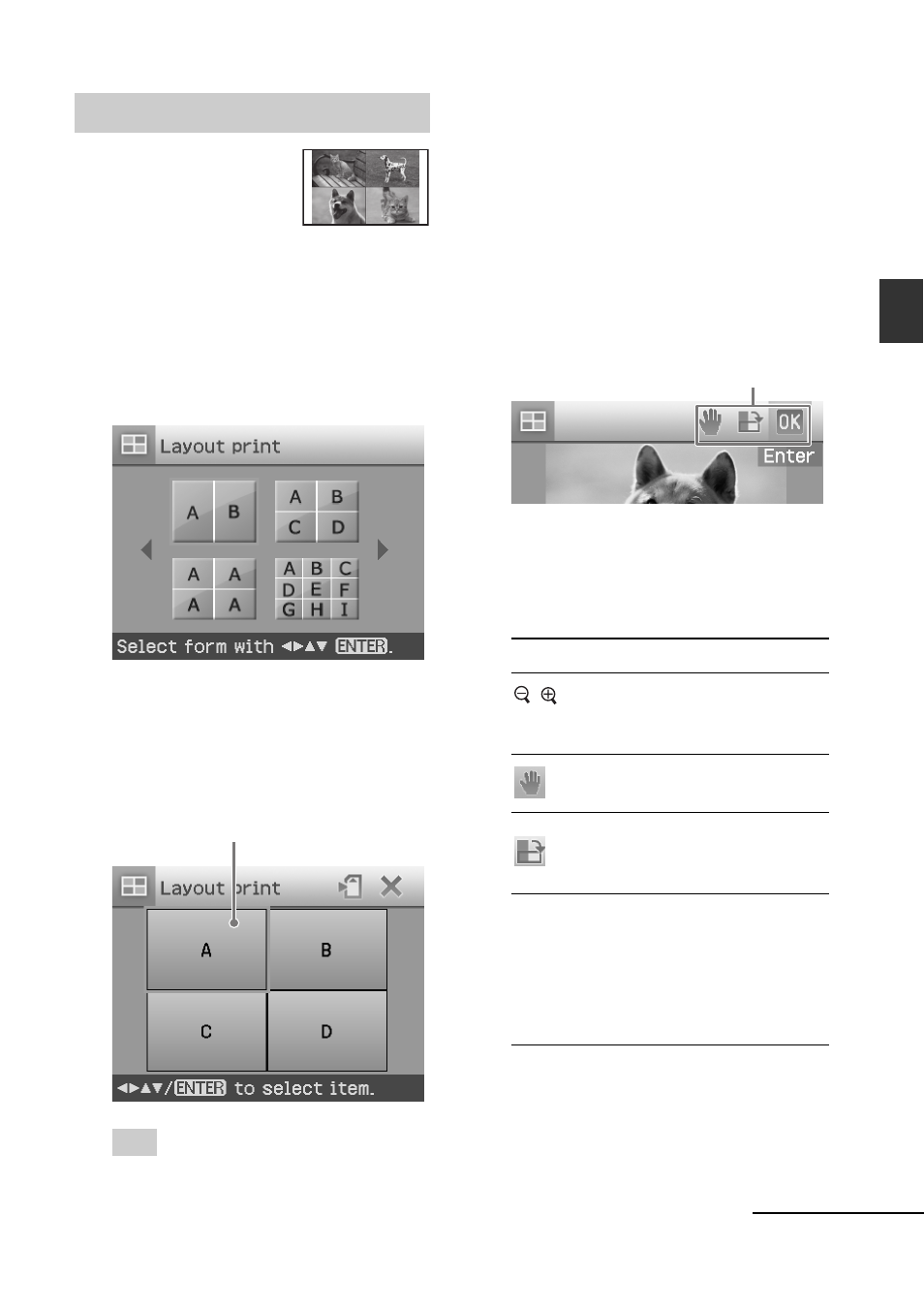
19
GB
Making various printing
4
Press g/G/f/F to select the
desired image area and press
ENTER.
The window for selecting an image is
displayed.
5
Press g/G/f/F to select the
desired image, and then press
ENTER.
The window used for adjusting the
image position is displayed.
Adjustment tools
6
Adjust the size and position of the
selected image.
Press g/G to select the desired
adjustment item, then press ENTER.
Items Procedures
/
Increases or reduces the size of
an image by pressing the
buttons on the printer.
Move the image with g/G/
f
/F, and then press ENTER.
Each time you press ENTER,
the image rotates 90°
clockwise.
AUTO TOUCH-UP
Automatically adjusts a failed
photo having problems such as
backlit, out-of-focus, or red-
eye phenomenon, by pressing
the button on the printer.
Continued
Making layout prints
You can make a print
with 2-split, 4-split, 9-
split, 13-split, or 16-
split images.
1
Display the Creative Print menu
(page 18).
2
Press g/G/f/F to select “Layout
Print”, then press ENTER.
The Layout Print templates are
displayed.
3
Press g/G/f/F to select the
desired template, then press
ENTER.
The preview of the selected template
is displayed.
Image area
Tip
You can select and set each area in any
order.
