Adding a special filter to an image, Cross filter, Filter – Sony DPP-FP70 User Manual
Page 15: Fish-eye effect, Monochrome, Partial color, Sepia, Special filter, Correcting the red-eye phenomenon
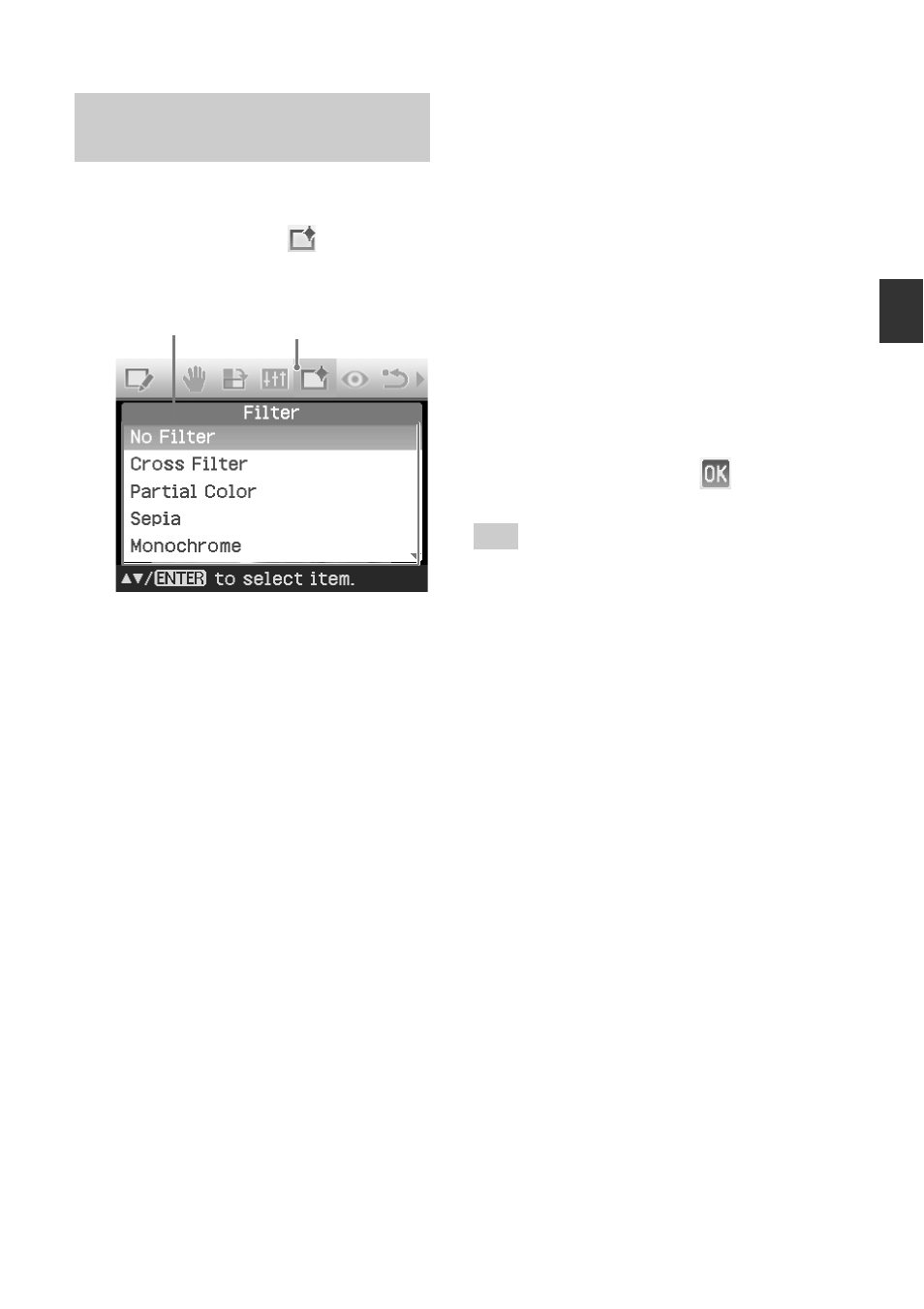
15
GB
Making various printing
Adding a special filter to an
image
1
Display the Edit menu (page 12).
2
Press g/G to select
(Filter) and
then press ENTER.
The Filter menu is displayed.
Filter menu Filter icon
3
Press f/F to select the desired
filter you want to add to the
image.
• No Filter: No special filter on the
image (default setting).
• Cross Filter: Adds a cross, starburst
effect to the light source to print an
image with sparkling impression.
• Partial Color: Makes the
surroundings of the subject in
monochrome to emphasize the
subject in the center.
• Sepia: Changes the image like an
old photograph with faded colors.
• Monochrome: Changes the image
into a black and white picture.
• Paint: Makes the image look like a
painted picture.
• Fish-eye: Makes the image look like
a photo taken with a fish-eye lens.
4
Press ENTER.
The filter takes effect.
When you have selected “Cross
Filter”, the setting window is
displayed.
5
Set the level and range for Cross
Filter.
1
Select “Level” with f/F and press
ENTER, adjust level of retouch with
f
/F, then press ENTER.
The higher the level you set, the
more light sources become
sparkling.
2
Select “Length” with f/F and
press ENTER, adjust length of light
with f/F, then press ENTER.
3
Press f/F to select
. Then
press ENTER.
Tip
To print the image previewed, press PRINT
(page 17).
