Rotating an image, Adjusting an image – Sony DPP-FP70 User Manual
Page 14
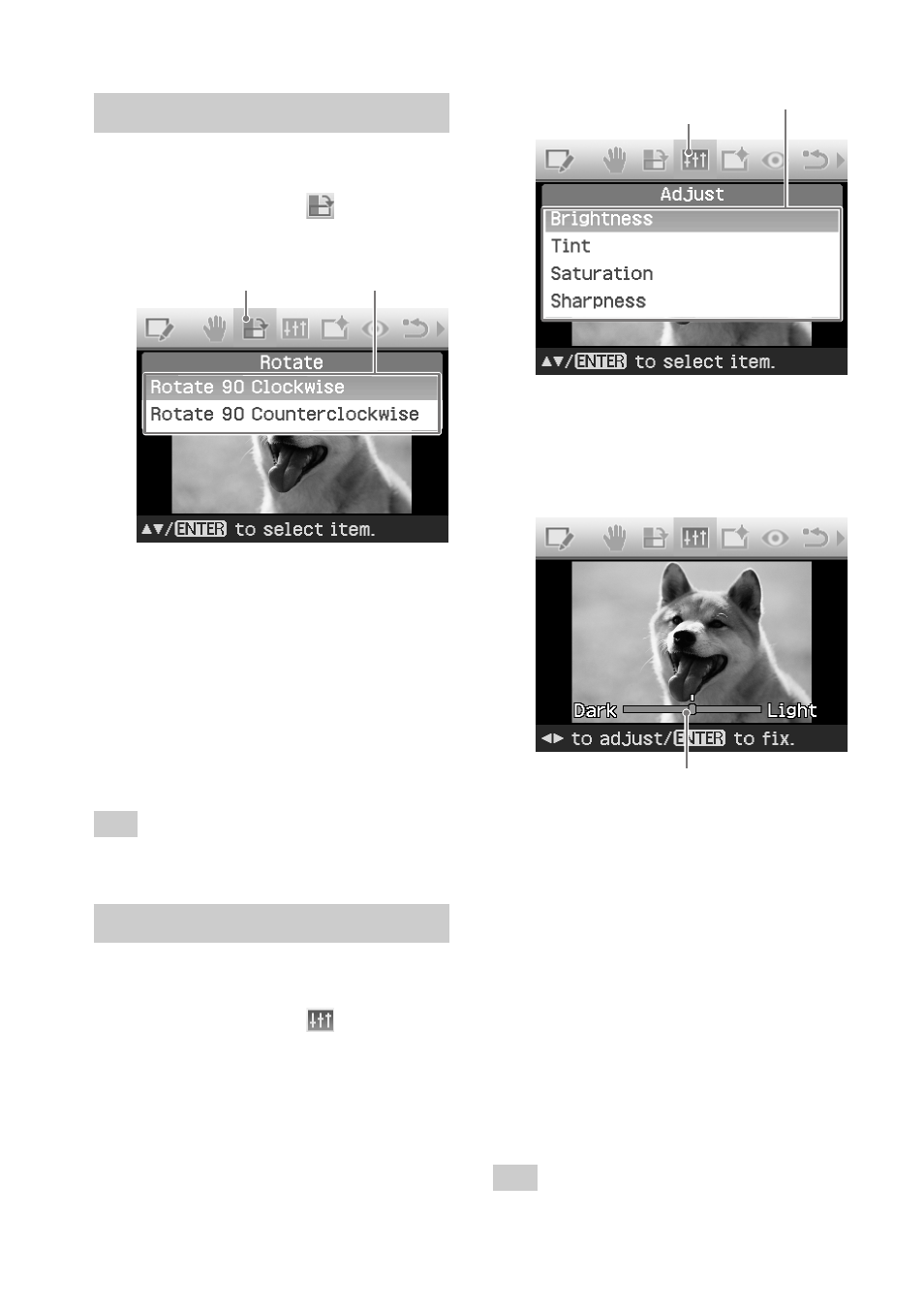
14
GB
Rotating an image
1
Display the Edit menu (page 12).
2
Press g/G to select
(Rotate)
and then press ENTER.
The Rotate menu is displayed.
Rotate icon Rotate menu
3
Press f/F to select the direction
to rotate the image and then
press ENTER.
• Rotate 90 Clockwise: Each time you
press ENTER, the image rotates 90°
clockwise.
• Rotate 90 Counterclockwise:
Each time you press ENTER, the
image rotates 90° counterclockwise.
Tip
To print the image previewed, press PRINT
(page 17).
Adjusting an image
1
Display the Edit menu (page 12).
2
Press g/G to select
(Adjust)
and then press ENTER.
The Adjust menu is displayed.
Adjust icon Adjust menu
3
Press f/F to select the desired
adjustment tool and press ENTER.
The adjustment slider appears.
When “Brightness” is selected.
Adjustment slider
4
Move the slider to the desired
position to adjust the level.
• Brightness: Press G to brighten the
picture or g to darken it.
• Tint: Press G to make the picture
bluish or g to make it reddish.
• Saturation: Press G to deepen the
colors or g to lighten the colors.
• Sharpness: Press G to sharpen the
outlines or g to soften them.
5
Press ENTER.
The adjustment takes effect. The Edit
menu appears again.
Tip
To print the image previewed, press PRINT
(page 17).
