Troubleshooting audio – Sony PCG-GR390K User Manual
Page 200
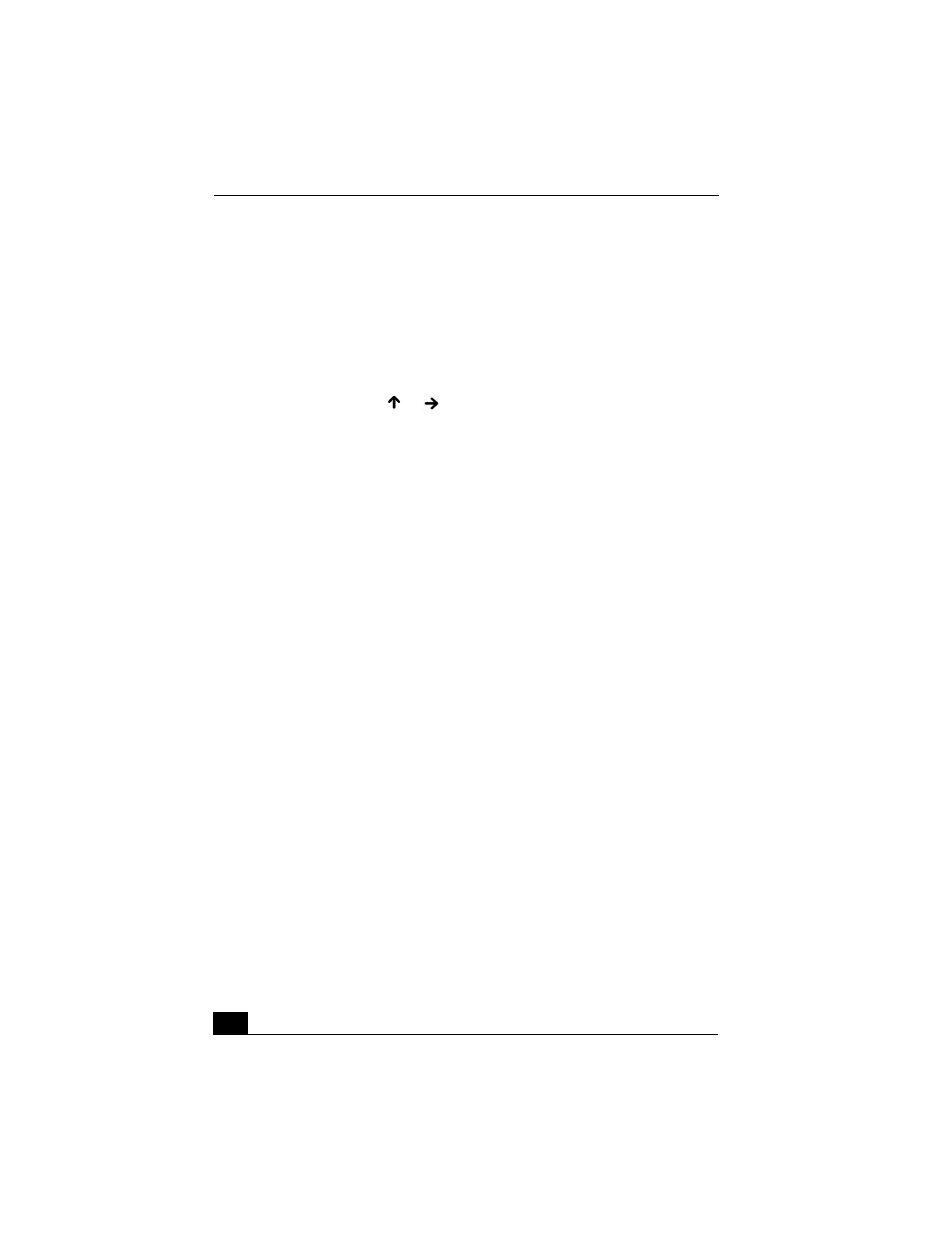
VAIO® Notebook Quick Start
200
Troubleshooting Audio
My speakers make no sound.
❑
If the built-in speakers are turned off, press the key combination Fn+F3 to
turn on the speakers. You can also turn on the speakers using the center Jog
Dial™ control.
❑
If the speaker volume is turned to the minimum, press the key combination
Fn+F4, and then press
or
to increase the volume or you can use the
center Jog Dial control to adjust the volume.
❑
If nothing is displayed when you press the key combination Fn+F3 or
Fn+F4:
1
Click Start on the Windows® taskbar.
2
Select Settings, Control Panel, and then System. The System Properties
window opens.
3
Select the Hardware tab, and click Device Manager. The Device
Manager window opens.
4
Double-click Sound, video and game controllers. The SoundMAX
Integrated Digital Audio Properties window opens.
5
Make sure the General tab is open, and select Use this device (enable) in
the Device usage box.
❑
If your notebook is powered by batteries, check that the battery packs are
inserted properly and that they are charged.
❑
If you are using an application that has its own volume control, check that
the volume is turned up.
❑
Check the volume controls in the Windows® taskbar.
❑
If you connect external speakers, check that the speakers are properly
connected and the volume is turned up. If the speakers have a mute button,
make sure it is off. If the speakers are powered by batteries, check that the
batteries are inserted properly and that they are charged.
❑
If you have connected an audio cable to the Headphone jack, disconnect the
cable.
❑
If you are still experiencing problems, use the supplied Driver Recovery CD
to reinstall the drivers. See “To use the Driver Recovery CD(s)” for more
information.
