Sony DSC-T1 User Manual
Page 85
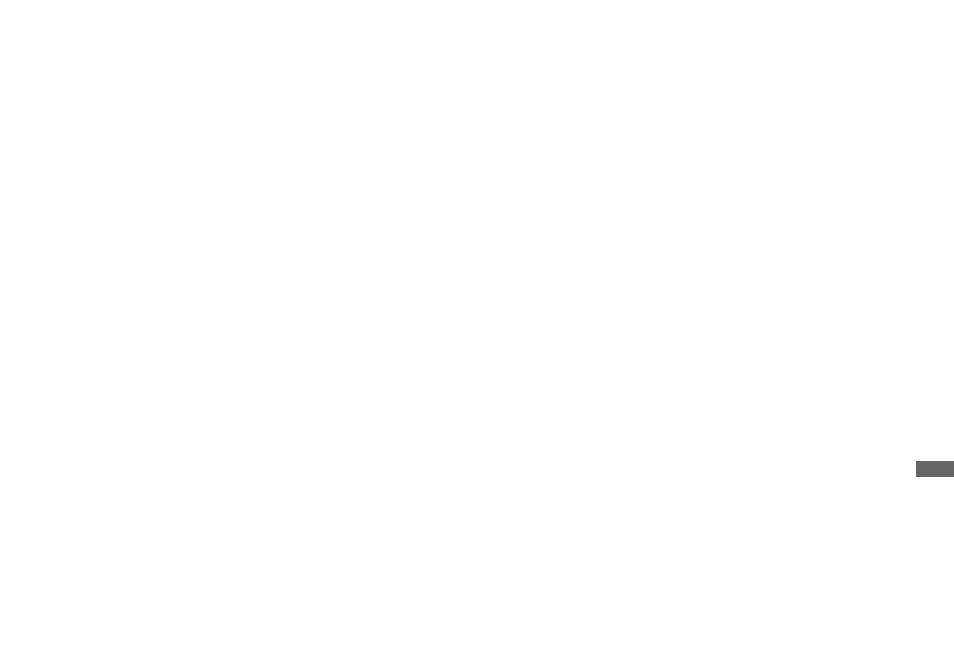
85
Enj
o
yi
ng
im
ages on yo
ur
co
m
p
ut
er
Viewing image files once
copied to a computer with
your camera
When an image file copied to a computer no
longer remains in a “Memory Stick Duo,”
you can view that image again on your
camera by copying the image file in the
computer to a “Memory Stick Duo.”
•
Step 1 is not necessary when the file name set
with your camera has not been changed.
•
You may be unable to play back some images
depending on the image size.
•
When an image file has been processed by a
computer or when the image file was recorded
using a model other than your camera, playback
on your camera is not guaranteed.
a
Right-click the image file, then
click [Rename].
Change the file name to
“DSC0
ssss
.”
Enter a number from 0001 to 9999 for
ssss.
•
An extension may be displayed depending on
the computer settings. The extension for still
images is JPG, and the extension for moving
images is MPG. Do not change the extension.
b
Copy the file to the “Memory
Stick Duo” folder.
1
Right-click the image file, then
click [Copy].
2
Select the “DCIM” folder within
the [Removable Disk] or [Sony
MemoryStick] from [My
Computer].
3
Right-click the [sssMSDCF]
folder in the “DCIM” folder and
click [Paste]. sss is a number
from 100 to 999.
•
When the overwrite confirmation message
appears, enter a different number in step 1.
•
When there is no folder, first create a folder
with your camera and then copy the image file
(page 45).
