Enrolling a fingerprint – Sony VGN-SZ140 User Manual
Page 117
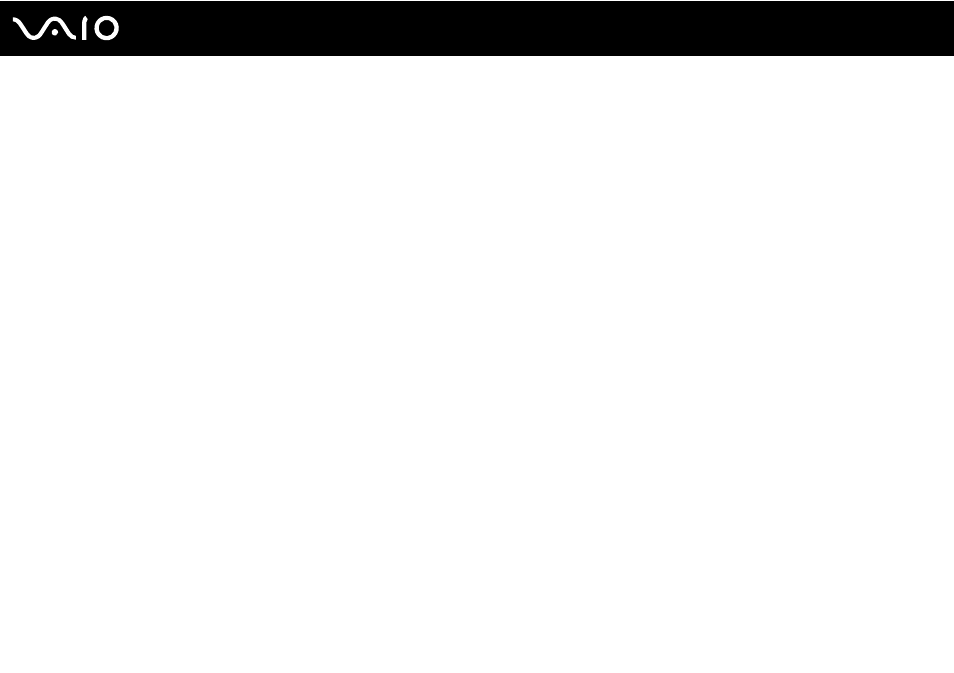
117
Customizing Your VAIO Computer
Enrolling a Fingerprint
To use the fingerprint authentication functionality, you must enroll your fingerprint(s) in your computer. Launch Windows to
display the Welcome window and follow the instructions described below.
✍
Set the Windows password on your computer before enrollment. See Adding the Windows Password
for detailed instructions.
To enroll a fingerprint
!
Up to 21 fingerprints can be enrolled on a first-come, first-served basis for logging on to your system using the Boot Security functionality. If you share
your computer with other people, you may not be able to use your enrolled fingerprint to log on to your system.
1
Click Enroll now on the Welcome window.
✍
If the Windows password is not set on your computer, password registration will be prompted.
1 Click OK on the prompt window.
2 Click Yes for confirmation.
3 Enter your password twice and click OK.
2
Click Next.
3
Enter the Windows password and click Next.
4
Select the Run interactive tutorial check box and click Next.
5
Read the tutorial information and click Next.
