Stage 2: connecting the camera to the printer, Stage 3: selecting images you want to print – Sony DSC-W230 User Manual
Page 101
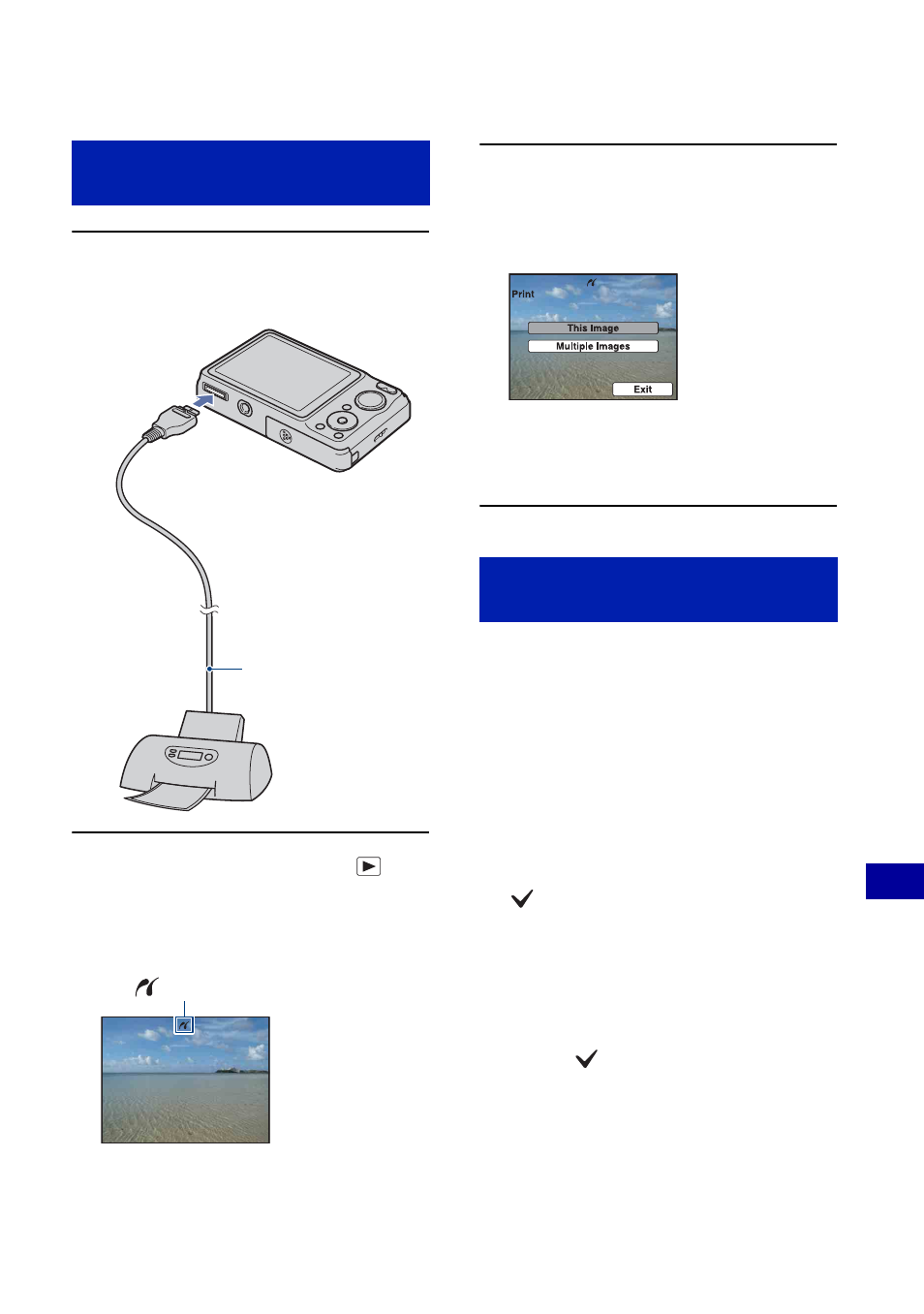
101
Pr
in
tin
g st
ill
imag
es
Printing images directly using a PictBridge compliant printer
1
Connect the camera to the
printer.
2
Turn on the printer. Press
(Playback) button and turn on the
camera.
3
Press MENU button, select [Print]
with v/V on the control button,
then press z.
The camera is set to playback mode,
then an image and the print menu appear
on the screen.
Select [This Image] or [Multiple
Images] with v/V, then press z.
When you select [This Image]
You can print the selected image. Move on
to Stage 4.
When you select [Multiple Images]
You can print multiple selected images.
1
Select the image you want to print with b/
B, then press z.
appears on the selected image.
2
Press MENU to display the menu.
3
Select [OK] with
v
, then press z.
• After you select [Multiple Images] on the index
screen, you can print all the images in a folder
by selecting the folder selection bar with b and
attaching a
mark on the folder.
Stage 2: Connecting the camera
to the printer
1
To the
USB jack
2
To the multi connector
Cable for multi-use
terminal
After the connection is made,
the indicator
appears.
Stage 3: Selecting images you
want to print
