Copying files to a dvd-r or dvd-rw, Frequently asked questions – Sony PCG-NV290 User Manual
Page 65
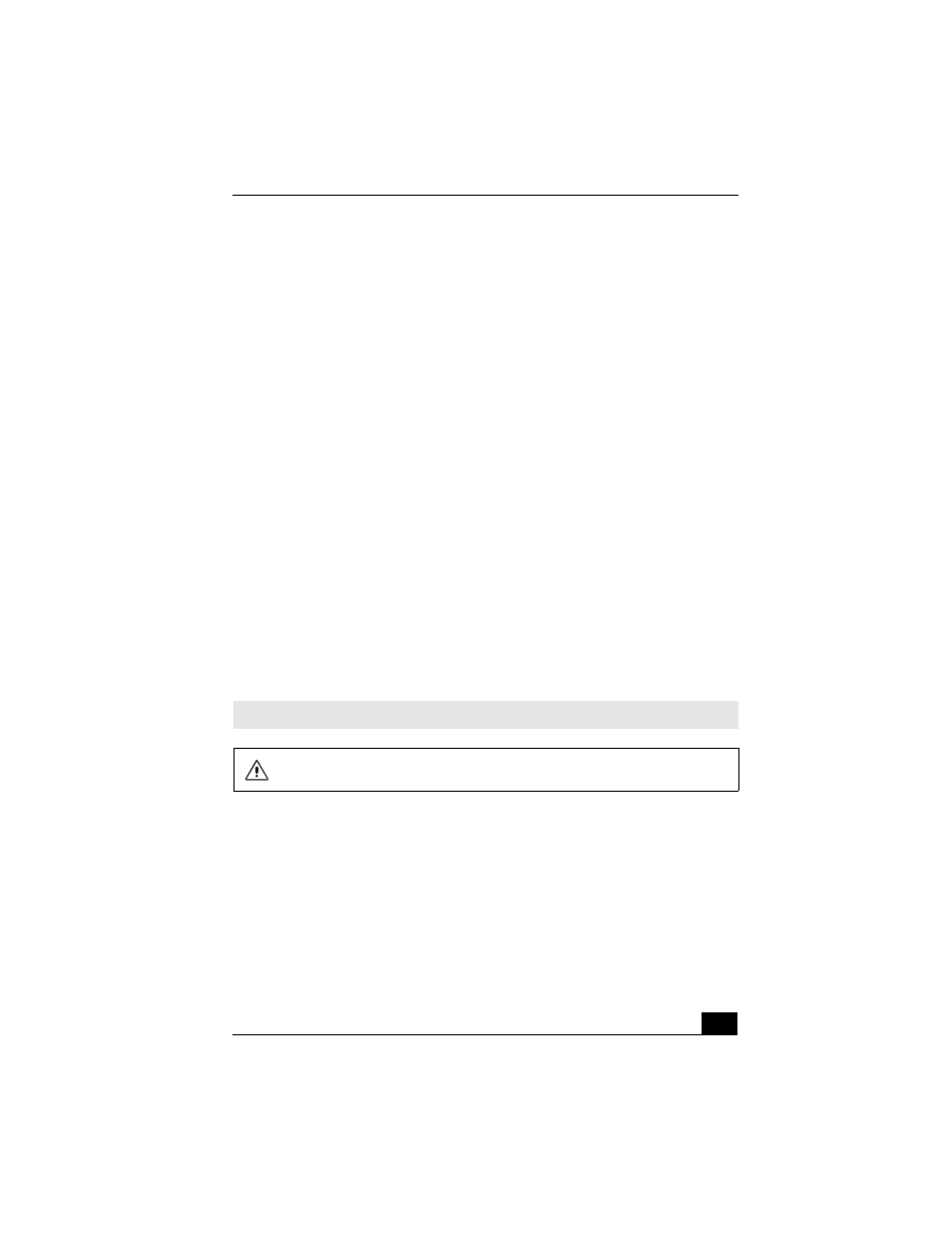
Copying and Playing DVDs
65
Copying files to a DVD-R or DVD-RW
You can copy files to a DVD-R or DVD-RW if your computer is equipped with a
DVD-RW drive. Use the DVD-RW drive and the preinstalled Click to DVD or
Drag’n Drop CD/DVD program to create your own DVDs. The Sony Click to
DVD program is ideal for creating full-featured video DVDs, and the Drag’n
Drop CD/DVD program is ideal for creating data DVDs.
To copy files to a DVD-R or DVD-RW
1
Connect the AC adapter to the computer. See “Connecting the AC adapter”
for more information.
2
Insert the disc into the optical drive. See “Inserting and Ejecting CDs or
DVDs” for more information.
3
Click Start, All Programs, and select the program you want to use from the
submenu.
❑
For directions on how to use Click to DVD and Drag’n Drop CD/DVD
software, see the VAIO Multimedia Software Guide. To open this guide,
follow these steps:
1
Click Start and Help and Support.
2
Click VAIO Multimedia. The VAIO Multimedia Software Guide
appears.
Frequently asked questions
How do I maintain CDs and DVDs?
❑
Avoid touching the surface of the disc with your fingers. Fingerprints and
dust on the surface of the disc may cause reading errors.
❑
To clean the disc, hold the edge of the disc, and use a soft cloth to wipe the
surface from the center out. If the disc is badly soiled, moisten a soft cloth
✍
You can also reference the online help guides supplied with the program.
Do not strike or shake the computer while copying files to a disc.
