Copying files to a cd-rw or cd-r – Sony PCG-NV290 User Manual
Page 55
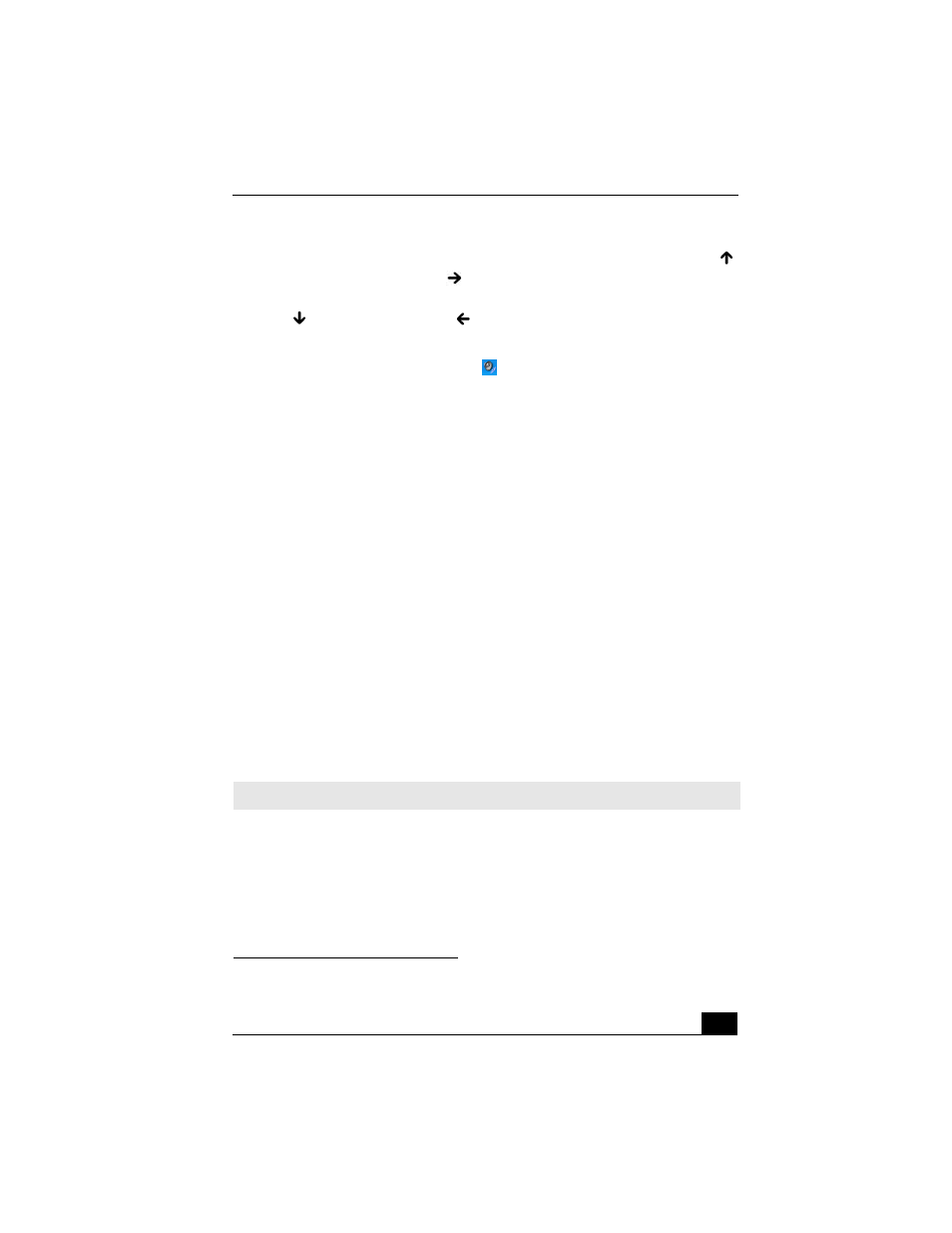
Copying and Playing CDs
55
❑
To increase volume, press the Fn+F4 keys. Press the Up Arrow key
or the Right Arrow key
.
❑
To decrease volume, press the Fn+F4 keys. Press the Down Arrow key
or the Left Arrow key
.
❑
Using the Volume icon.
1
Double click the Volume icon
on the Windows® taskbar. The
Volume Control dialog box appears.
2
In the Volume Control and CD Audio columns, move the Volume
sliders up to increase the volume and down to decrease the volume.
To play an audio CD
1
Insert the disc into the optical drive. See “To insert a CD or DVD.”
2
Select an option in the Audio CD window.
3
Click OK.
Copying files to a CD-RW or CD-R
*
Before you write data to a CD-RW or CD-R, read the following notes to avoid a
computer malfunction and ensure the best writing results:
❑
Deactivate the screen saver and exit anti-virus software.
❑
Deactivate memory-resident disc utilities to avoid data loss.
❑
Turn off the FindFast program if your computer has preinstalled Microsoft®
Office programs, such as Excel, Word, and Outlook.
❑
Use CD-Rs that are compatible with 16x speed.
To copy files to a CD-RW or CD-R
Use the preinstalled SonicStage™ or Drag’n Drop CD/DVD program to create
your own CDs.
* For computer models equipped with a CD-RW/DVD drive.
✍
Your computer does not support 1x or 2x writing speed.
