Tips for shooting a panoramic image, Scrolling the panoramic images for display – Sony DSC-WX5 User Manual
Page 30
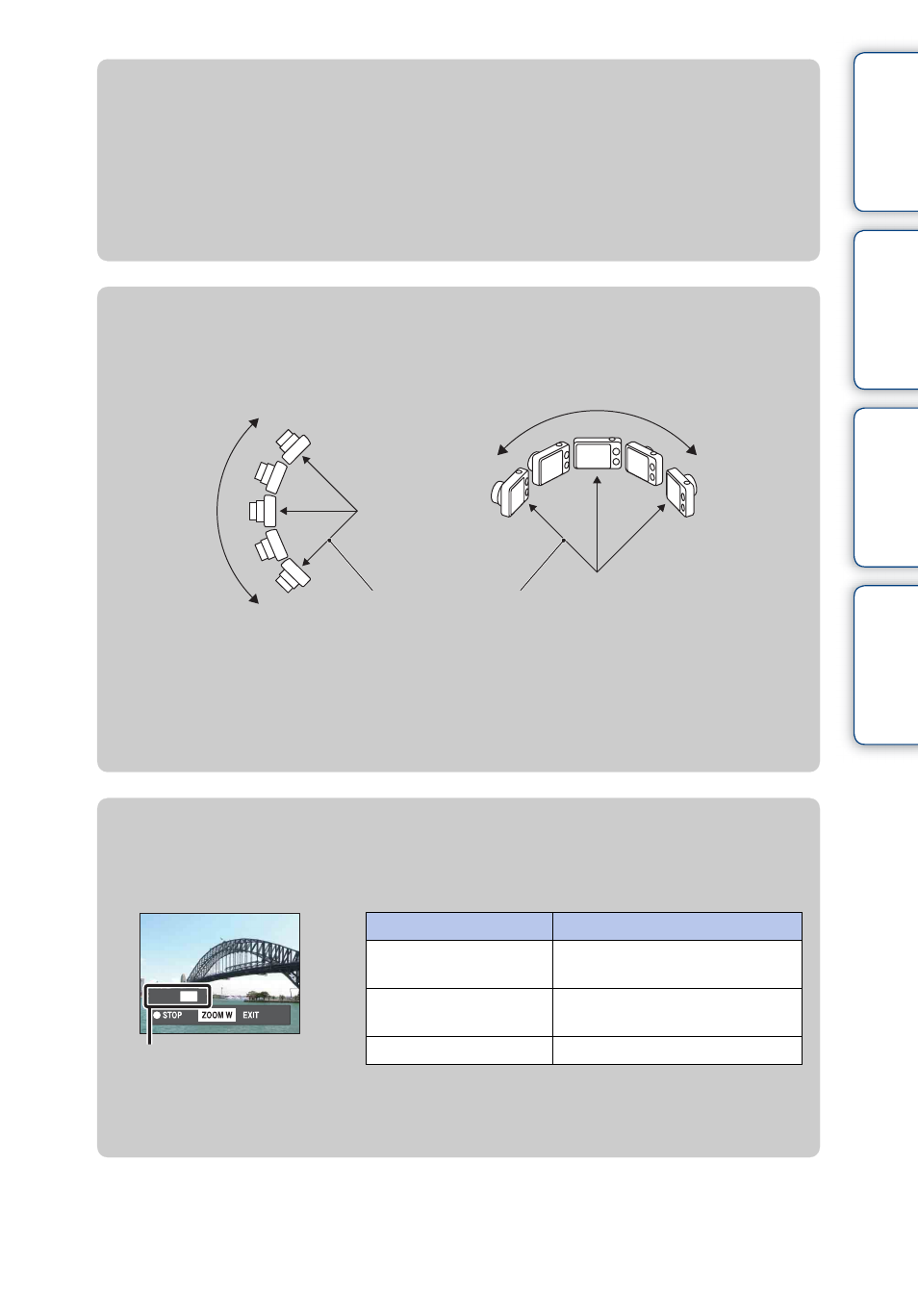
Ta
ble
of
Op
e
MENU/Settin
In
30
GB
z
Changing the shooting direction or image size of a
panoramic image
Shooting Direction:
MENU
t [Shooting Direction] t select [Right], [Left], [Up]
and [Down]
t z
Panorama Image Size: MENU
t [Panorama Image Size] t select [Standard] or
[Wide]
t z
z
Tips for shooting a panoramic image
Pan the camera in an arc at a constant velocity in the direction indicated on the LCD screen.
Subjects at rest are more suited for panorama shots than moving subjects.
• First, press the shutter button halfway so that you can lock the focus, exposure and white balance.
Then, press the shutter button fully down and pan or tilt the camera.
• If a section with greatly varied shapes or scenery is concentrated along a screen edge, the image
composition may fail. In such case, adjust the frame composition so that the section is in the center
of the image, then shoot again.
Vertical direction
Horizontal direction
Radius as short
as possible
z
Scrolling the panoramic images for display
You can scroll panoramic images by pressing z on the control button while panoramic
images are being displayed. Turn the W (zoom) lever to display the whole image again.
• Panoramic images can also be played back using the supplied software “PMB” (page 134).
• Panoramic images recorded using another camera may not scroll correctly when played.
Control button/lever
Action
z on the control button
Scrolling playback/pauses
scrolling images
v/V/b/B on the control
button
Scrolls images
W (zoom) lever
Displays the whole image
Shows the displayed area of
the whole panoramic image
