Enabling/disabling the touch pad, User guide – Sony SVF15N26CXB User Manual
Page 337
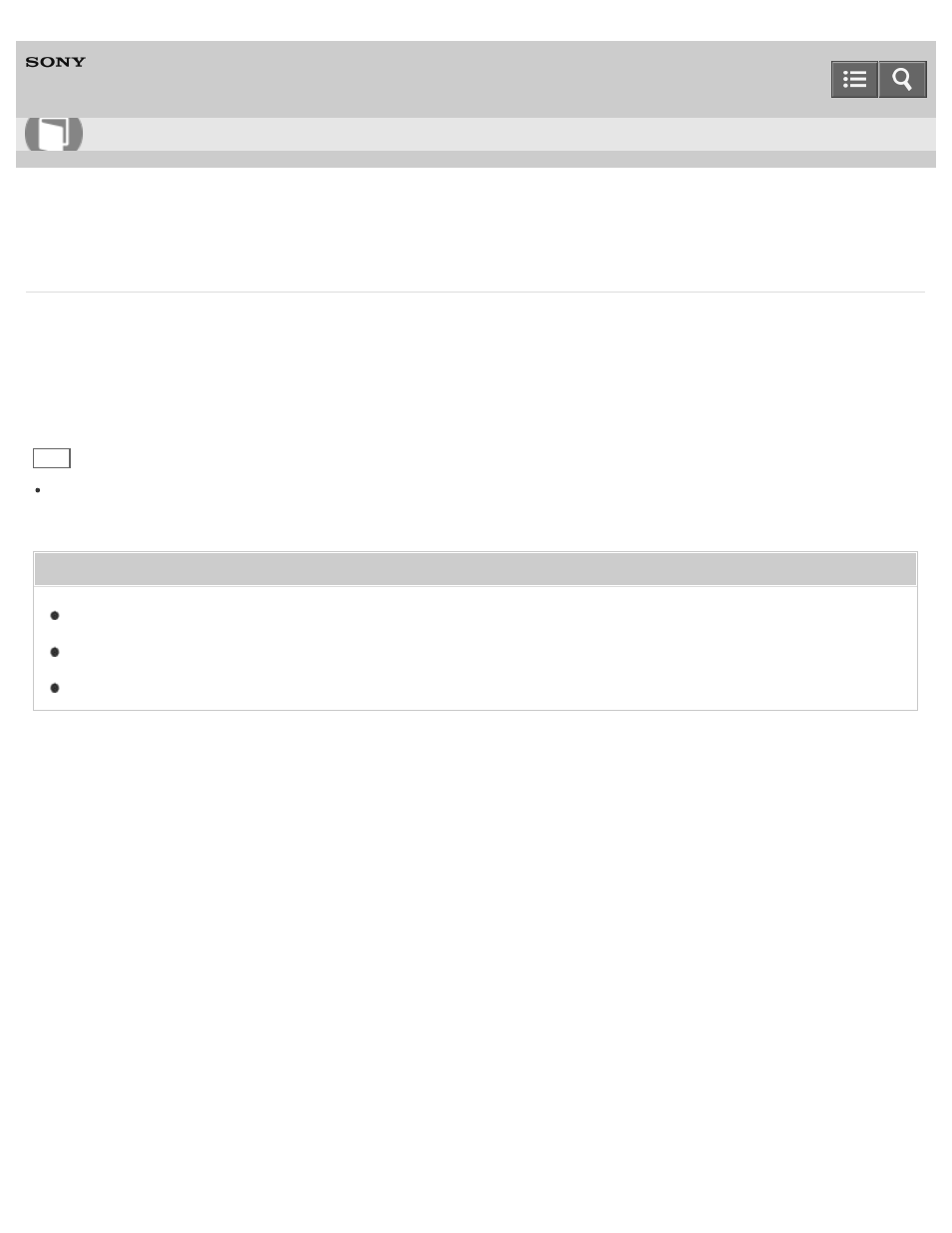
Personal Computer
VAIO Fit 13A/14A/15A
SVF13N2/SVF14N2/SVF15N2
Enabling/Disabling the Touch Pad
You can enable/disable the touch pad on your VAIO computer.
1. Press and hold down the
Fn key and press the F1 key.
Each time you press the keys, the touch pad is enabled/disabled.
Hint
Be sure to connect a mouse before disabling the touch pad. If you disable the touch pad before connecting a mouse,
you will be able to use only the keyboard for pointing operations. (Non touch screen equipped models)
Related Topic
Disabling the Tapping Function on the Touch Pad
Enabling/Disabling the Gesture Function
Copyright 2013 Sony Corporation
How to Use
337
This manual is related to the following products:
