Using the expanded focus, Standard image quality (std), Press expanded focus – Sony NEX-VG20 User Manual
Page 42
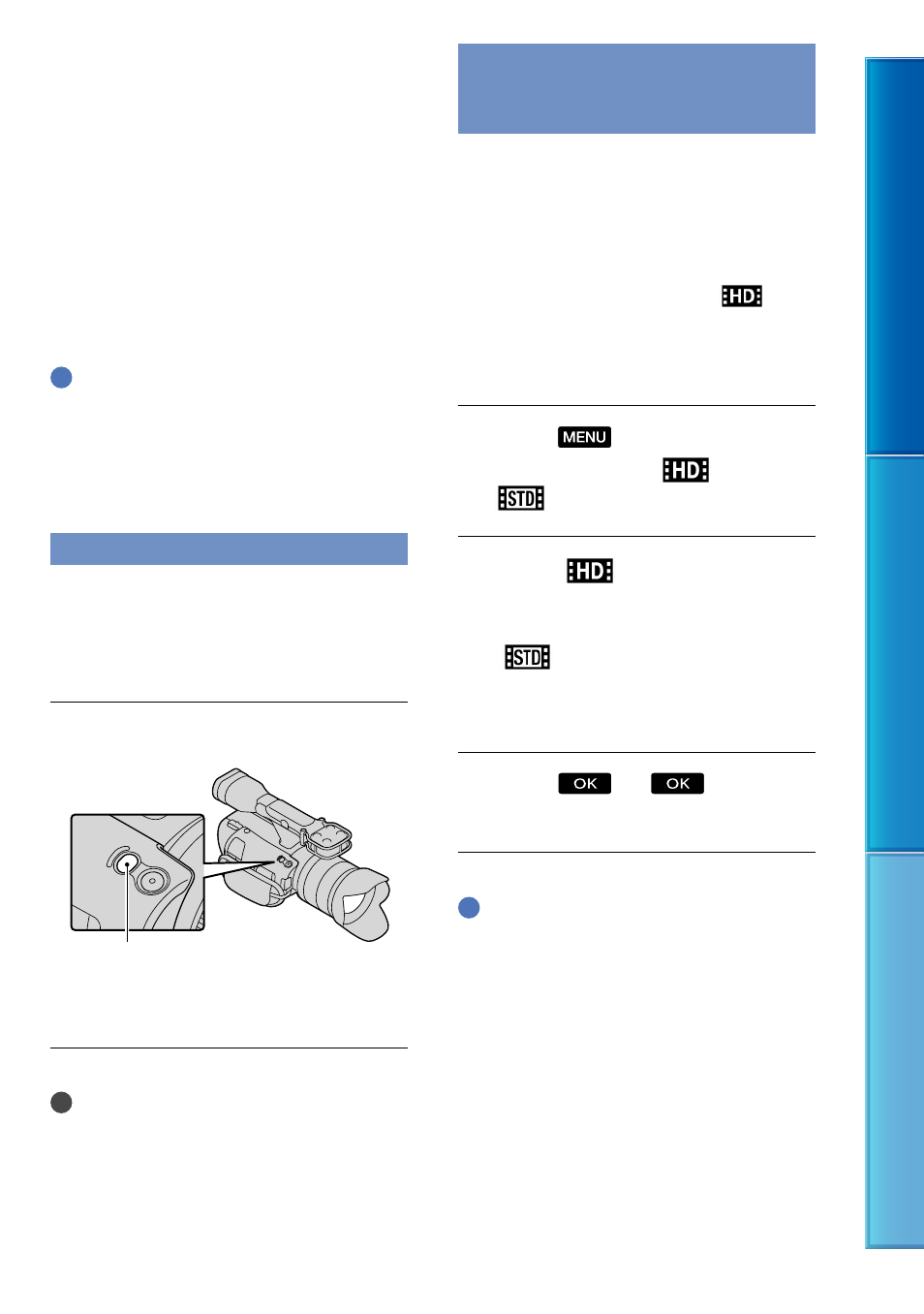
Table of C
on
ten
ts
Sear
ch image
Inde
x
US
to the image sensor is about 18 mm (23/32
in.).
*
The image sensor is the part of the camcorder
that acts as the film.
If the subject is closer than the minimum
shooting distance
**
of the attached lens, the
focus cannot be confirmed. Make sure you put
enough distance between the subject and the
camcorder.
**
The minimum shooting distance of the lens
E 18-200mm F3.5-6.3 OSS, supplied with
NEX-VG20H is 0.3 m (11 7/8 in.) (Wide end)
– 0.5 m (19 3/4 in.) (Telephoto end).
Tips
Pressing FOCUS switches [Auto] [DMF]
*
[Manual].
*
Photos only
Fine-tune manually after auto focus adjustment
(Direct Manual Focus).
Using the expanded focus
Press EXPANDED FOCUS to magnify
(approx. 4x) the center of the screen. This
is useful for easy and accurate manual
focusing.
Press EXPANDED FOCUS.
Pressing EXPANDED FOCUS switches between
expanded and normal display.
Notes
Even though the image appears expanded on
the screen, the recorded image is not expanded.
You cannot zoom in when using [Spot Meter/
Fcs], [Spot Meter] or [Spot Focus].
Selecting high definition image
quality (HD) or standard image
quality (STD)
You can select the desired image quality
from the high definition image quality
(HD) that enables you to record fine
images, or the standard definition image
quality (STD) that has more compatibility
with various playback devices ([
HD
Quality] is the default setting). Change the
image quality according to the recording
situation or the playback device.
Touch
(MENU) [Image
Quality/Size] [
/
Setting].
Touch [
HD Quality] to
record high definition image
quality (HD) images, or touch
[
STD Quality] to record
standard definition image quality
(STD) images.
Touch
.
Recording image quality is changed.
Tips
You can record, play, or edit movies in the
selected image quality only. To record, play, or
edit movies in another image quality, change
this setting.
EXPANDED FOCUS button
