Audio/video, How do i turn off the windows startup sound, How do i change the sound output device – Sony VGN-SR490DDB User Manual
Page 194
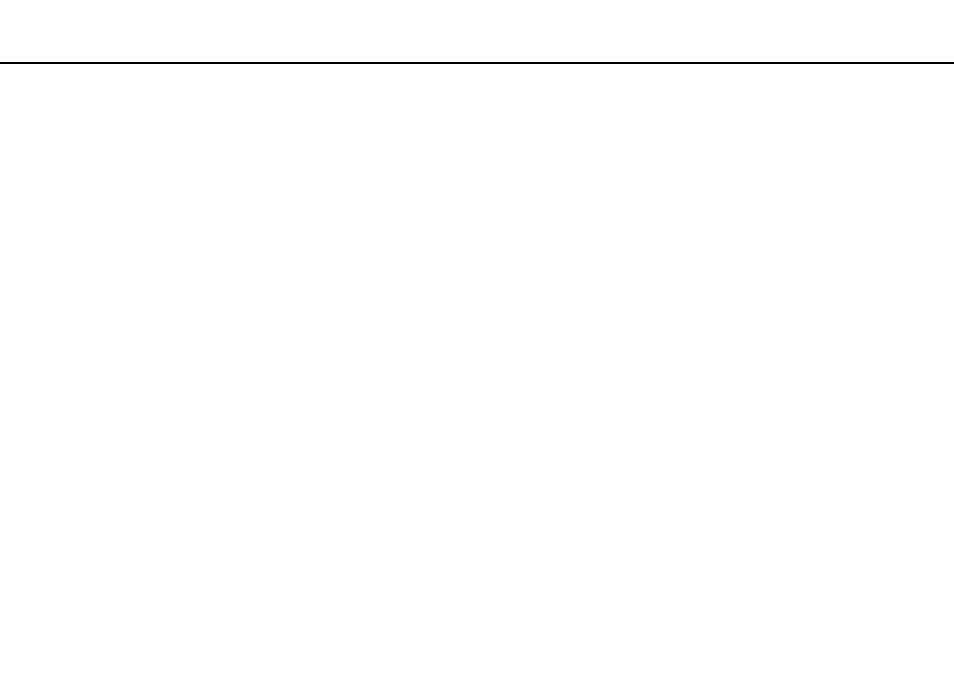
Troubleshooting >
Audio/Video
Audio/Video
What should I do if I cannot use my digital video camcorder?
If a message appears stating that the i.LINK device is disconnected or turned off, the i.LINK cable may not be securely
plugged into the port on your computer or camcorder. Unplug the cable, and plug it in once again. See Connecting an i.LINK
Device
for more information.
How do I turn off the Windows startup sound?
To turn off the Windows startup sound, follow these steps:
1
Click Start and Control Panel.
2
Click Hardware and Sound.
3
Click Manage audio devices under Sound.
4
On the Sounds tab, click to cancel the Play Windows Startup sound check box.
5
Click OK.
How do I change the sound output device?
If you do not hear sound from the device connected to a port, such as the USB port, HDMI output port, optical output port, or
headphones jack, you need to change the device for sound output.
1
Close all open programs.
2
Click Start and Control Panel.
3
Click Hardware and Sound.
4
Click Manage audio devices under Sound.
5
On the Playback tab, select the desired device for sound output and click Set Default.
- VGN-SR490PBB VGN-SR490D VGN-SR490JCP VGN-SR490DBB VGN-SR499DBB VGN-SR490DAB VGN-SR490PAB VGN-SR499DEB VGN-SR490PDB VGN-SR490 VGN-SR420J VGN-SR499DCB VGN-SR490JCH VGN-SR499DDB VGN-SR430J VGN-SR490Y VGN-SR490JCW VGN-SR490JAB VGN-SR490JCN VGN-SR490J VGN-SR490DCB VGN-SR490JCB VGN-SR490DEB VGN-SR490JBB VGN-SR410J VGN-SR499PCB
