Sony VGN-SR490DDB User Manual
Page 181
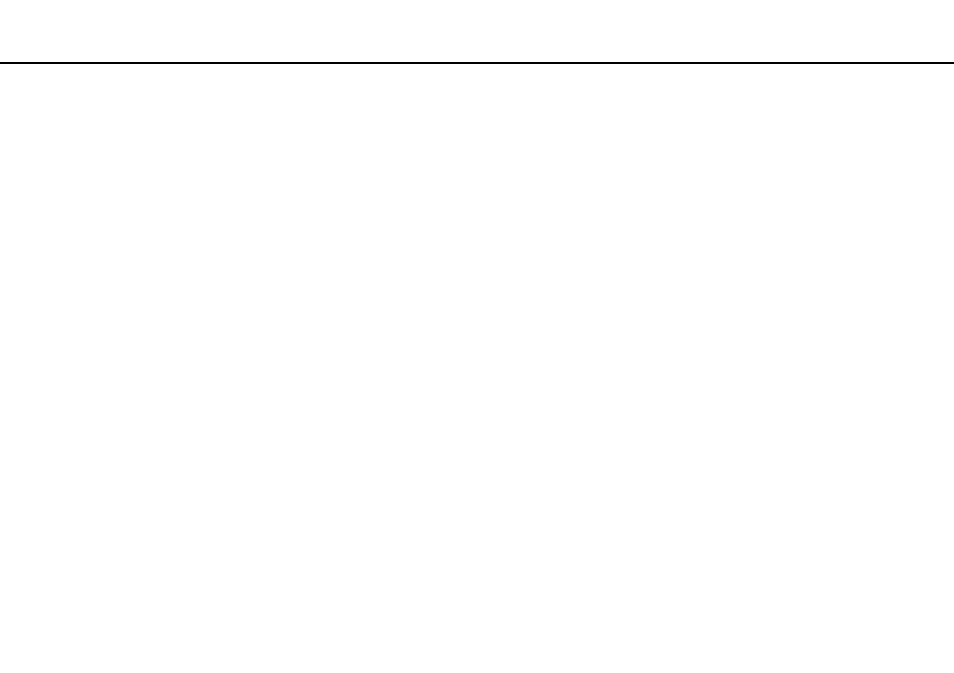
Troubleshooting >
Optical Discs
4
Click Device Manager in the left pane.
The Device Manager window appears with a listing of your computer's hardware devices.
If an "X" or an exclamation point appears on the listed device, you may need to enable the device or reinstall the driver
software.
5
Double-click the optical disc drive device to open a list of the optical disc drives of your computer.
6
Double-click the desired drive.
You can confirm the driver software by selecting the Driver tab, and clicking Driver Details.
7
Click OK to close the window.
❑ Make sure an adhesive label is not affixed to a disc. Adhesive labels can come off while the disc is in the optical disc drive
and damage the drive or cause it to malfunction.
❑ If a region code warning appears, the disc may be incompatible with the optical disc drive. Check the package to make
sure the region code is compatible with the optical disc drive.
❑ If you notice condensation on your computer, do not use the computer for at least one hour. Condensation can cause the
computer to malfunction.
❑ Make sure your computer is running on the AC power supply and try the disc again.
- VGN-SR490PBB VGN-SR490D VGN-SR490JCP VGN-SR490DBB VGN-SR499DBB VGN-SR490DAB VGN-SR490PAB VGN-SR499DEB VGN-SR490PDB VGN-SR490 VGN-SR420J VGN-SR499DCB VGN-SR490JCH VGN-SR499DDB VGN-SR430J VGN-SR490Y VGN-SR490JCW VGN-SR490JAB VGN-SR490JCN VGN-SR490J VGN-SR490DCB VGN-SR490JCB VGN-SR490DEB VGN-SR490JBB VGN-SR410J VGN-SR499PCB
