Floppy disks – Sony VGN-SR490DDB User Manual
Page 193
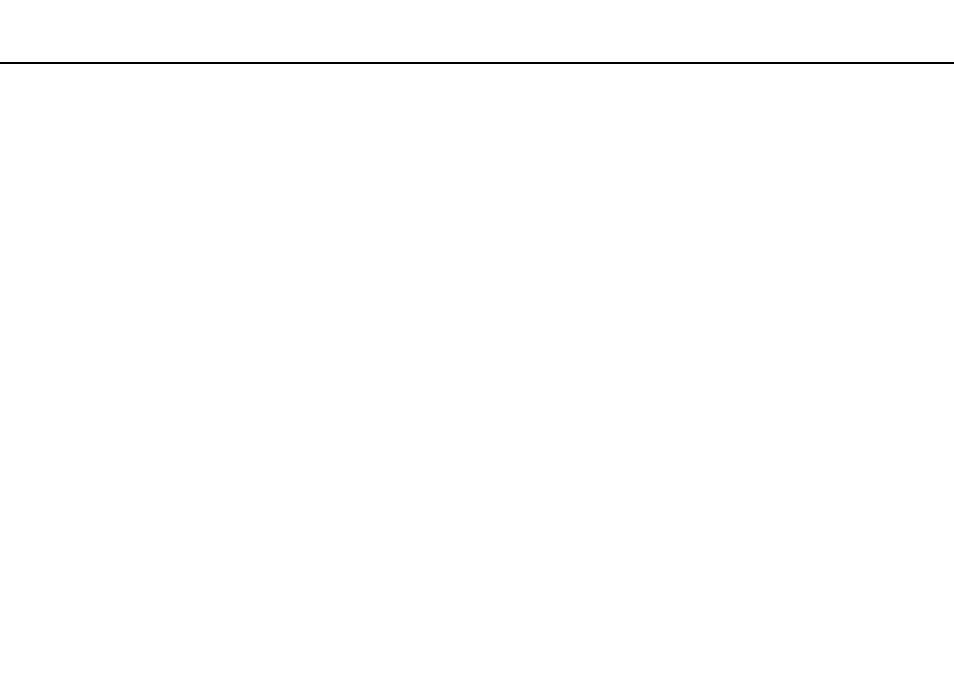
Troubleshooting >
Floppy Disks
Floppy Disks
Why doesn't the Safely Remove Hardware icon appear on the taskbar when the drive is
connected?
Your computer does not recognize the floppy disk drive. First, make sure the USB cable is properly connected to the USB
port. If you need to secure the connection, wait a few moments for the computer to recognize the drive. If the icon still does
not appear, follow these steps:
1
Close all programs that are accessing the floppy disk drive.
2
Wait until the indicator light on the floppy disk drive turns off.
3
Push the eject button to remove the disk, and disconnect the USB floppy disk drive from your computer.
4
Reconnect the floppy disk drive by plugging the USB cable into the USB port.
5
Restart the computer by clicking Start, the arrow next to the Lock button, and Restart.
What should I do if I cannot write data to a floppy disk?
❑ Make sure the floppy disk is properly inserted in the drive.
❑ If the disk is inserted properly and you are still unable to write data to it, the disk may be full or write-protected. You can
either use a floppy disk that is not write-protected or disable the write-protect feature.
- VGN-SR490PBB VGN-SR490D VGN-SR490JCP VGN-SR490DBB VGN-SR499DBB VGN-SR490DAB VGN-SR490PAB VGN-SR499DEB VGN-SR490PDB VGN-SR490 VGN-SR420J VGN-SR499DCB VGN-SR490JCH VGN-SR499DDB VGN-SR430J VGN-SR490Y VGN-SR490JCW VGN-SR490JAB VGN-SR490JCN VGN-SR490J VGN-SR490DCB VGN-SR490JCB VGN-SR490DEB VGN-SR490JBB VGN-SR410J VGN-SR499PCB
