About the memory stick media slot – Sony PCV-RS423P User Manual
Page 72
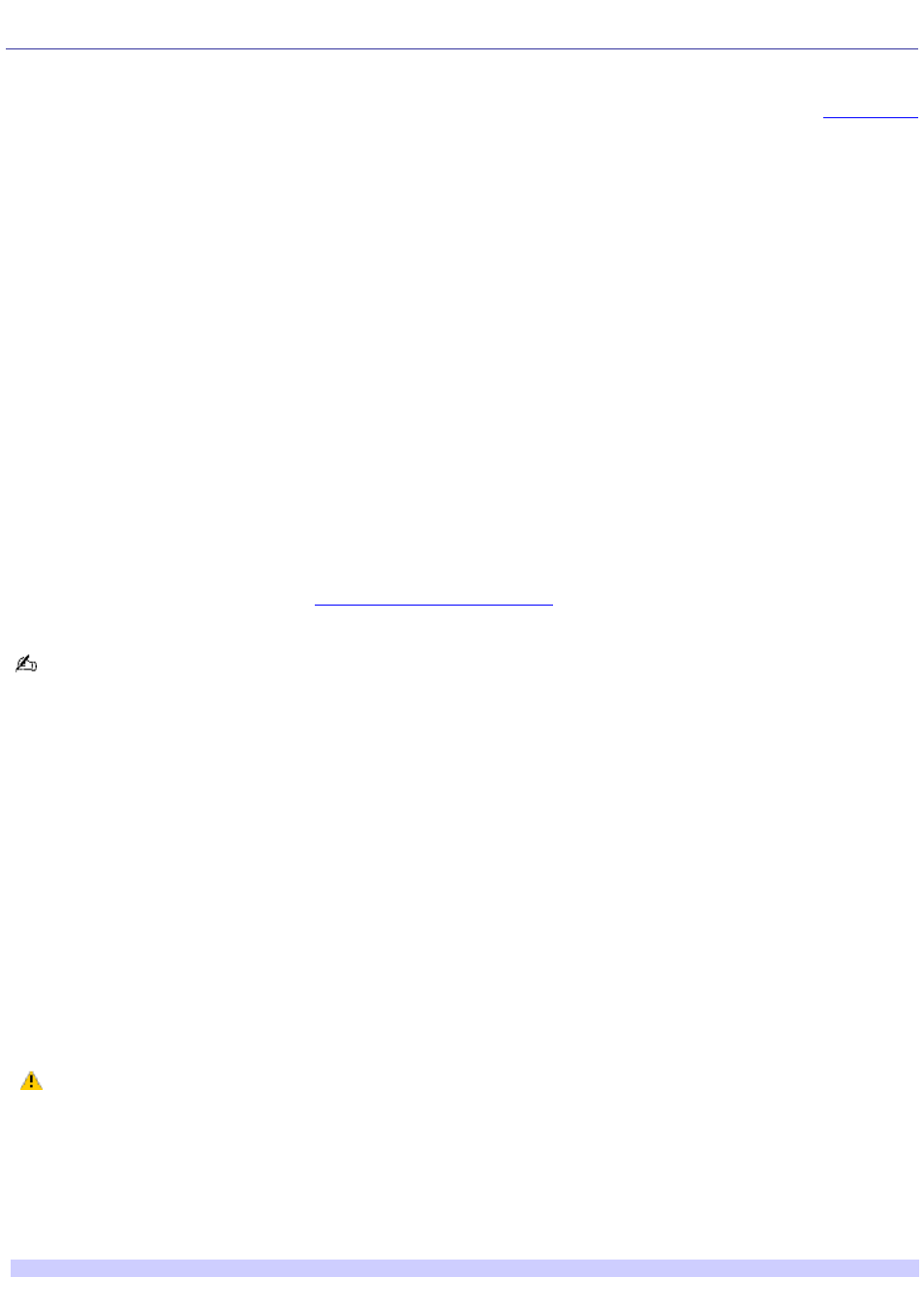
About the Memory Stick Media Slot
Your VAIO
®
computer is equipped with a Memory Stick
®
slot that supports certain types of Memory Stick
®
media.Your
computer may not be supplied with all of the hardware components mentioned in this section, depending on the system
configuration you purchased. For details on the specific hardware configuration for your system, see the online
sheet.
About Memory Stick media
Memory Stick
®
media are a compact, portable, and versatile data storage media designed for exchanging and sharing digital
data with compatible devices. The following types of Memory Stick media are available, but compatibility with your computer
can vary.
MagicGate Memory Stick
®
media — Provides copyright protection with authentication and encryption, using Sony
®
MagicGate technology. Authentication ensures that protected content is only transferred between compliant devices
and media. Protected content can be recorded and transferred in an encrypted format that prevents unauthorized
duplication or playback. You can store different data formats on a single Memory Stick media.
Memory Stick PRO media — Provides MagicGate copyright protection and high-speed data transfer features
when used with compatible Memory Stick PRO devices. VAIO
®
computers support Memory Stick PRO media for data
storage purposes only. Currently, high-speed data transfer and the MagicGate technology features, such as
authentication and encryption, are not available. You can store different data formats on a single Memory Stick
media.
Memory Stick
®
media — Provides data storage only. The Memory Stick media does not provide MagicGate
technology or high-speed data transfer. You can store different data formats on a single Memory Stick media.
Currently, Sony
®
SonicStage and OpenMG software are not compatible with the new Memory Stick PRO media. Sony
suggests using only MagicGate Memory Stick media to store and transfer any data created with SonicStage or OpenMG
software.
regularly for the latest information on Memory
Stick
®
media.
Memory Stick media do not support video file playback directly from the media. Copy the video file to your hard disk
drive and then play back the file.
Inserting a Memory Stick media
1.
Use your fingertip to pull open the lower front panel cover.
2.
Insert the Memory Stick
®
media into the Memory Stick media slot.
3.
If the media does not insert easily, remove it from the slot and verify that it is not upside-down or backwards.
Carefully reinsert the Memory Stick media, but do not force it into the slot.
Removing a Memory Stick media
A small portion of the Memory Stick media remains extended when it is inserted into the Memory Stick media slot.
1.
Press the extended portion of the Memory Stick media to release it from the Memory Stick slot. The media
extends further, enabling you to grasp it.
2.
Remove the Memory Stick media from the slot carefully.
Do not remove the Memory Stick media while the media access indicator light is on. The media or its data may
become damaged.
Protecting data on Memory Stick media
Memory Stick media contain a write-protect tab. The write-protect tab prevents accidental changes to information recorded
on your Memory Stick media. When you slide the write-protect tab to the LOCK position, your Memory Stick media is
write-protected. You cannot delete, copy, or save information on the media while the write-protect tab in the LOCK position.
When you slide the tab to the un-LOCK position, you can write to or modify your Memory Stick media's contents.
Locking the Mem ory Stick Media
Page 72
