To set up tv viewing – Sony PCV-RS423P User Manual
Page 41
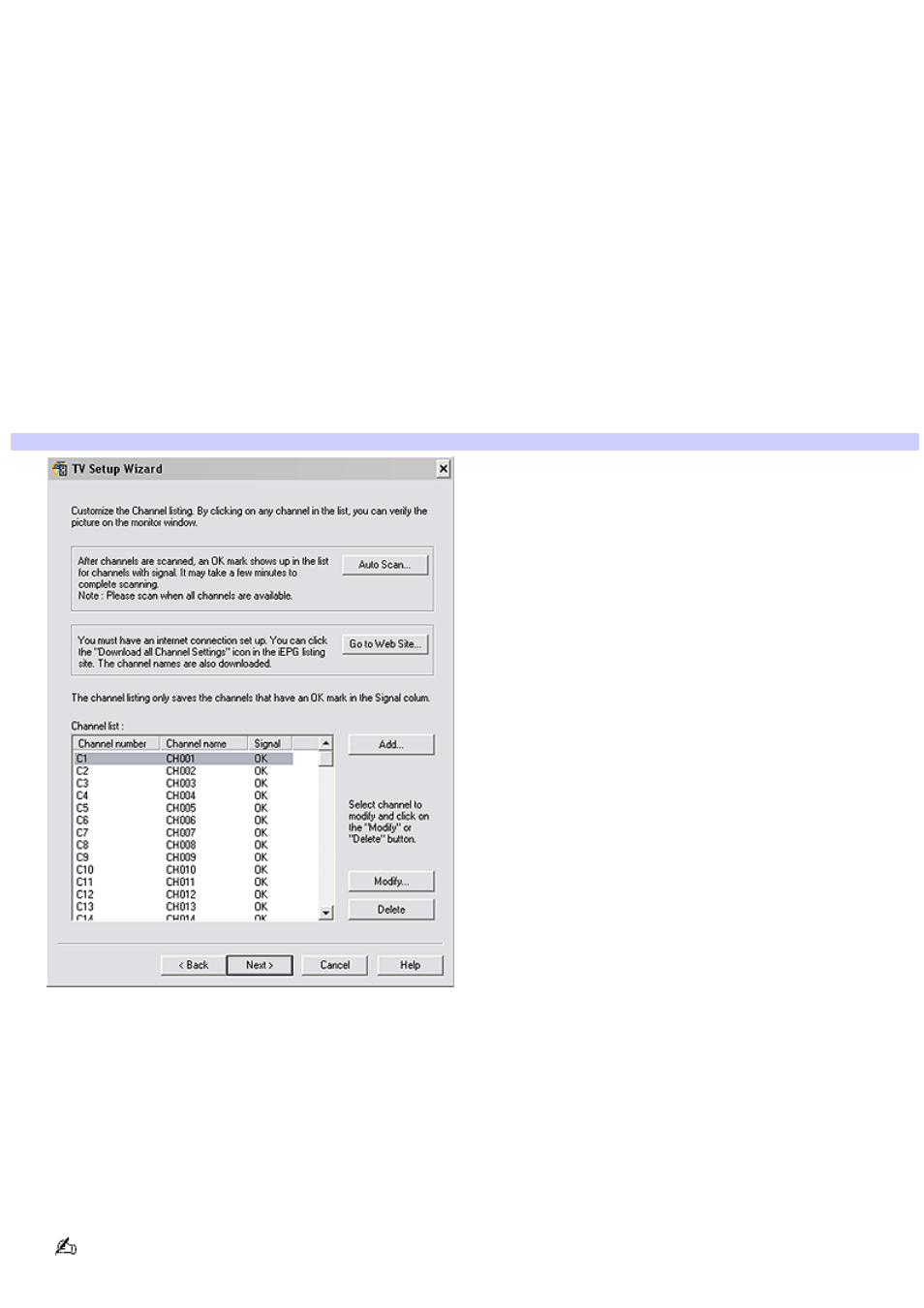
To set up TV viewing
When you start Giga Pocket Personal Video Recorder for the first time, you are automatically prompted to set the video
input source for watching TV or cable TV (CATV) programs on your computer.
Starting Giga Pocket for TV Setup (For first time setup)
1.
Verify that the computer time and date settings as displayed in the taskbar are correct.
To adjust these settings:
1.
Right-click with your mouse. A shortcut menu appears.
2.
Select Adjust Date/Time, and a dialog box appears.
3.
Correct the date and time, if necessary.
2.
Click Start in the Windows taskbar, point to All Programs, point to Giga Pocket, point to All Software, and then
click TV Setup.
The TV Setup Wizard appears.
TV Setup Wizard
3.
Depending on your cable service access, select Standard CATV, Standard antenna, or set-top box (STB).
1.
Standard CATV (C1-C125) without STB — For this connection, you must use a coaxial cable directly
(without an STB) to your computer. The default setting for this connection option is STD. Depending on
your local connection requirements, HRC and IRC are also available.
2.
Standard antenna (2-69) — Select this option if you connect an aerial antenna's coaxial cable directly to
your computer for watching TV programs.
3.
STB (Set top box) — Select this option if the broadcast signal is received from a set top box (STB) such
as a digital cable box or a satellite cable box. Make sure that the Input channel on your STB (Ch. 3, Ch.
4, etc.) matches the Input channel listed in the Giga Pocket TV Setup dialog box.
If you are not sure of the type of cable connection to use (Standard, HRC, or IRC), contact your cable provider for
information.
Page 41
