How to use, Search – Sony SVS1512GPXB User Manual
Page 246
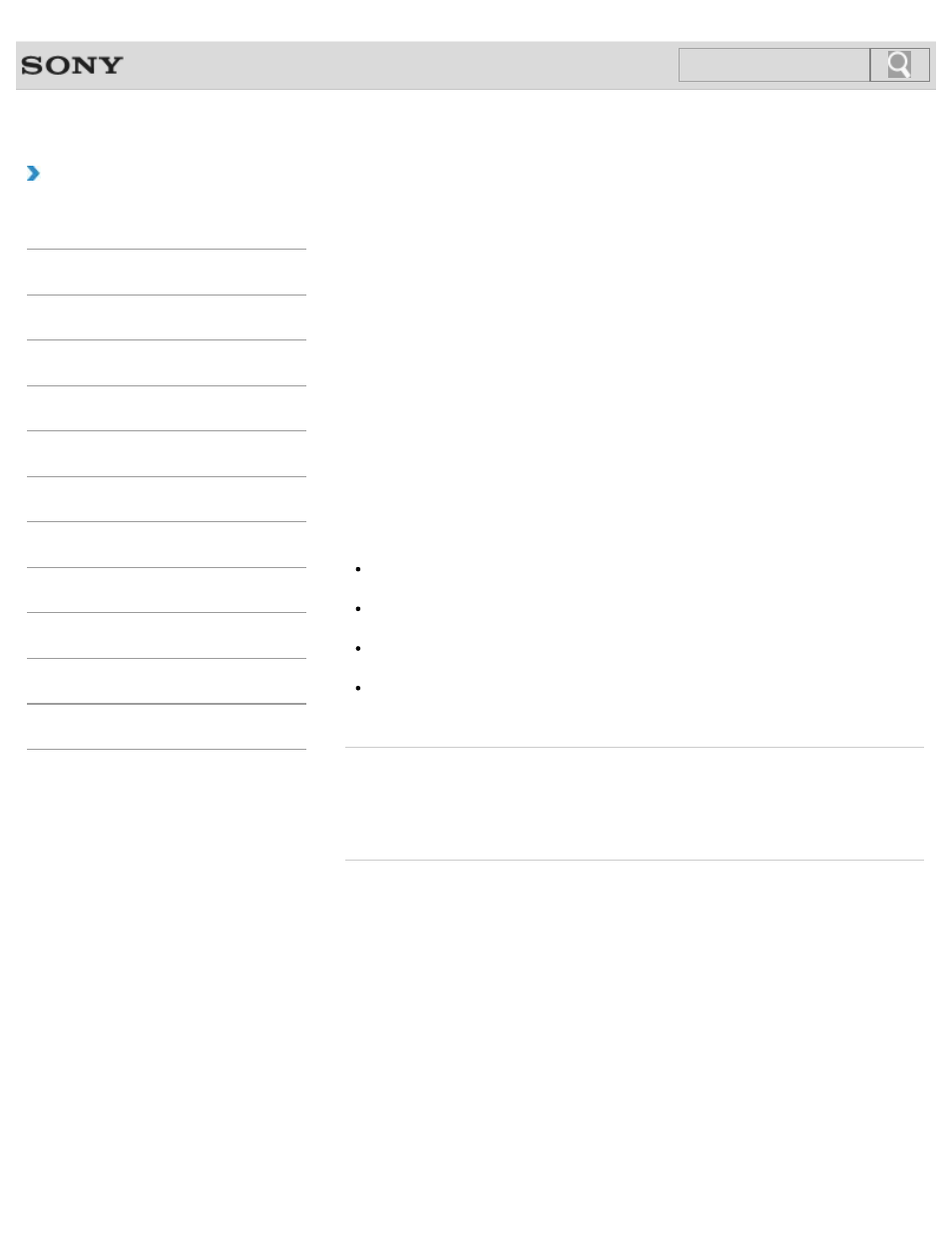
VAIO User Guide
Back
|
How to Use
Playing Blu-ray 3D(TM) Disc Media on a 3D TV
If your VAIO computer or a docking station (supplied or optional) is equipped with the Blu-ray
Disc Drive and the 3D graphics controller, you can play Blu-ray 3D Disc media and view 3D
images on a 3D-capable display, such as a 3D TV, by connecting the display to the
computer or the docking station.
Refer to the manual that came with your 3D TV for information on the 3D TV settings and
operations.
1. Connect your 3D TV to your VAIO computer with an HDMI cable (not supplied) and
2. Press the Fn+F7 keys several times to switch the display output to only an external
3. Start the Blu-ray Disc playback app.
4. Insert Blu-ray Disc media into the optical disc drive slot.
Note
Be sure to follow the instructions in the manuals that came with the 3D display you use
when viewing 3D images.
Be sure to use the 3D glasses specified by the TV manufacturer while viewing 3D
images.
Refer to the manual that came with your 3D TV for detailed information on the 3D
function.
If your VAIO computer is equipped with hybrid graphics, use the Intel HD Graphics
(Integrated graphics).
Related Topic
Connecting a TV with an HDMI Input Port
Changing the Resolution (Size) of the Screen Image on an HDMI-Connected Device
© 2012 Sony Corporation
246
Search
