Copying files to a cd-rw or cd-r – Sony PCG-VX89P User Manual
Page 62
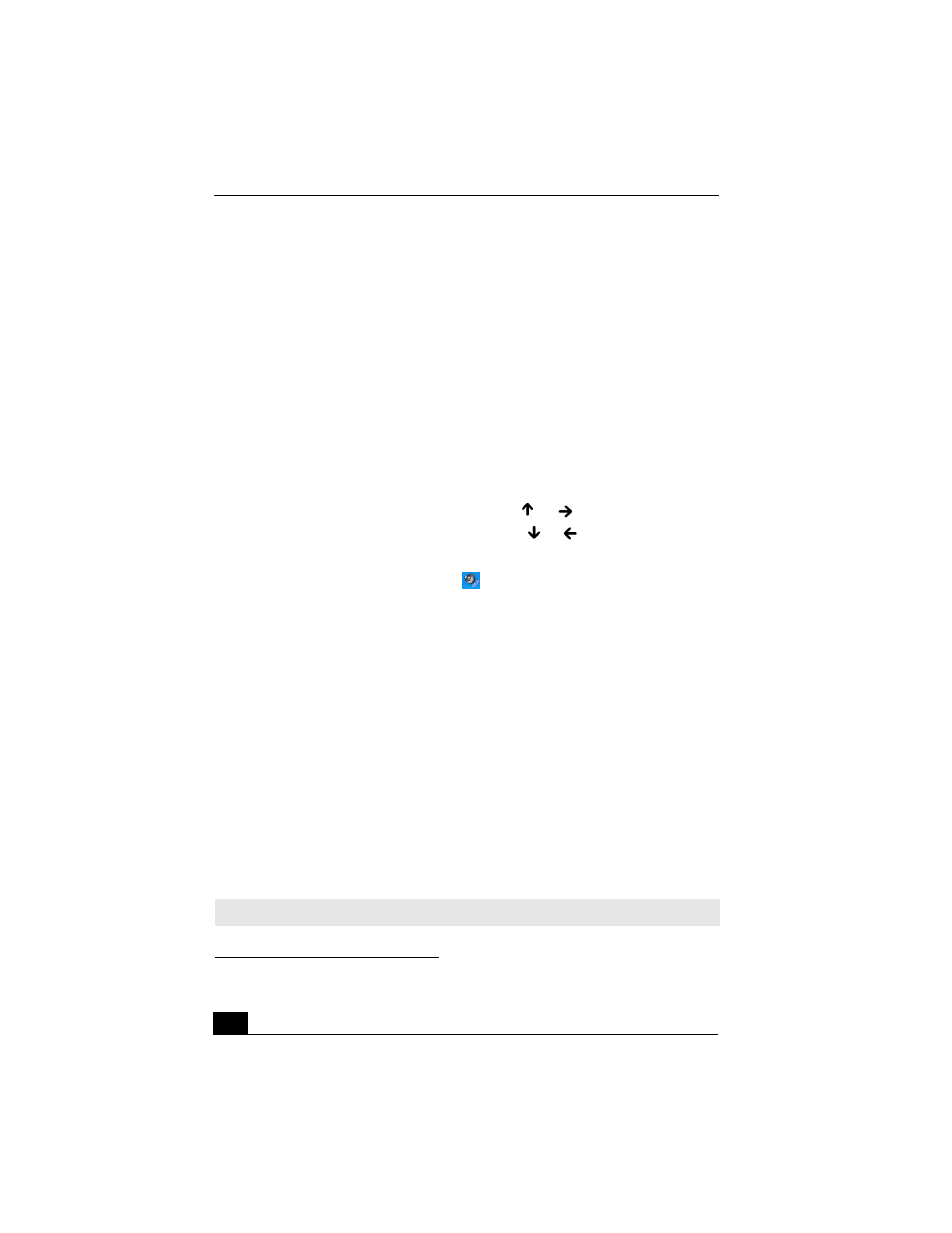
VAIO Computer Quick Start
62
To play an audio CD
1
Insert the disc into the optical drive. See “To insert a CD or DVD.”
2
Click to select an option in the Audio CD window.
3
Click OK.
To adjust the volume for playing CDs and DVDs
Some software programs have built-in volume controls, which you can adjust. If
there are no volume controls, then you can adjust the volume of your computer’s
built-in speakers by doing one of the following:
❑
Using the Function keys. An on-screen display appears notifying you when a
change occurs.
❑
To increase volume, press Fn+F4, then
or
.
❑
To decrease volume, press Fn+F4, then
or
.
❑
Using the Volume icon.
1
Double click the Volume icon
on the Windows® taskbar. The
Volume Control dialog box appears.
2
In the Volume Control and AC Audio columns, move the Volume
sliders up to increase the volume and down to decrease the volume.
Copying files to a CD-RW or CD-R
*
Before you write data to a CD-RW or CD-R, read the following notes to avoid a
computer malfunction and ensure the best writing results:
❑
Deactivate the screen saver and exit anti-virus software.
❑
Deactivate memory-resident disc utilities to avoid data loss.
❑
Turn off the FindFast application if your computer has preinstalled
Microsoft® Office applications, such as Excel, Word, and Outlook.
❑
Connect and use the AC adapter to power your computer.
❑
Use CD-Rs that are compatible with 8x speed.
* For computer models equipped with a CD-RW/DVD Combo Drive.
✍
Your computer does not support 1x writing speed.
