Troubleshooting the mouse and touchpad – Sony PCG-VX89P User Manual
Page 168
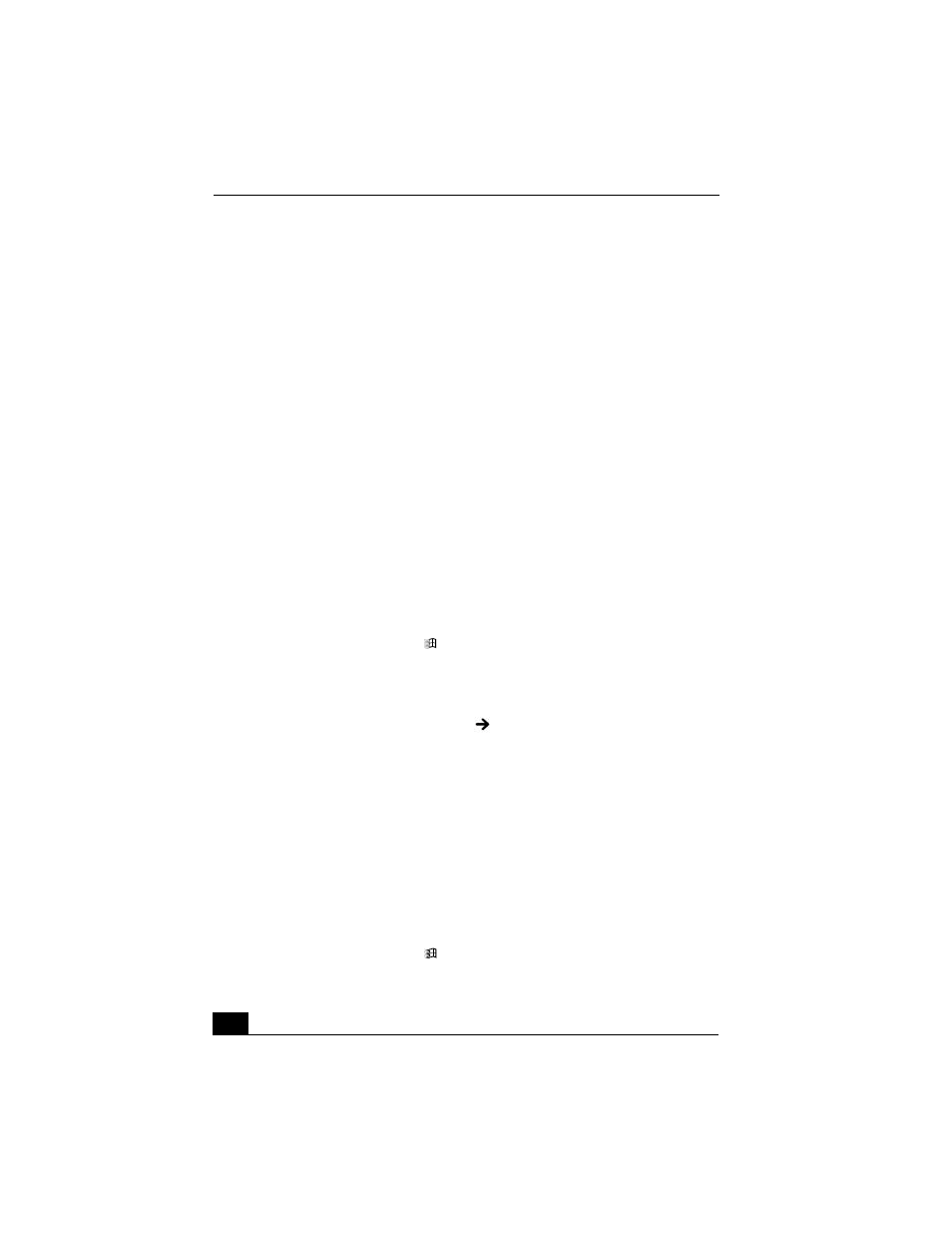
VAIO Computer Quick Start
168
Troubleshooting the Mouse and Touchpad
Why doesn’t the computer recognize the USB mouse?
❑
Make sure the mouse is securely plugged into the USB port. See
“Connecting a Mouse or Keyboard” for more information.
❑
You may need to install or reinstall the mouse driver software. Use the
supplied Application Recovery CD to install the drivers. See “Using the
Application Recovery CD(s)” for more information.
Why doesn’t the pointer move when I use the USB mouse?
❑
Make sure another mouse was not installed.
❑
You may need to install or reinstall the mouse driver software. Use the
supplied Application Recovery CD(s). See “Using the Application Recovery
CD(s)” for more information.
❑
If you are playing a disc, press the Ctrl+Alt+Delete keys simultaneously to
stop playback and restart the computer.
❑
If you still cannot use the pointer, turn off and restart the computer. You can
turn off the computer three different ways.
1
Press the Windows key
, and press U. When the Turn off computer
window opens, press R.
2
Press the Ctrl+Alt+Delete keys simultaneously. When the Windows
Task Manager window appears, press the Alt key to highlight the menu
bar, and press the Right Arrow
key to select Shut Down. Press
Enter, and then press R.
3
Press and hold the power button for more than four seconds.
Why doesn’t the touchpad work?
❑
You may have disabled the touchpad without connecting a mouse to the
computer. See “Customizing the touchpad” for more information.
❑
Restart the computer to activate the touchpad again.
❑
If your touchpad is interpreting a single tap as a double-click, adjust the
button assignments. Follow these steps:
1
Press the Windows key
. The Start menu appears.
