Frequently asked questions – Sony PCG-VX89P User Manual
Page 114
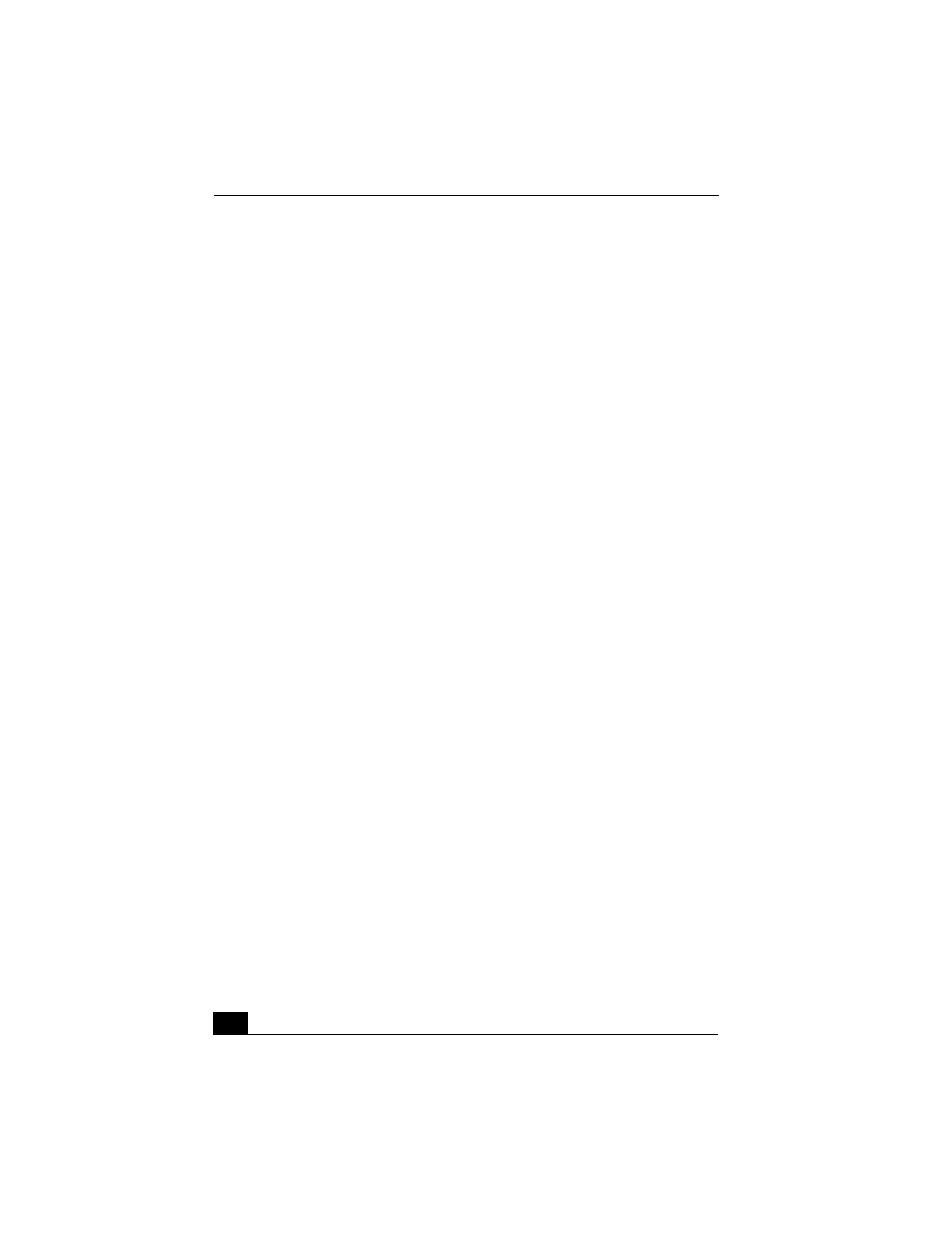
VAIO Computer Quick Start
114
3
Select the Hardware tab, and click Device Manager. The Device Manager
window, which lists the hardware devices, appears.
4
Double-click DVD/CD-ROM drives.
5
Double-click the listed drive name, and click the Properties tab.
6
Click the Enable digital CD audio for this CD-ROM device check box if it
is not already selected.
Frequently asked questions
Why won’t my speakers work?
❑
Make sure the speakers are properly connected and the volume is turned up
loud enough to hear sound.
❑
Your speakers may not be designed for computer use.
❑
If the speakers have a mute button, set the button to off.
❑
If you are using battery power, make sure the battery(s) is inserted properly
and is charged.
❑
If you have connected an audio cable to the Headphone jack, disconnect the
cable and use the speaker cable that was supplied with the speakers.
❑
Use the Application Recovery CD(s) to reinstall the drivers. See “Using the
Application Recovery CD(s)” for more information.
Why can’t I hear sound from my speakers?
❑
If you are using battery power, make sure the battery is properly inserted and
is charged.
❑
If you are using an application that has its own volume control, make sure
the volume control is properly set.
❑
Your speakers may be set to mute, the volume setting may be too low, or the
audio option may be disabled. See “Adjusting the volume” and “Enabling
the audio feature” for more information.
Why don’t the Fn+F3 or the Fn+F4 key combinations work?
The computer may not recognize the Fn+F3 and Fn+F4 key combinations if the
correct speakers are not selected. Follow these steps:
