Sony PCG-VX89P User Manual
Page 25
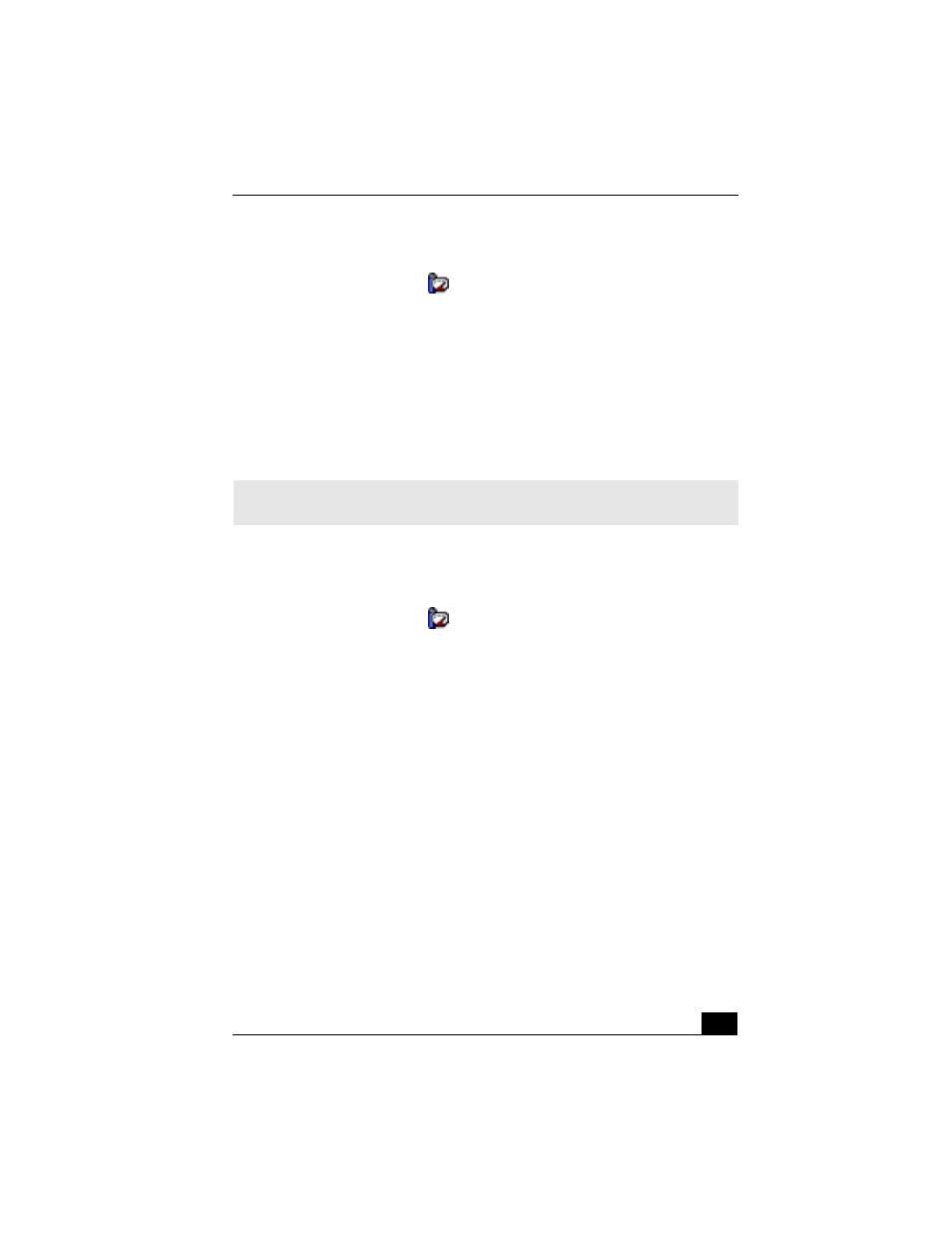
Conserving Battery Power
25
To select a profile
1
Right-click the CPU icon
on the Windows taskbar.
2
Select Profiles from the pop-up menu.
3
Click the profile on the pop-up list. The profile settings are implemented
instantly. See “Using PowerPanel” for descriptions on available profiles.
When you use the battery to power your computer, your system automatically
selects the Maximum Battery Life power management profile by default. If you
select a different power management profile while using battery power, that
profile is selected automatically the next time you use the battery to power your
computer.
To customize your profile settings
You can customize your profile settings to sustain enough power for a particular
computing function.
1
Right-click the CPU icon
on the Windows® taskbar.
2
Select Edit/Create Profiles from the pop-up menu.
3
In the left panel, select the profile that you want to change.
4
Right-click the setting under System, LCD(Video), Hard Disk, or Other
Devices that you want to change. See the following table for a description of
each setting.
5
Make your changes from the shortcut menu.
6
Click File, and click Save.
✍
See the PowerPanel help file for information on customizing the power management
profiles.
