Sony RM-AX4000 User Manual
Page 40
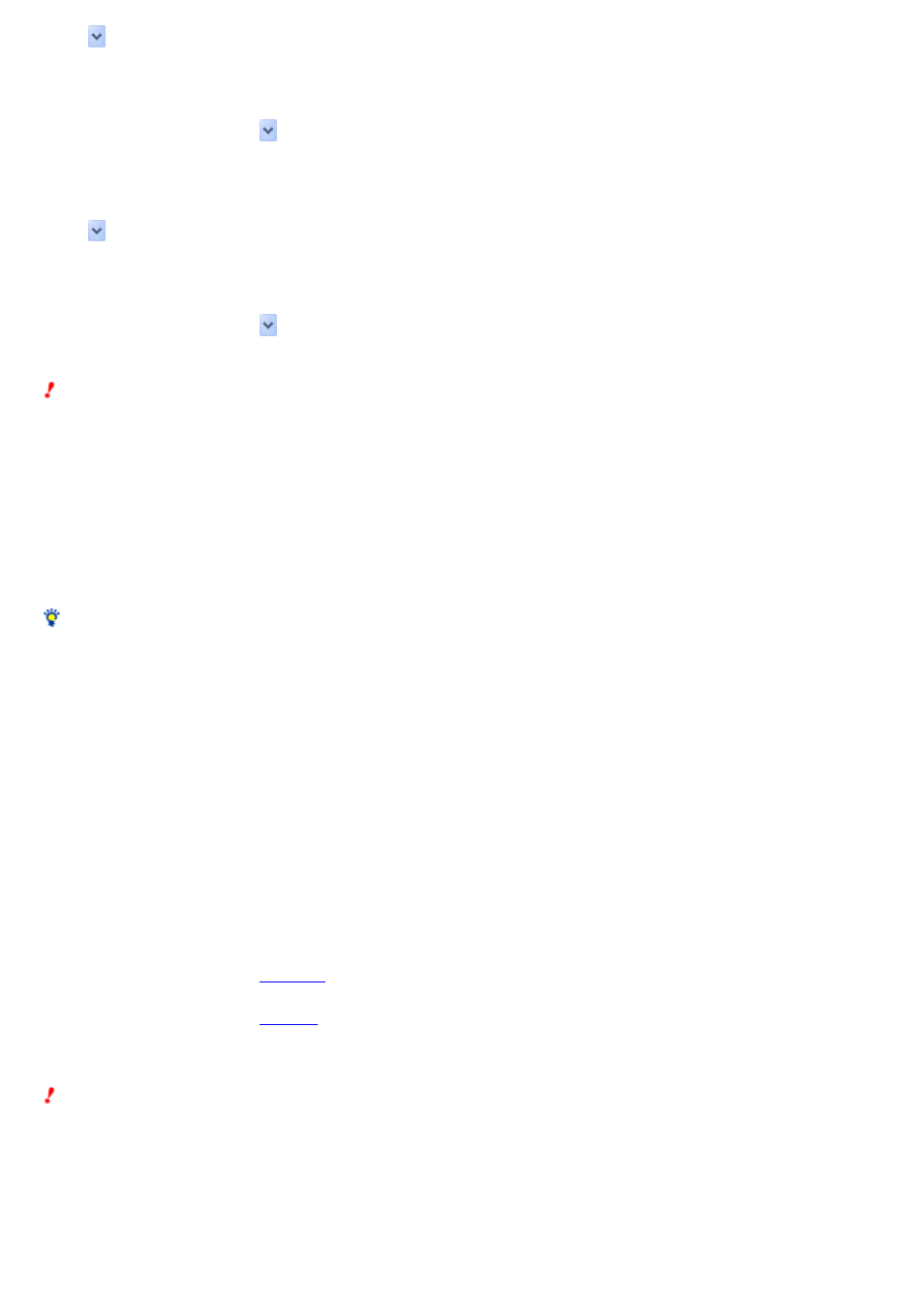
o
What is the total num be r of inputs you can s e le ct from the on s cre e n m e nu?
o
Click
and select the number.
o
Which input do you s e le ct w he n you us e "Source com pone nt nam e "?
o
Enter the input name in the text box.
o
In w hat orde r doe s your s e le ction (in [2]) appe ar on the lis t (1s t, 2nd, 3rd, e tc.)?
o
Select the order number by clicking
.
15.
Se le ct w hich input is highlighte d w he n you pre s s the input s e le ct button on the re m ote control, the n click "Ne xt."
After this selection, go to step 17.
16.
Ente r the follow ing inform ation re garding the input s e le ction of the vide o com pone nt, the n click "Ne xt".
o
What is the total num be r of inputs you can change by pre s s ing the Input Se le ct button?
o
Click
and select the number.
o
Which input do you s e le ct w he n you us e "Source com pone nt nam e "?
o
Enter the input name in the text box.
o
Whe re doe s the input (in [2]) s tand from the initial input?
o
Select the order number by clicking
.
17.
Follow ing the on-s cre e n ins tructions , place the Re m ote Com m ande r (RM -AX4000) he ad to he ad w ith the AV com pone nt's re m ote
control w hos e pre s e t code you w ant to program .
Note
Make sure that the Remote Commander (RM-AX4000) is connected to your PC.
18.
Click "Le arn."
The "Learn" dialog box appears, and the Remote Commander (RM-AX4000) goes to standby mode.
19.
Ope rate the re m ote control according to the on-s cre e n ins tructions .
"Learning is complete." appears w hen learning is successful. Keep follow ing the on-screen instructions.
The "Learning is complete." message box show s "OK" w hen learning is complete.
Hints
o
If "A time out error: 60 seconds has passed" appears, click [OK] and redo from step 18.
o
If "The Remote Commander is not connected or not responding." appears, the Remote Commander (RM-AX4000) may not be connected to your PC
properly. After checking the connection, click "Retry" to repeat the operation.
20.
Click "OK."
The message box closes and the screen returns to "Learn."
21.
Click "Ne xt."
The "Pow er Button on your Remote Control of the Audio Component" screen appears.
22.
Se t the inform ation re garding the audio com pone nt's re m ote control in the s am e w ay as for the vide o com pone nt (s how n in s te ps
11 to 20).
23.
Whe n finis he d, click "Ne xt."
The "Pow er Button on your Remote Control of the Source Component" screen appears.
24.
Se le ct the type of pow e r button on the s ource com pone nt's re m ote control, the n click "Ne xt."
The "Learn" screen appears.
25.
M ak e the Re m ote Com m ande r le arn the s ource com pone nt's re m ote control s ignal in the s am e w ay as for the vide o com pone nt
(s how n in s te ps 17 to 20).
26.
Whe n le arning is com ple te , click "Ne xt."
The "Options" screen appears.
27.
Se t the follow ing options :
o
Option1: Start M acro
o
Select this to set additional actions (
) to w ork w hen operating an XPRESS key. If an action is not necessary, uncheck the box.
o
Option2: Exit M acro
o
Select this to set additional actions (
) to w ork w henever you sw itch to another XPRESS display. If an action is not necessary, uncheck the
box.
28.
Click "Ne xt."
The "Checking the Operations" screen appears. This screen allow s you to check if the Start macro added in step 27 w orks properly.
Note
Before checking, make sure that the Remote Commander (RM-AX4000) is connected to your PC.
29.
Aim the Re m ote Com m ande r at the AV com pone nt you w ant to ope rate , the n click "Te s t."
A message box appears.
30.
Follow ing the on-s cre e n ins tructions , pre pare the AV com pone nt you w ant to ope rate and click "OK."
The "Test" dialog box appears.
31.
Click "Se nd."
Page 40
