Importing images to a computer, Windows macintosh – Sony bloggie MHS-FS2K User Manual
Page 48
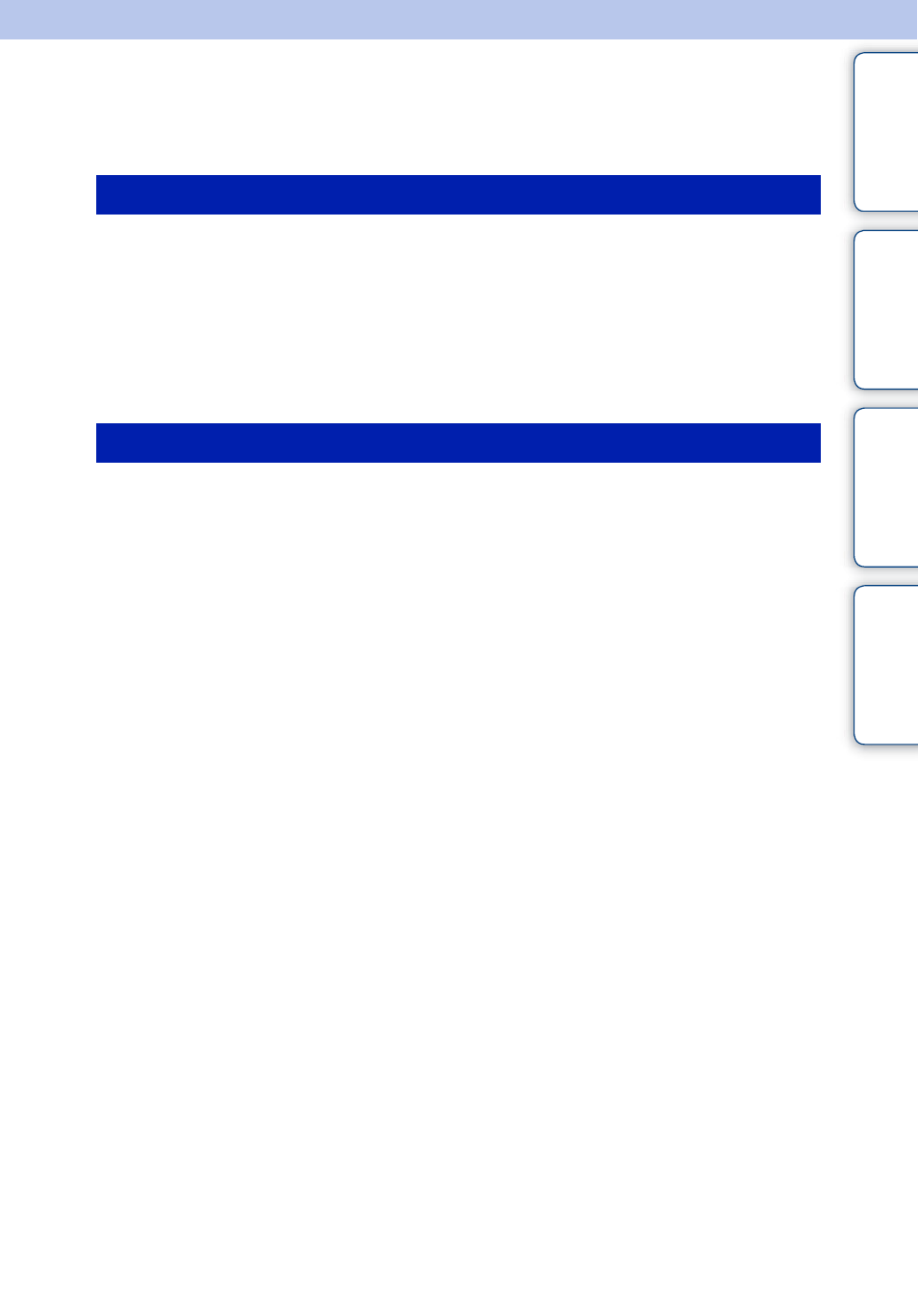
48
GB
Ta
bl
O
Men
Inde
Importing images to a computer
To connect the camera to your computer, see page 45.
When using the Bloggie Software
When not using the Bloggie Software
When the AutoPlay Wizard appears after making a USB connection between the camera and a
computer, click [Open folder to view files]
t [OK] t [DCIM] or [MP_ROOT] t copy the
desired images to the computer.
When using the Bloggie Software
When not using the Bloggie Software
1
Connect the camera to your Macintosh computer first. Double-click the newly
recognized [BLOGGIE] icon
t [DCIM] or [MP_ROOT] t the folder where the
images you want to import are stored.
2
Drag and drop the image files to the hard disk icon.
The image files are copied to the hard disk.
3
Double-click the hard disk icon
t the desired image file in the folder containing the
copied files.
The image is displayed.
Windows
Macintosh
