Avaya 4600 Series User Manual
Page 45
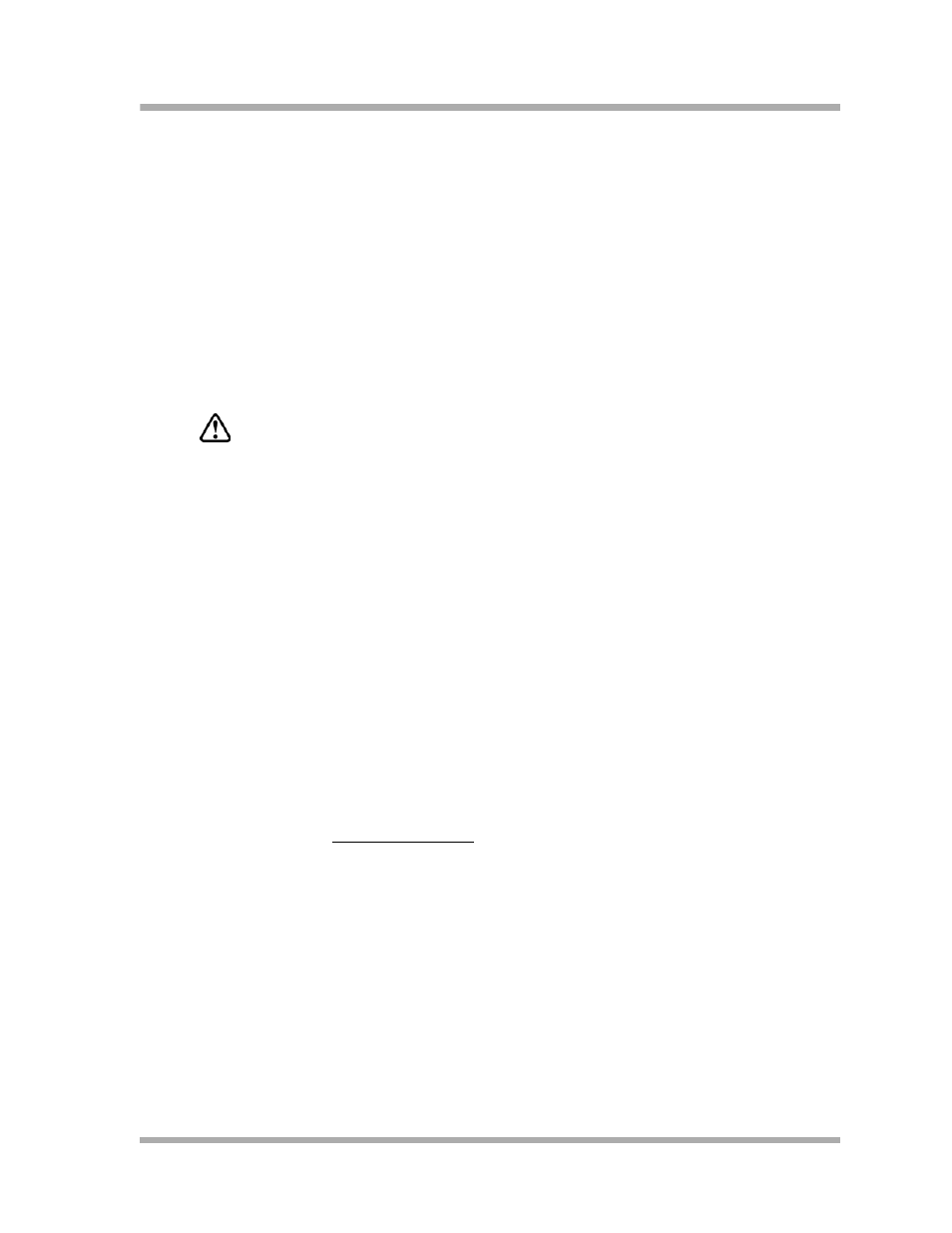
Server Administration
DHCP
4-15
12. Click the No, I will activate this scope later radio button.
The Router (Default Gateway) dialog box is displayed.
13. For each router or default gateway, enter the IP address and click the Add button.
When you are done, click the Next button.
The Completing the New Scope Wizard dialog box is displayed.
14. Click the Finish button.
You new scope is added under your server in the DHCP tree. It is not yet active and will not
assign IP Addresses.
15. Highlight the newly created scope and select Action->Properties from the menu.
16. Under Lease duration for DHCP clients, select Unlimited and then click the OK button.
WARNING:
IP Address leases are kept active for varying periods of time. To avoid having calls
terminated suddenly, make the lease duration unlimited.
Adding DHCP Options
4
Use the following procedure to add DHCP options to the scope you created in the previous
procedure:
1.
On the DHCP window, right-click the "Scope Options" folder under the scope you created in
the last procedure.
A drop-down menu is displayed.
2.
Click the Configure Options... option.
The Scope Options dialog box is displayed.
3.
In the General tab page, under the Available Options, check the 066 ’Boot Server Host Name’
Options checkbox.
The String Value dialog box is displayed.
4.
Enter the TFTP Server address(es) in the string value. Use the same TFTPSRVR value format
as discussed in the TFTP Generic Setup section. For example, if you had a TFTP server at IP
address zzz.zzz.zzz.zzz and a second TFTP server at address tftpserver.yourco.com, in the
string value enter:
"zzz.zzz.zzz.zzz,tftpserver.yourco.com"
5.
Also under the Available Options, check the 176 Site-Specific Options checkbox.
6.
Click the Add button and then the Edit Array button.
The IP Address Array Editor dialog box is displayed.
7.
Enter the IP Address(es) for the TFTP Server(s) supporting the IP Telephones.
8.
Click the OK button.
The Predefined Options and Values dialog box is displayed.
