Video playback screen, Table of cont ents inde x, Operations on the video playback screen – Sony NWZ-X1051F User Manual
Page 92
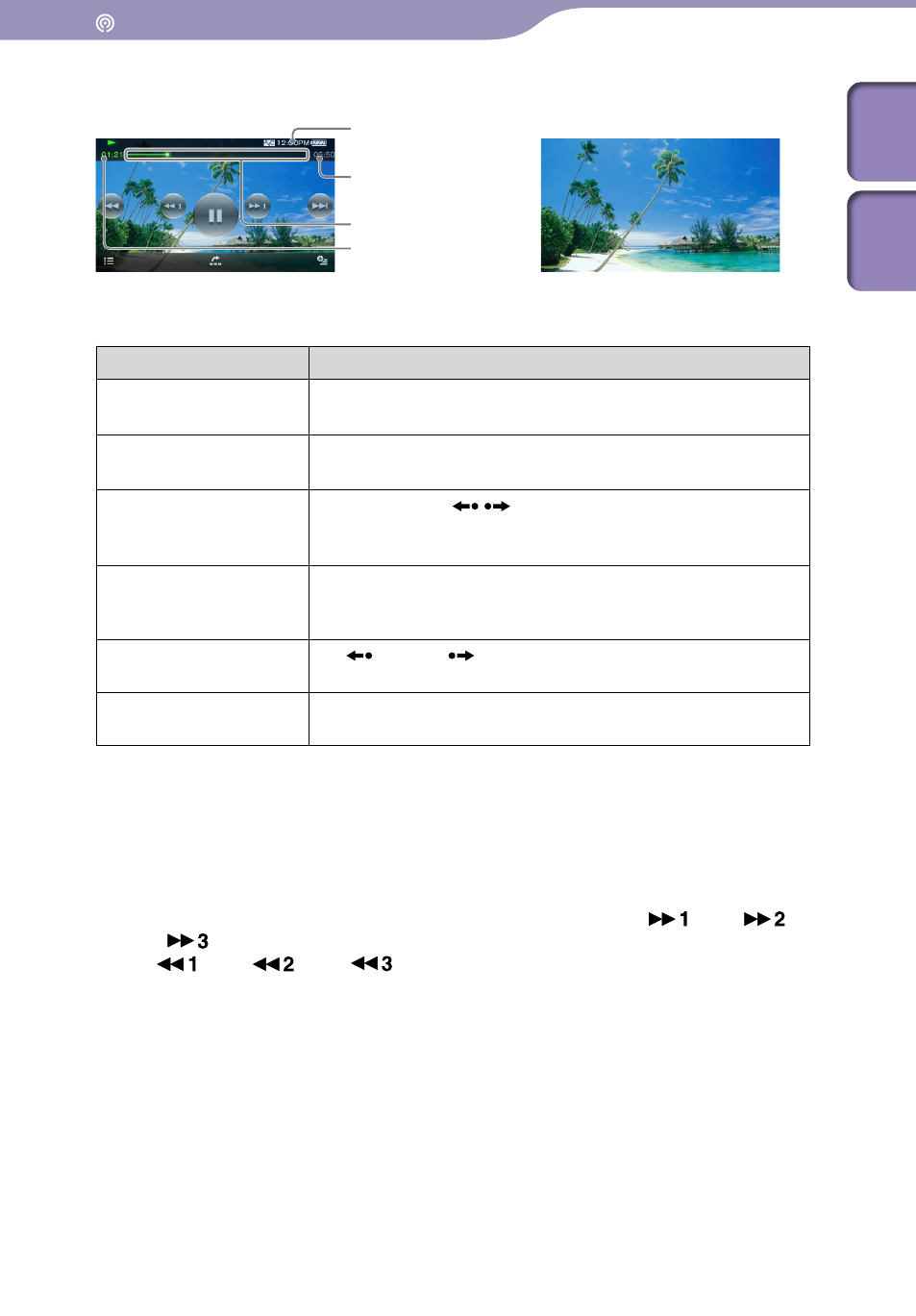
Enjoying Podcast
NWZ-X1050 / X1051 / X1060 / X1061 .GB.4-141-609-11(1)
Video playback screen
Information area
Seek Slider
Total time
Elapsed time
Operations on the video playback screen
To (screen indication)
Do this
Play ()/pause ()*
1
Tap (play)/ (pause).
Press the button on the body.
Fast forward ()/
fast rewind ()*
2
*
3
Tap /, or touch and hold /.*
4
Press and hold the / button on the body.
Fast forward ()/
fast rewind () during
pause*
5
Touch and hold
/
during pause.
Press and hold the / button on the body during
pause.
Move to the previous
scene ()/move to the
next scene ()
Tap /.
Press the / button on the body.
Rewind slightly/forward
slightly
Tap
(rewind)/
(forward) during pause.
Move to any point in a
video
Drag along the Seek Slider to move the indicator (playback
point). The playback begins at the point of the indicator.
*
1
During pause, if there is no operation for a while, the player automatically enters
standby mode.
*
2
If you fast-forward to the end of the episode, the playback pauses. If you fast-rewind to
the beginning of the episode during playback, the playback restart automatically. If you
fast-rewind to the beginning to the episode during pause, the playback remains paused.
*
3
These buttons may not work as described above depending on the episode.
*
4
Forward speed changes through 3 levels by repeatedly tapping
(
(Ч10),
(Ч30),
(Ч100)). Also, rewind speed changes through 3 levels by repeatedly tapping
(
(Ч10),
(Ч30),
(Ч100)). Tap
to exit the operation and resume
normal playback.
*
5
The speed of fast forward/fast rewind during pause varies depending on the length of
the video.
Continued
Table of
Cont
ents
Inde
x
