Sound adjustment menu, T (40, On (40) – Sony TAV-L1 User Manual
Page 40: E (40)
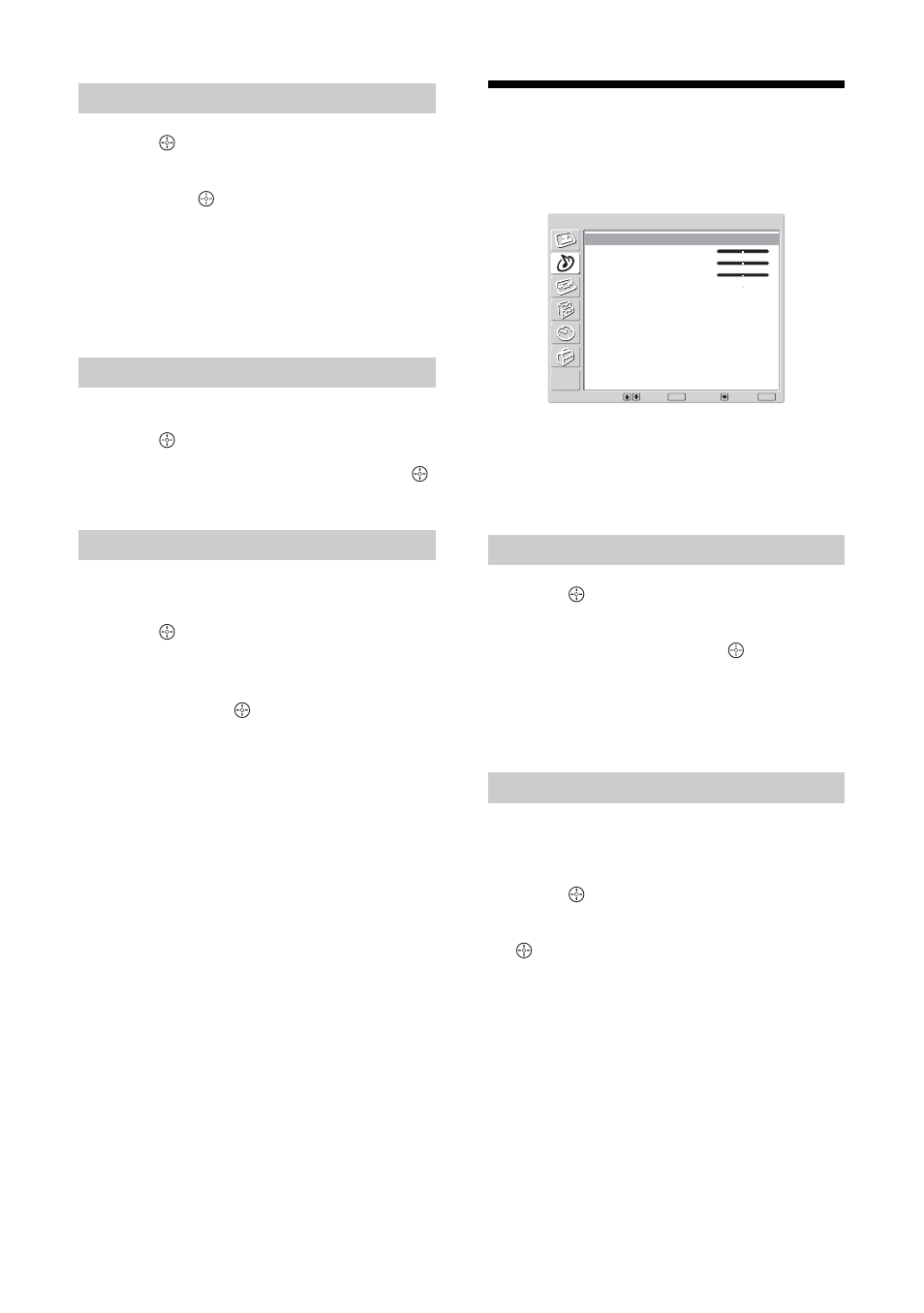
40
GB
1
Press
(OK) to select [Colour Tone].
2
Press
M/m to select one of the following,
then press
(OK).
• [Cool]: Gives the white colours a blue tint.
• [Neutral]: Gives the white colours a neutral tint.
• [Warm]: Gives the white colours a red tint.
Tip
[Warm] only appears and can be adjusted if [Picture
Mode] is set to [Custom].
Reset all the picture settings to the factory settings.
1
Press
(OK) to select [Reset].
2
Press
M/m to select [OK], then press
(OK).
Reduces the picture noise (snowy picture) in a weak
broadcast signal.
1
Press
(OK) to select [Noise
Reduction].
2
Press
M/m to select one of the options,
and then press
(OK).
Sound Adjustment
menu
You can select the options listed below on the Sound
Adjustment menu. To select options, see “Navigating
through menus” (page 38).
Note
These sound settings are not effective for DVD/FM.
1
Press
(OK) to select [Sound Effect].
2
Press
M/m to select one of the following
sound effects, then press
(OK).
• [1]: Flat response.
• [2]: Emphasize bass and treble.
• [3]: Reduce bass, and emphasize treble.
• [4]: Emphasize bass, and reduce treble.
Adjusts higher-pitched sounds (Treble), adjusts
lower-pitched sounds (Bass), and emphasizes left or
right speaker balance (Balance).
1
Press
(OK) to select the option.
2
Press
(OK).
Colour Tone
Reset
Noise Reduction
Sound Effect
Treble/Bass/Balance
Select:
Set:
Back:
OK
End:
MENU
Sound Effect
Treble
Bass
Balance
Reset
Dual Sound
1
0
0
0
A
Sound Adjustment
